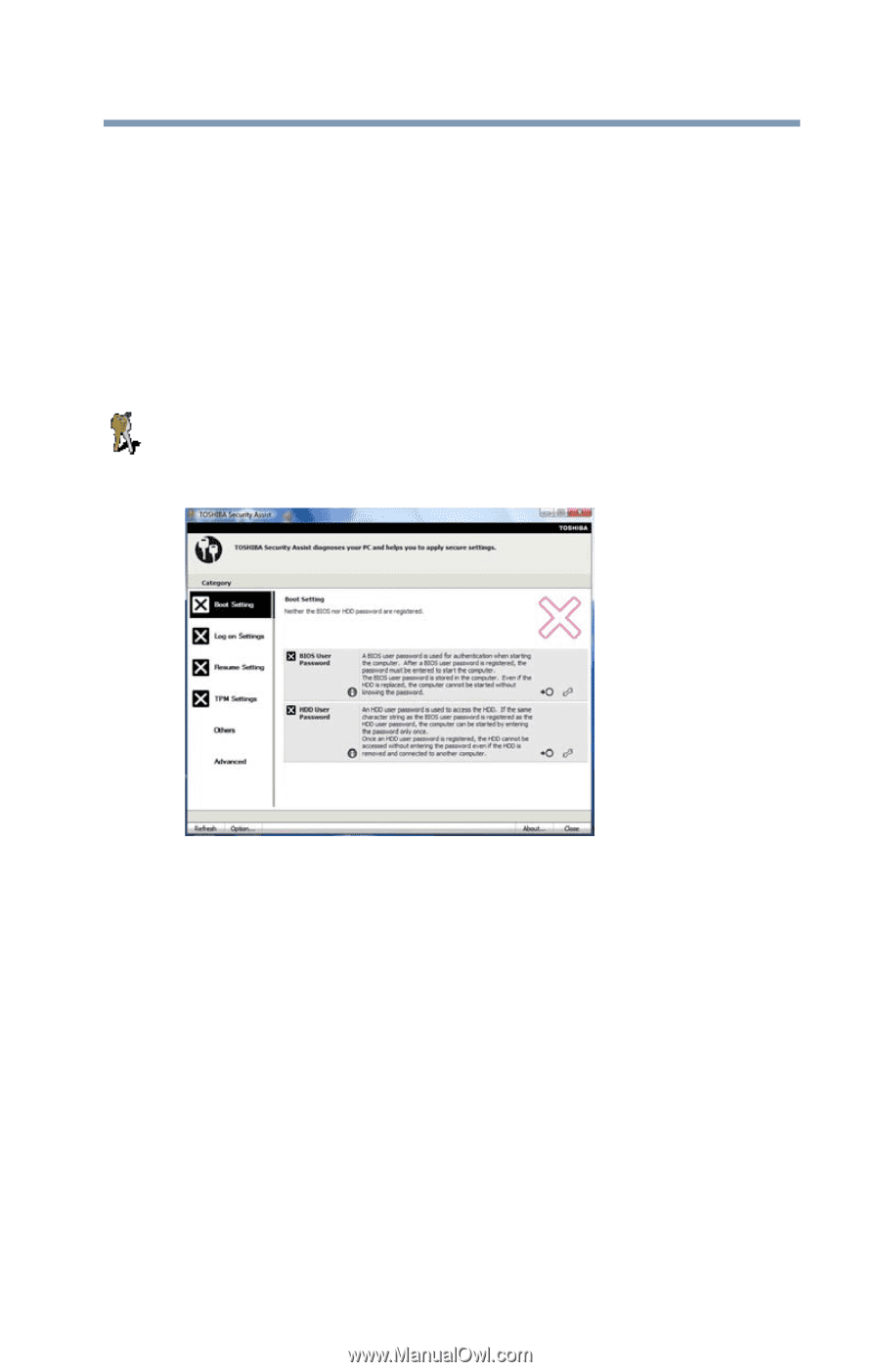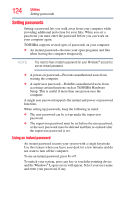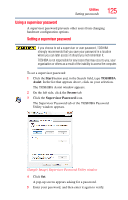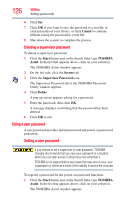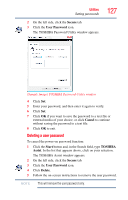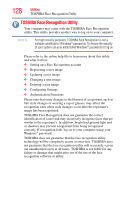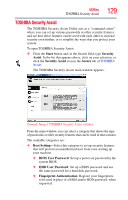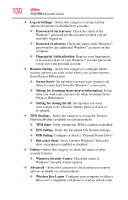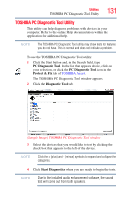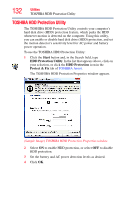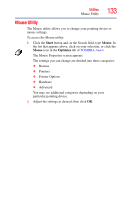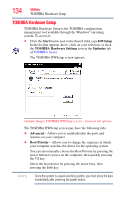Toshiba Portege R935 User Guide - Page 129
TOSHIBA Security Assist, Start, Security, Assist, Security Assist, Secure, Boot Setting
 |
View all Toshiba Portege R935 manuals
Add to My Manuals
Save this manual to your list of manuals |
Page 129 highlights
Utilities TOSHIBA Security Assist 129 TOSHIBA Security Assist The TOSHIBA Security Assist Utility acts as a "command center" where you can set up various passwords or other security features, and see how these features can be used with each other to increase security even further, or to simplify the ways that you protect your system. To open TOSHIBA Security Assist: ❖ Click the Start button and, in the Search field, type Security Assist. In the list that appears above, click on your selection, or click the Security Assist icon in the Secure tab of TOSHIBA Assist. The TOSHIBA Security Assist main window appears. (Sample Image) TOSHIBA Security Assist window From the main window, you can select a category that shows the type of passwords or other security features that can be used in that scenario. The available categories are: ❖ Boot Setting-Select this category to set up security features that will prevent an unauthorized user from even starting up your machine. ❖ BIOS User Password: Set up a power-on password in the system BIOS. ❖ HDD User Password: Set up a BIOS password and use the same password for a hard disk password. ❖ Fingerprint Authentication: Register your fingerprints, to be used in place of a BIOS and/or HDD password, when requested.