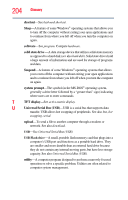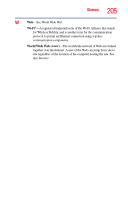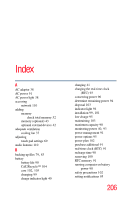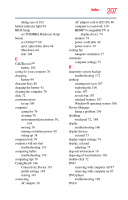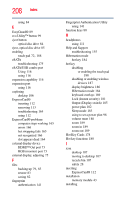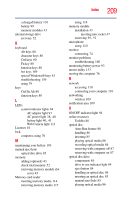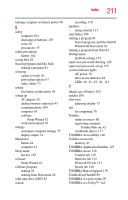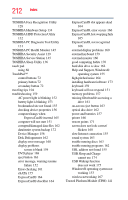Toshiba Portege R935 User Guide - Page 209
Ctrl Fn Alt, Web Camera light
 |
View all Toshiba Portege R935 manuals
Add to My Manuals
Save this manual to your list of manuals |
Page 209 highlights
a charged battery 101 battery 99 memory modules 43 internal storage drive recovery 52 K keyboard Alt keys 80 character keys 80 Ctrl keys 80 Fn key 80 function keys 80 hot keys 189 special Windows® keys 81 troubleshooting 159 using 79 keys Ctrl Fn Alt 80 function keys 80 L LEDs system indicator lights 94 AC adaptor light 93 AC power light 38, 40 battery light 40, 41 Web Camera light 111 Licenses 16 lock computer, using 76 M maintaining your battery 103 manual eject hole optical disc drive 85 memory adding (optional) 43 check total memory 52 removing memory module slot cover 45 Memory card reader inserting memory media 114 removing memory media 115 Index 209 using 114 memory module installation 43 inserting into socket 47 removing 49, 51 microphone using 110 monitor connecting 74 monitor problems troubleshooting 160 monitoring battery power 93 mouse utility 133 moving the computer 76 N network accessing 110 connecting your computer 110 networking wireless 109 notification area 109 O ON/OFF indicator light 94 online resources Toshiba 88 optical disc Auto-Run feature 86 handling 86 inserting 85 playing optical media 86 recording optical media 86 removing with computer off 87 removing with computer on 87 optical disc drive components 84 drive in-use indicator light 84 eject button 84 handling an optical disc 86 inserting an optical disc 85 manual eject hole 85 playing optical media 86