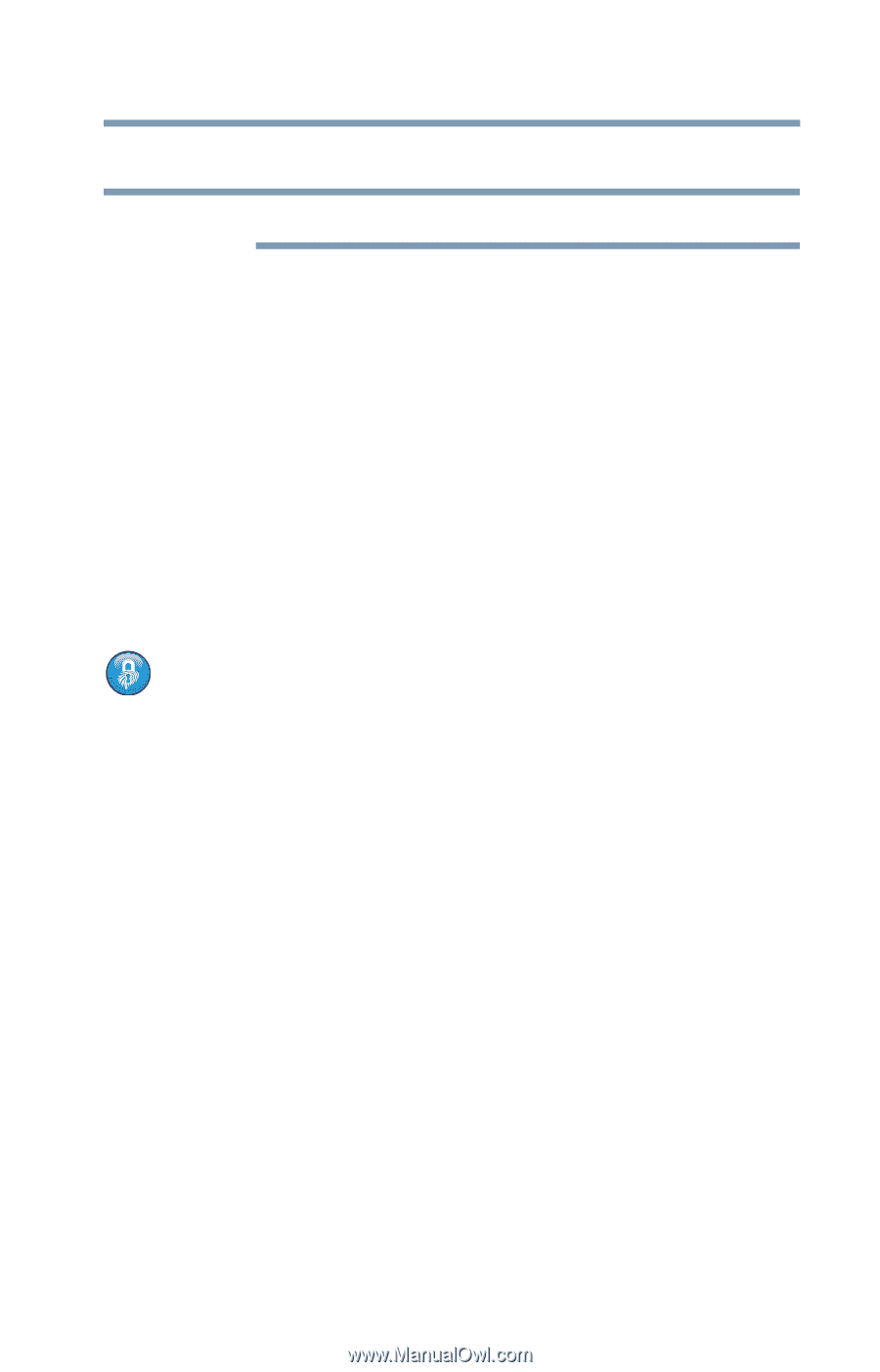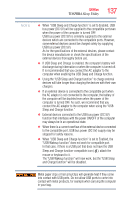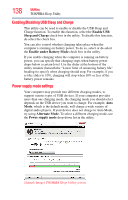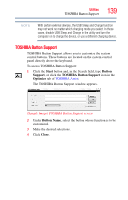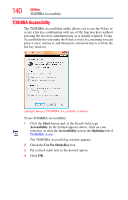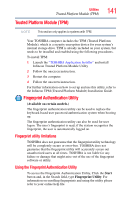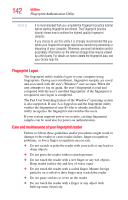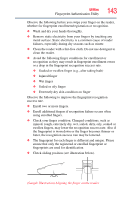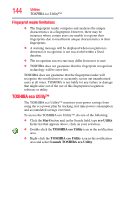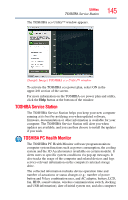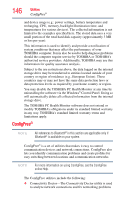Toshiba Portege R935 User Guide - Page 141
Trusted Platform Module (TPM), Fingerprint Authentication Utility, Fingerprint utility limitations
 |
View all Toshiba Portege R935 manuals
Add to My Manuals
Save this manual to your list of manuals |
Page 141 highlights
Utilities Trusted Platform Module (TPM) Trusted Platform Module (TPM) 141 NOTE This section only applies to systems with TPM. Your TOSHIBA computer includes the TPM (Trusted Platform Module), which is a security encryption device for your system's internal storage drive. TPM is already included on your system, but needs to be installed and enabled using the following procedures. To install TPM: 1 Launch the "TOSHIBA Application Installer" and install Infineon Trusted Platform Module Utility 2 Follow the onscreen instruction. 3 Restart the computer. 4 Follow the onscreen instruction. For further information on how to set up and use this utility, refer to the Infineon TPM (Trusted Platform Module) Installation Guide. Fingerprint Authentication Utility (Available on certain models.) The fingerprint authentication utility can be used to replace the keyboard-based user password authentication system when booting up. The fingerprint authentication utility can also be used for user logon. The user's fingerprint is read; if the system recognizes the fingerprint, the user is automatically logged on. Fingerprint utility limitations TOSHIBA does not guarantee that the fingerprint utility technology will be completely secure or error-free. TOSHIBA does not guarantee that the fingerprint utility will accurately screen out unauthorized users at all times. TOSHIBA is not liable for any failure or damage that might arise out of the use of the fingerprint software or utility. Using the Fingerprint Authentication Utility To access the Fingerprint Authentication Utility, Click the Start button and, in the Search field, type Fingerprint Utility. For information on enrolling fingerprints and using the utility please refer to your online help file.