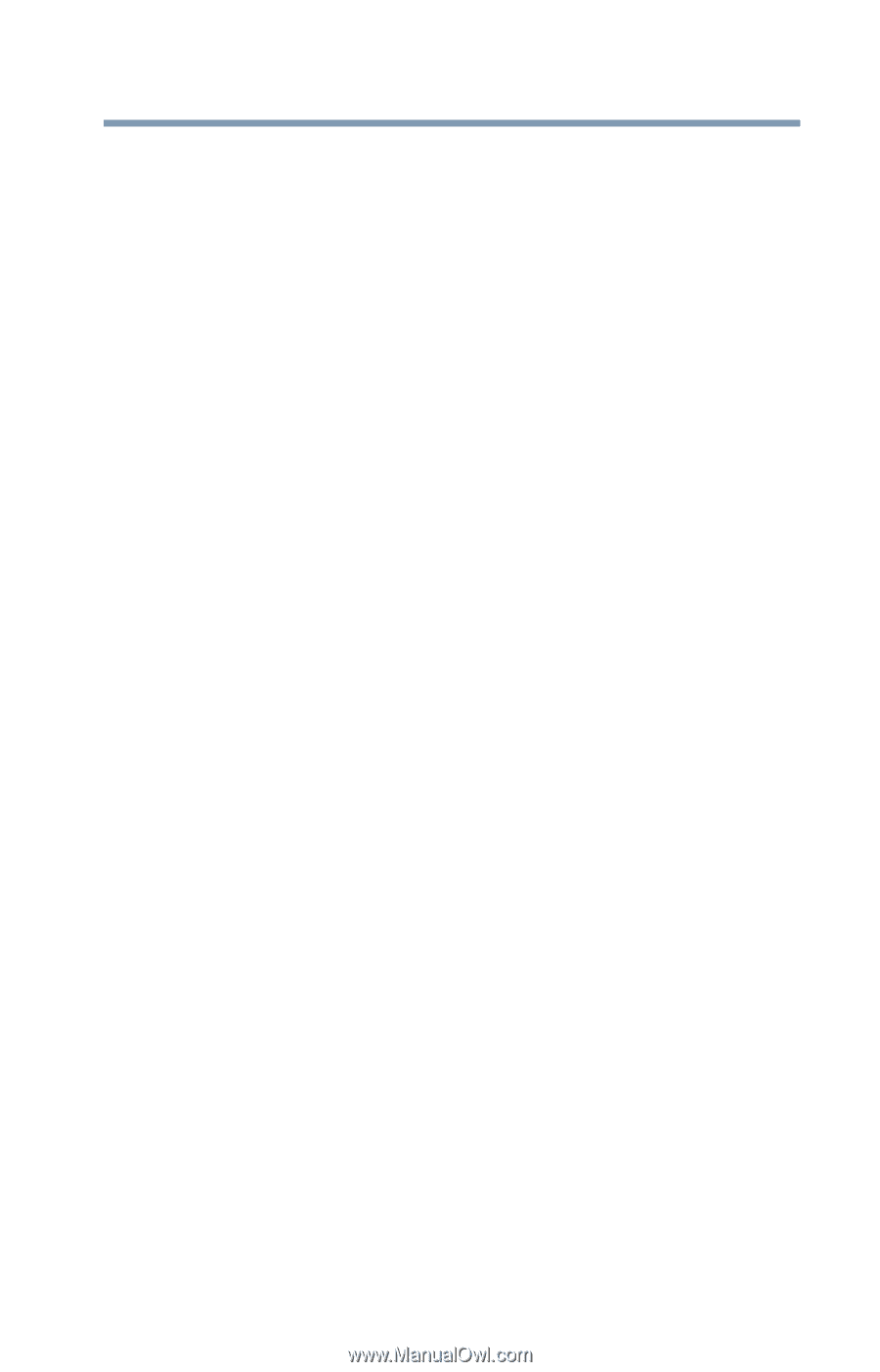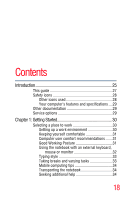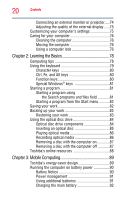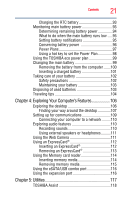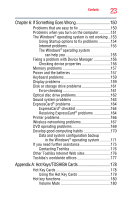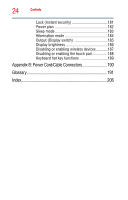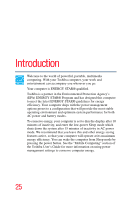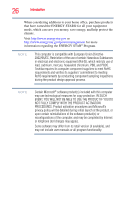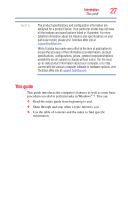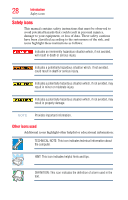Toshiba Portege R935 User Guide - Page 23
If Something Goes Wrong, Appendix A: Hot Keys/TOSHIBA Cards, Using the Hot Key Cards
 |
View all Toshiba Portege R935 manuals
Add to My Manuals
Save this manual to your list of manuals |
Page 23 highlights
Contents 23 Chapter 6: If Something Goes Wrong 150 Problems that are easy to fix 150 Problems when you turn on the computer............151 The Windows® operating system is not working ..153 Using Startup options to fix problems 154 Internet problems 155 The Windows® operating system can help you 155 Fixing a problem with Device Manager 156 Checking device properties 156 Memory problems 157 Power and the batteries 157 Keyboard problems 159 Display problems 159 Disk or storage drive problems 161 Error-checking 161 Optical disc drive problems 162 Sound system problems 163 ExpressCard® problems 164 ExpressCard® checklist 164 Resolving ExpressCard® problems 164 Printer problems 166 Wireless networking problems 167 DVD operating problems 169 Develop good computing habits 170 Data and system configuration backup in the Windows® operating system ...........171 If you need further assistance 175 Contacting Toshiba 176 Other Toshiba Internet Web sites 176 Toshiba's worldwide offices 177 Appendix A: Hot Keys/TOSHIBA Cards 178 Hot Key Cards 178 Using the Hot Key Cards 179 Hot key functions 180 Volume Mute 180