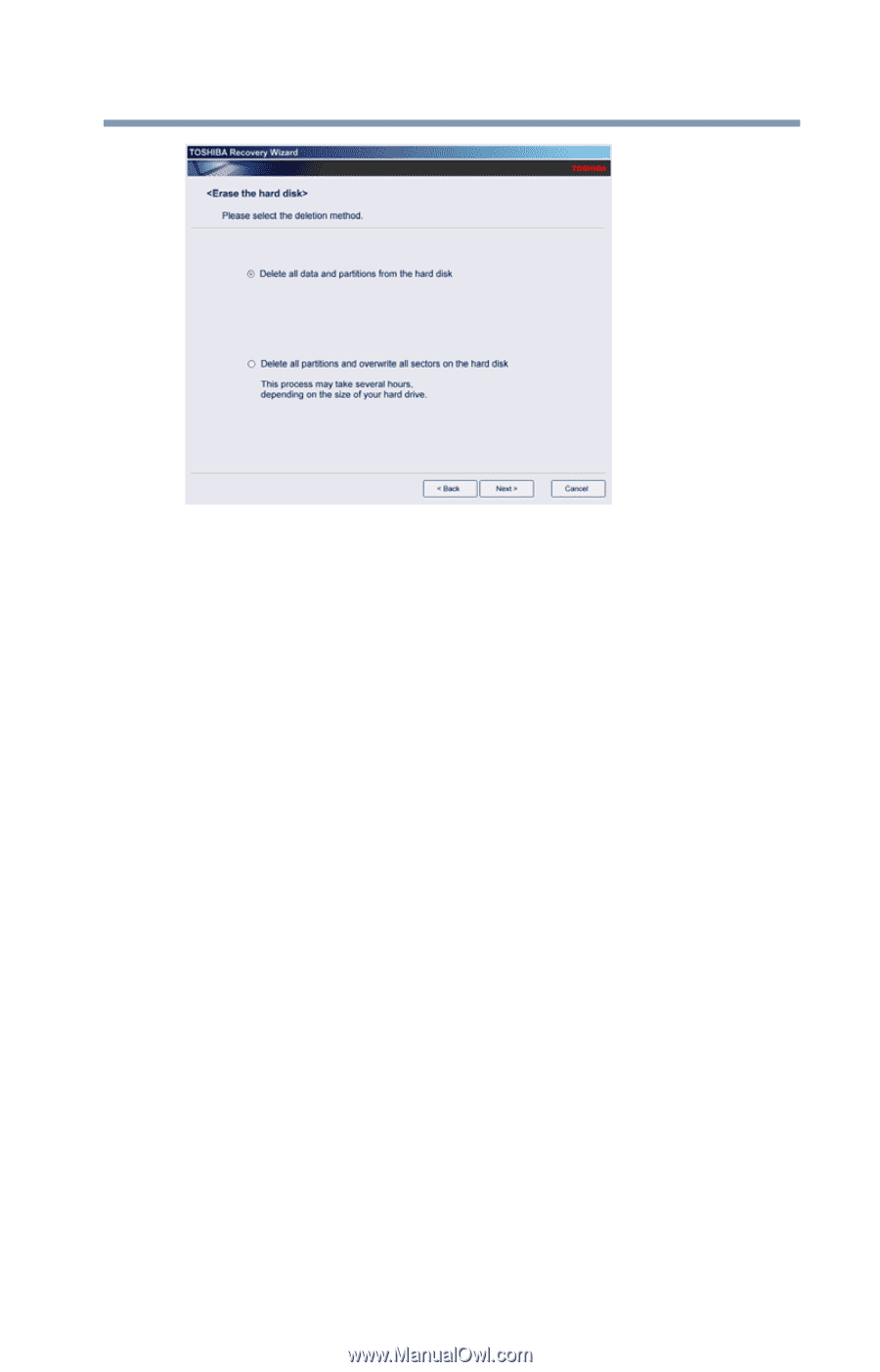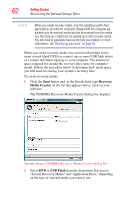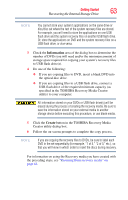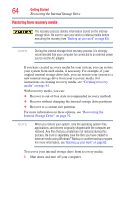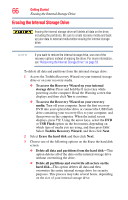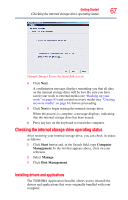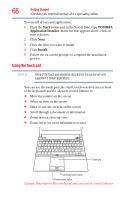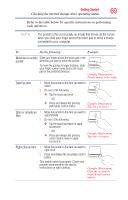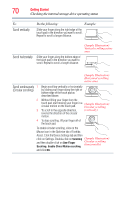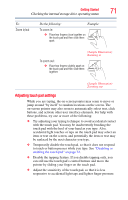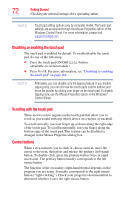Toshiba Portege R935 User Guide - Page 67
Checking the internal storage drive operating status, Installing drivers and applications
 |
View all Toshiba Portege R935 manuals
Add to My Manuals
Save this manual to your list of manuals |
Page 67 highlights
Getting Started 67 Checking the internal storage drive operating status (Sample Image) Erase the hard disk screen 4 Click Next. A confirmation message displays reminding you that all data on the internal storage drive will be lost. Be sure you have saved your work to external media (see "Backing up your work" on page 83) and created recovery media (see "Creating recovery media" on page 61) before proceeding. 5 Click Next to begin erasing the internal storage drive. When the process is complete, a message displays, indicating that the internal storage drive has been erased. 6 Press any key on the keyboard to restart the computer. Checking the internal storage drive operating status After restoring your internal storage drive, you can check its status as follows: 1 Click Start button and, in the Search field, type Computer Management. In the list that appears above, click on your selection. 2 Select Manage. 3 Click Disk Management. Installing drivers and applications The TOSHIBA Application Installer allows you to reinstall the drivers and applications that were originally bundled with your computer.