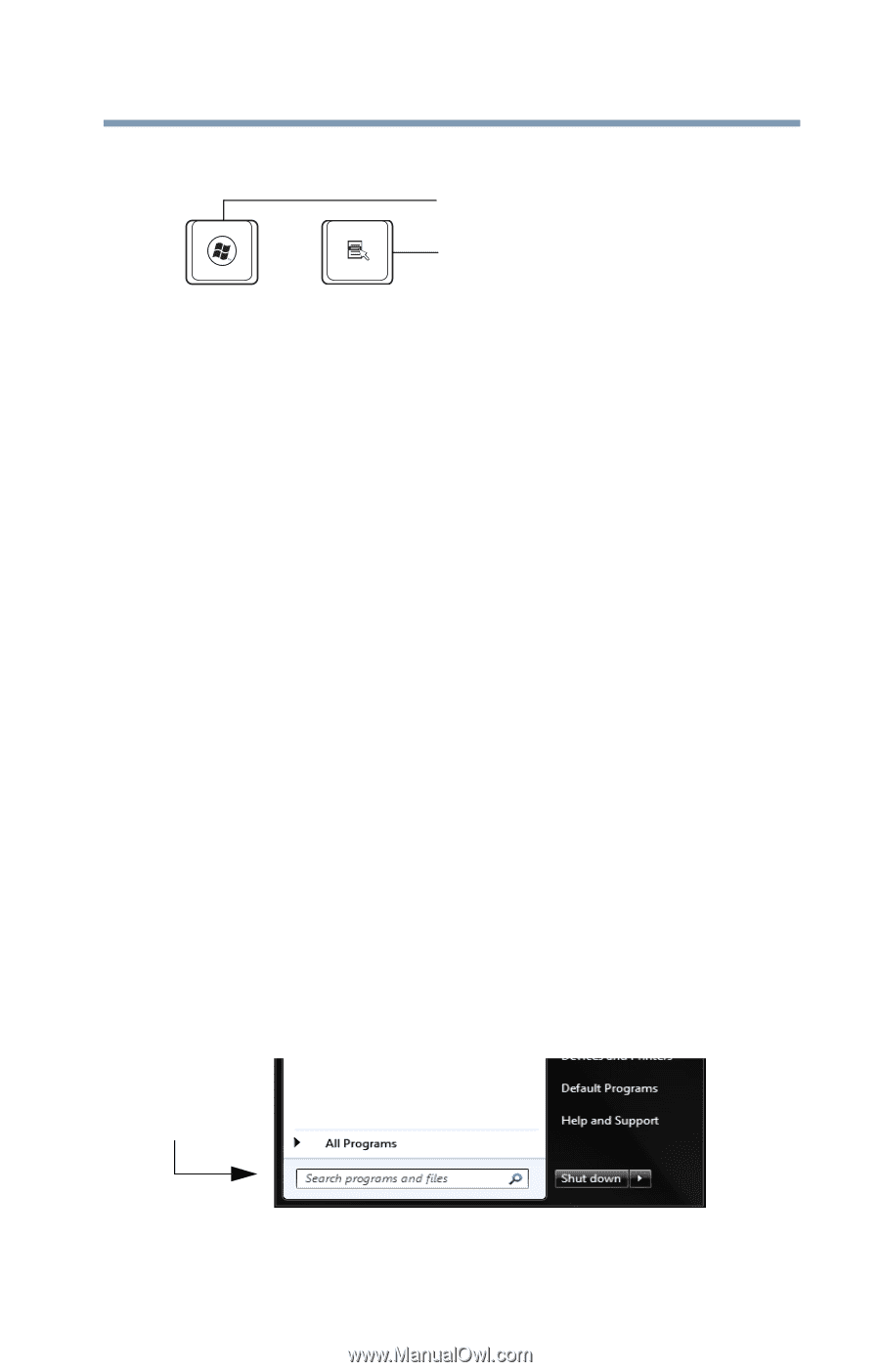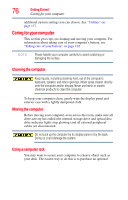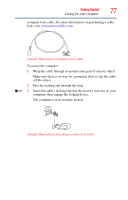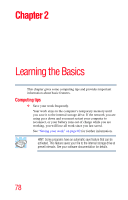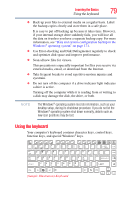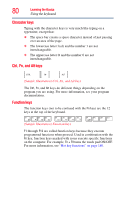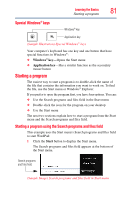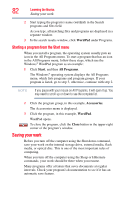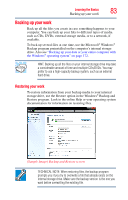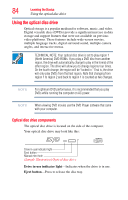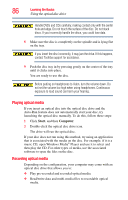Toshiba Portege R935 User Guide - Page 81
Special Windows® keys, Starting a program
 |
View all Toshiba Portege R935 manuals
Add to My Manuals
Save this manual to your list of manuals |
Page 81 highlights
Learning the Basics 81 Starting a program Special Windows® keys Windows® key Application key (Sample Illustration) Special Windows® keys Your computer's keyboard has one key and one button that have special functions in Windows®: ❖ Windows® key-Opens the Start menu ❖ Application key-Has a similar function as the secondary mouse button Starting a program The easiest way to start a program is to double-click the name of the file that contains the information you want to work on. To find the file, use the Start menu or Windows® Explorer. If you prefer to open the program first, you have four options. You can: ❖ Use the Search programs and files field in the Start menu ❖ Double-click the icon for the program on your desktop ❖ Use the Start menu The next two sections explain how to start a program from the Start menu and the Search programs and files field. Starting a program using the Search programs and files field This example uses the Start menu's Search programs and files field to start WordPad: 1 Click the Start button to display the Start menu. The Search programs and files field appears at the bottom of the Start menu. Search programs and files field (Sample Image) Search programs and files field in Start menu