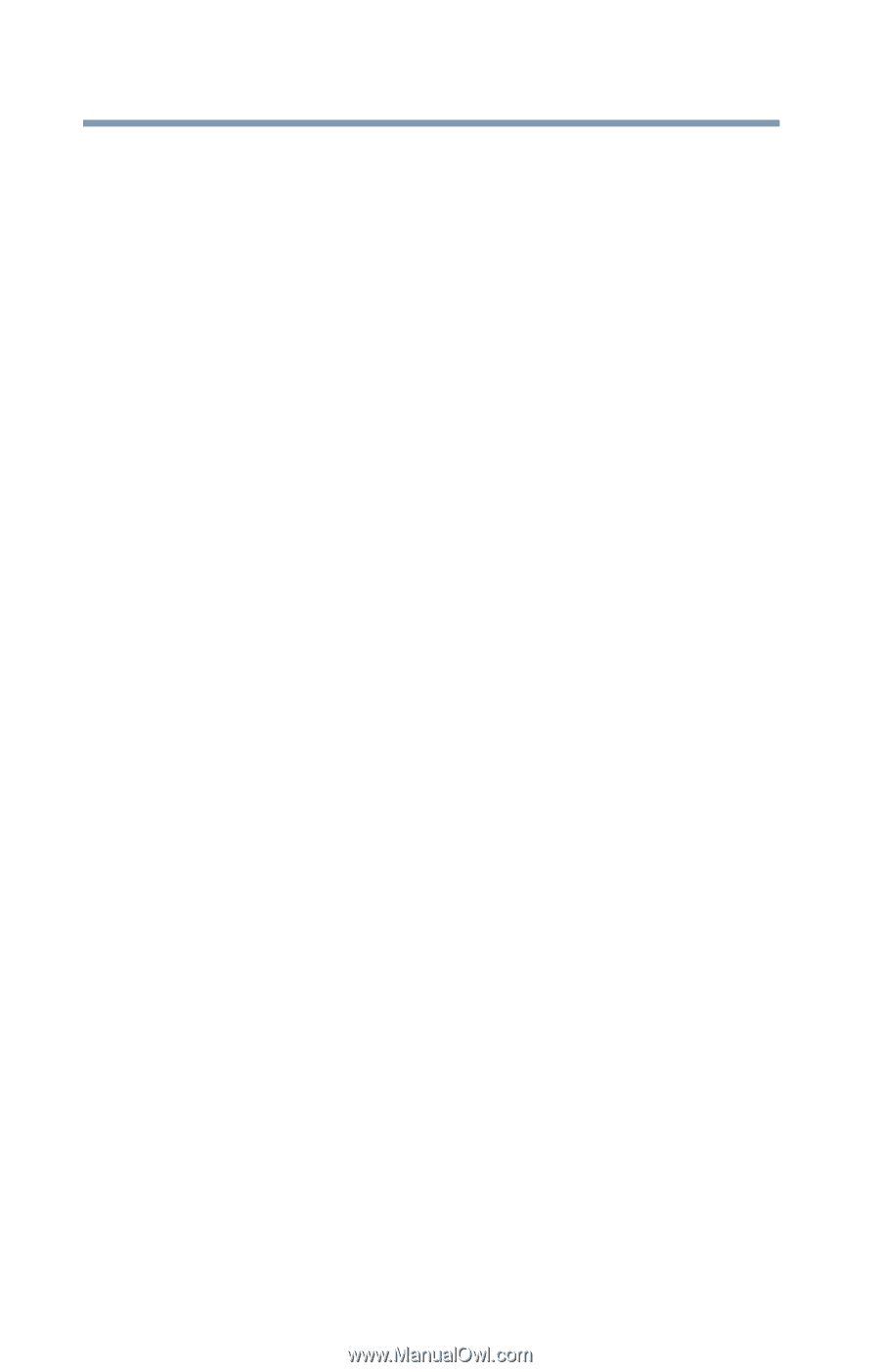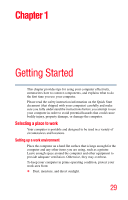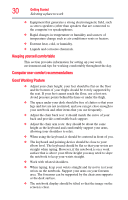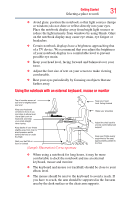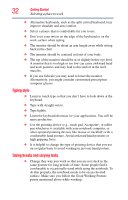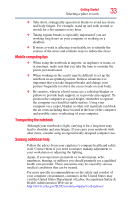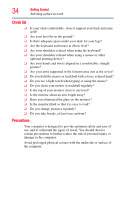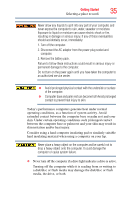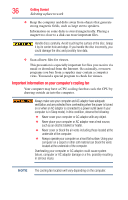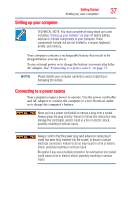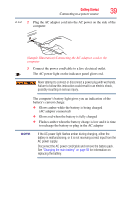Toshiba Qosmio X875-Q7190 User Guide - Page 34
Check list, Precautions
 |
View all Toshiba Qosmio X875-Q7190 manuals
Add to My Manuals
Save this manual to your list of manuals |
Page 34 highlights
34 Getting Started Selecting a place to work Check list ❏ Is your chair comfortable - does it support your back and arms well? ❏ Are your feet flat on the ground? ❏ Is there adequate space under your desk for your legs? ❏ Are the keyboard and mouse at elbow level? ❏ Are your shoulders relaxed when using the keyboard? ❏ Are your shoulders relaxed when using a mouse or other optional pointing device? ❏ Are your hands and wrists aligned in a comfortable, straight posture? ❏ Are your arms supported in the forearm area (not at the wrist)? ❏ Do you hold the mouse or trackball with a loose, relaxed hand? ❏ Do you use a light touch when typing or using the mouse? ❏ Do you clean your mouse or trackball regularly? ❏ Is the top of your monitor close to eye level? ❏ Is the monitor about an arm length away? ❏ Have you eliminated the glare on the monitor? ❏ Is the monitor tilted so that it is easy to read? ❏ Do you change postures regularly? ❏ Do you take breaks, at least once an hour? Precautions Your computer is designed to provide optimum safety and ease of use, and to withstand the rigors of travel. You should observe certain precautions to further reduce the risk of personal injury or damage to the computer. Avoid prolonged physical contact with the underside or surface of the computer.