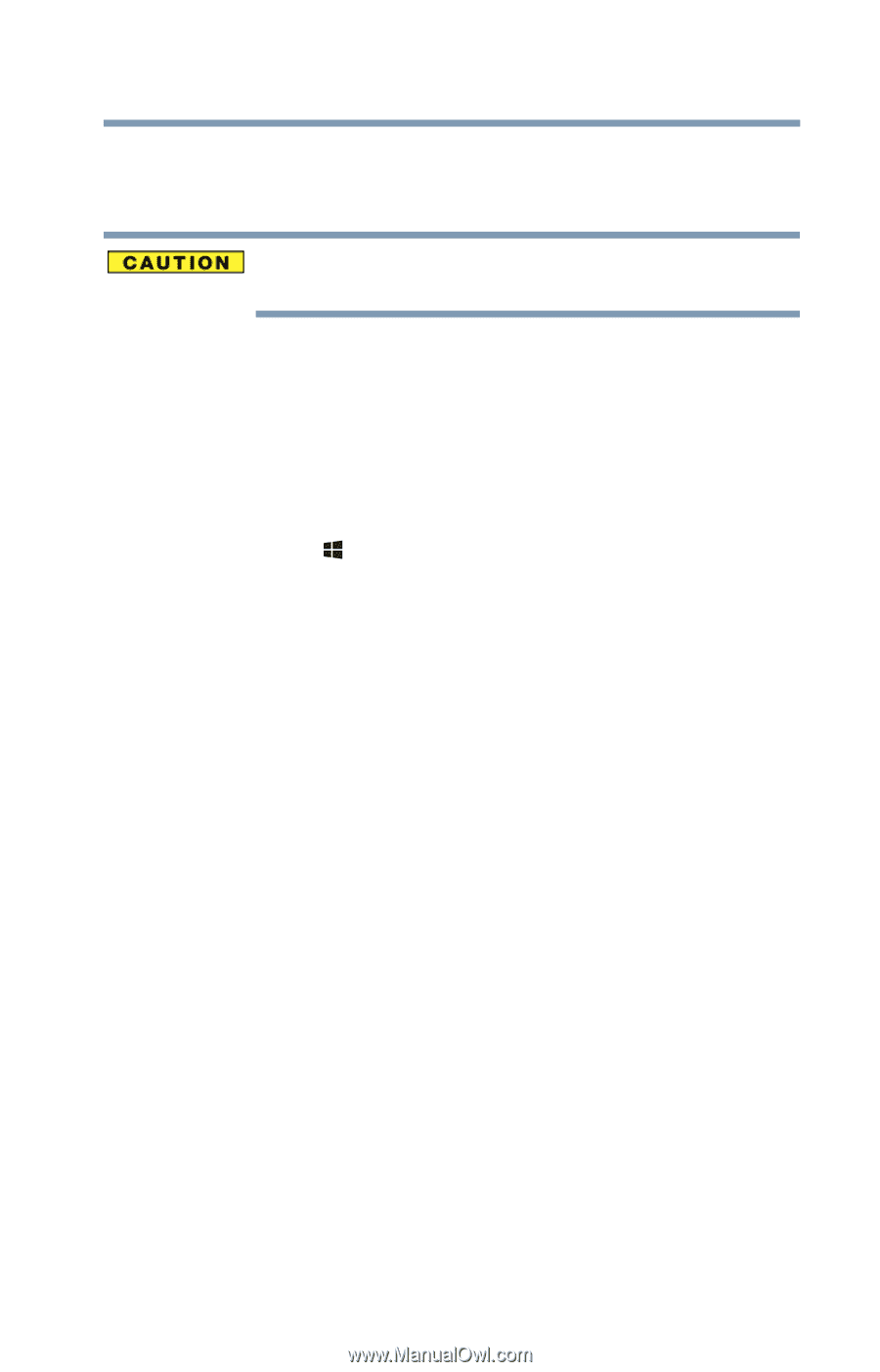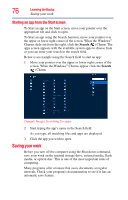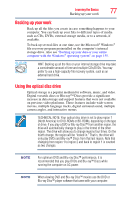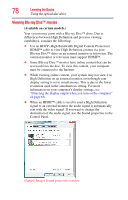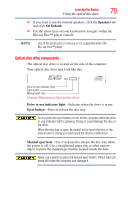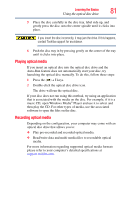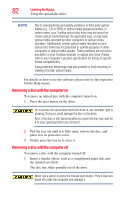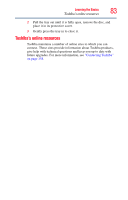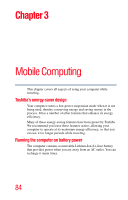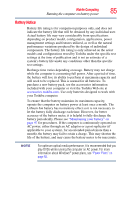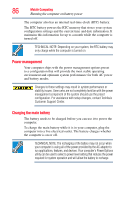Toshiba Qosmio X875-Q7190 User Guide - Page 81
Playing optical media, Recording optical media
 |
View all Toshiba Qosmio X875-Q7190 manuals
Add to My Manuals
Save this manual to your list of manuals |
Page 81 highlights
Learning the Basics 81 Using the optical disc drive 5 Place the disc carefully in the disc tray, label side up, and gently press the disc onto the center spindle until it clicks into place. If you insert the disc incorrectly, it may jam the drive. If this happens, contact Toshiba support for assistance. 6 Push the disc tray in by pressing gently on the center of the tray until it clicks into place. Playing optical media If you insert an optical disc into the optical disc drive and the Auto-Run feature does not automatically start your disc, try launching the optical disc manually. To do this, follow these steps: 1 Press the ( ) + E keys. 2 Double-click the optical disc drive icon. The drive will run the optical disc. If your disc does not run using this method, try using an application that is associated with the media on the disc. For example, if it is a music CD, open Windows Media® Player and use it to select and then play the CD. For other types of media, use the associated software to open the files on the disc. Recording optical media Depending on the configuration, your computer may come with an optical disc drive that allows you to: ❖ Play pre-recorded and recorded optical media. ❖ Read/write data and multi-media files to recordable optical media. For more information regarding supported optical media formats please refer to your computer's detailed specifications at support.toshiba.com.