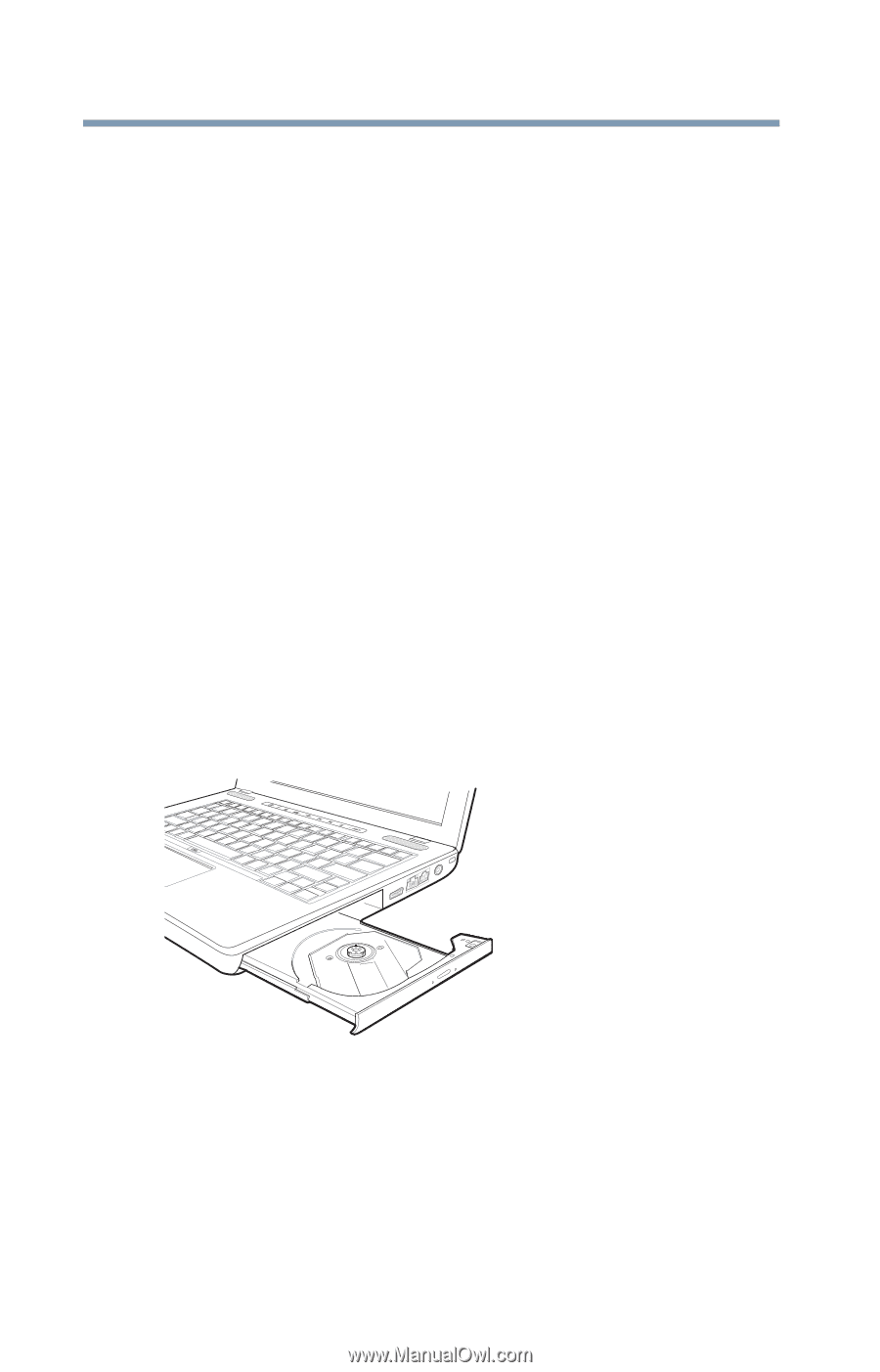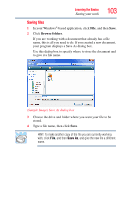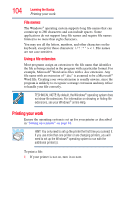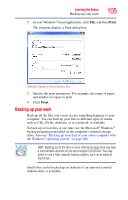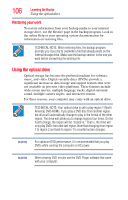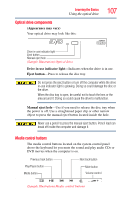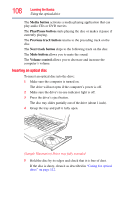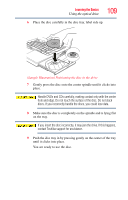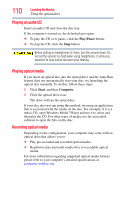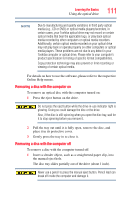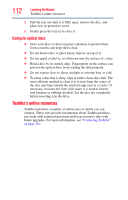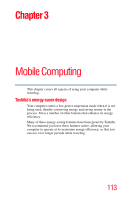Toshiba Satellite U505-S2940 User Guide - Page 108
Inserting an optical disc, Media button, Play/Pause button, Previous track button, Next track button
 |
View all Toshiba Satellite U505-S2940 manuals
Add to My Manuals
Save this manual to your list of manuals |
Page 108 highlights
108 Learning the Basics Using the optical drive The Media button activates a media playing application that can play audio CDs or DVD movies. The Play/Pause button starts playing the disc or makes it pause if currently playing. The Previous track button returns to the preceding track on the disc. The Next track button skips to the following track on the disc. The Mute button allows you to mute the sound. The Volume control allows you to decrease and increase the computer's volume. Inserting an optical disc To insert an optical disc into the drive: 1 Make sure the computer is turned on. The drive will not open if the computer's power is off. 2 Make sure the drive's in-use indicator light is off. 3 Press the drive's eject button. The disc tray slides partially out of the drive (about 1 inch). 4 Grasp the tray and pull it fully open. (Sample Illustration) Drive tray fully extended 5 Hold the disc by its edges and check that it is free of dust. If the disc is dusty, clean it as described in "Caring for optical discs" on page 112.