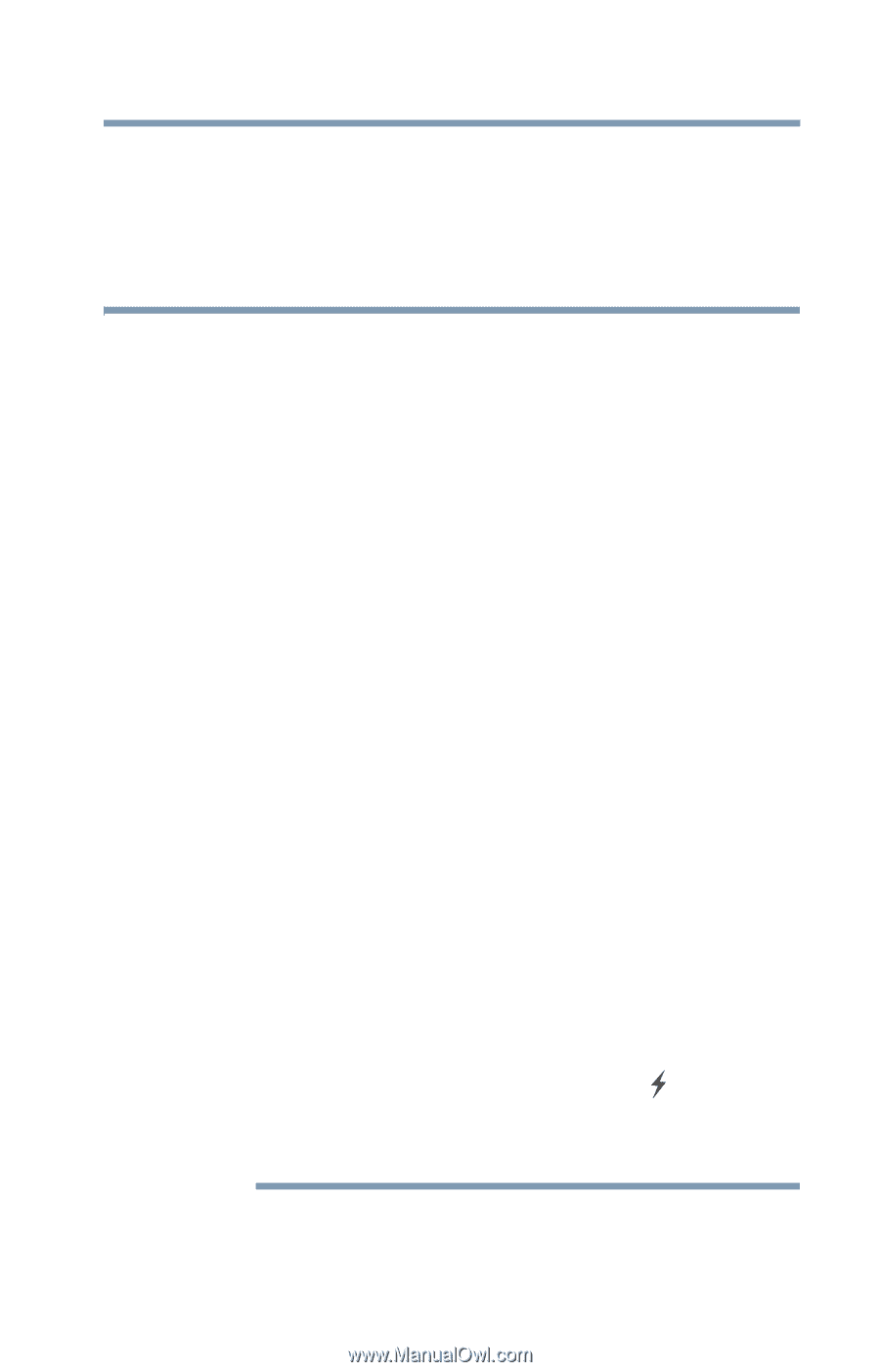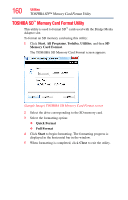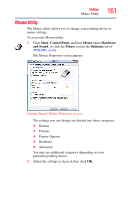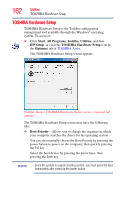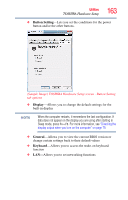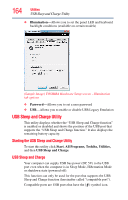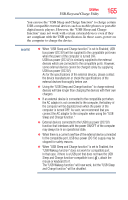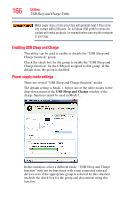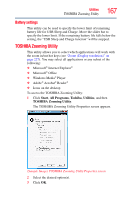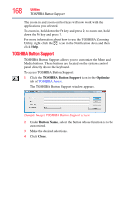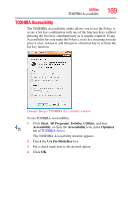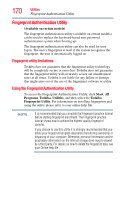Toshiba Satellite U505-S2940 User Guide - Page 165
When USB Sleep and Charge function is set to Enabled, USB, USB bus power DC 5V.
 |
View all Toshiba Satellite U505-S2940 manuals
Add to My Manuals
Save this manual to your list of manuals |
Page 165 highlights
Utilities USB Sleep and Charge Utility 165 You can use the "USB Sleep and Charge function" to charge certain USB compatible external devices such as mobile phones or portable digital music players. However, the "USB Sleep and Charge function" may not work with certain external devices even if they are compliant with the USB specification. In those cases, power on the computer to charge the device. NOTE ❖ When "USB Sleep and Charge function" is set to Enabled, USB bus power (DC 5V) will be supplied to the compatible port even when the power of the computer is turned OFF. USB bus power (DC 5V) is similarly supplied to the external devices which are connected to the compatible ports. However, some external devices cannot be charged solely by supplying USB bus power (DC 5V). As for the specifications of the external devices, please contact the device manufacturer or check the specifications of the external devices thoroughly before use. ❖ Using the "USB Sleep and Charge function" to charge external devices will take longer than charging the devices with their own chargers. ❖ If an external device is connected to the compatible port when the AC adaptor is not connected to the computer, the battery of the computer will be depleted even when the power of the computer is turned OFF. As such, we recommend that you connect the AC adaptor to the computer when using the "USB Sleep and Charge function." ❖ External devices connected to the USB bus power (DC 5V) function that interfaces with the power ON/OFF of the computer may always be in an operational state. ❖ When there is a current overflow of the external device connected to the compatible port, USB bus power (DC 5V) supply may be stopped for safety reasons. ❖ When "USB Sleep and Charge function" is set to Enabled, the "USB Wakeup function" does not work for compatible port. In that case, if there is a USB port that does not have the USB Sleep and Charge function-compatible icon ( ), attach the mouse or keyboard to it. The "USB Wakeup function" will now work, but the "USB Sleep and Charge function" will be disabled.