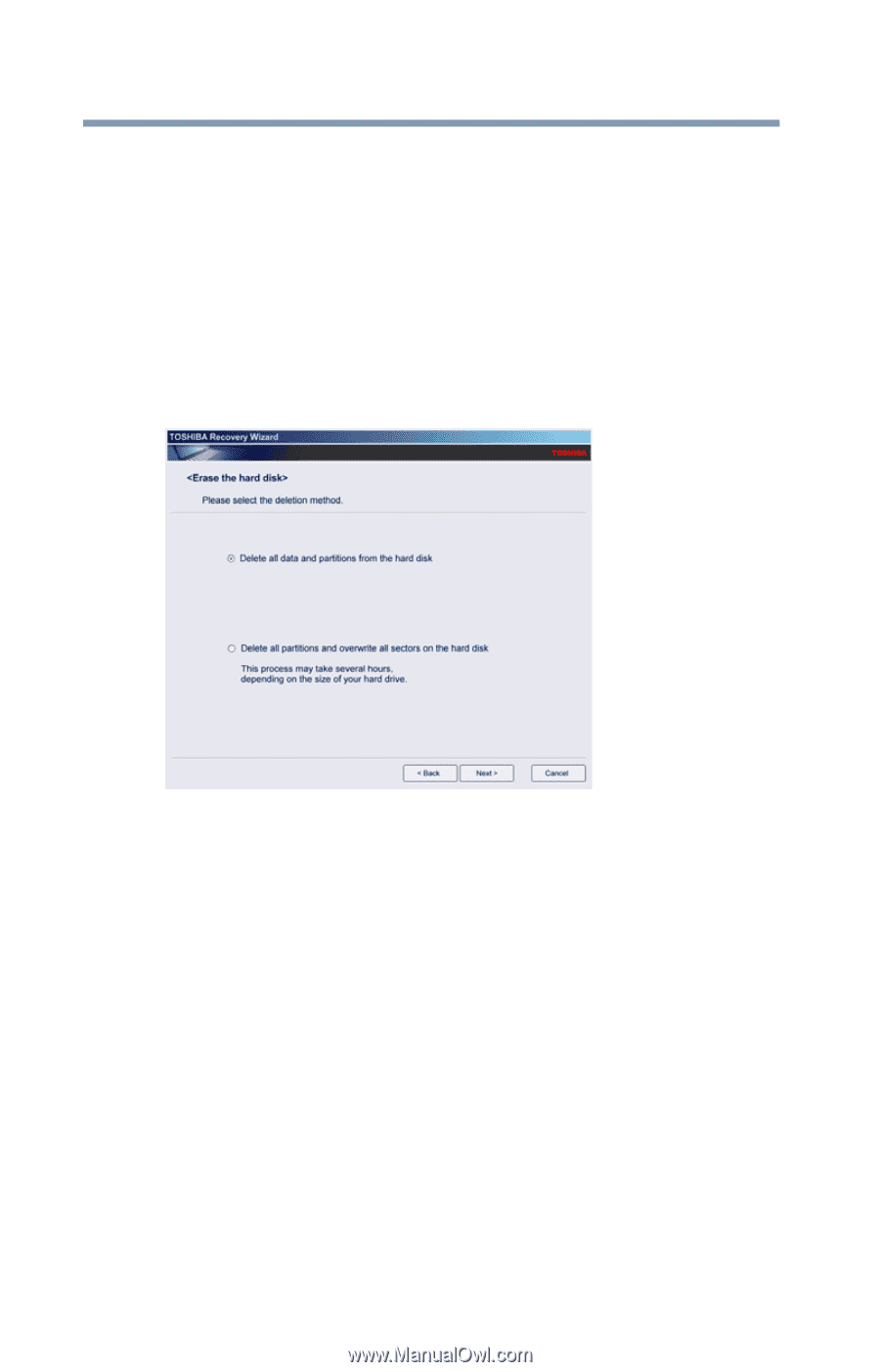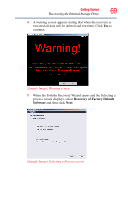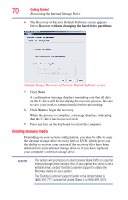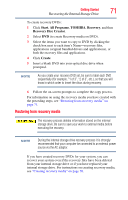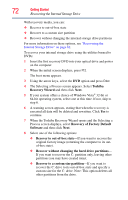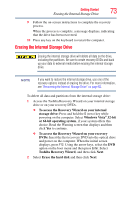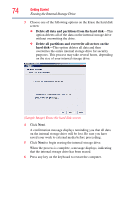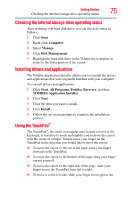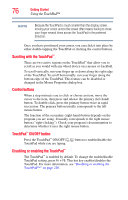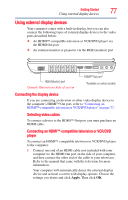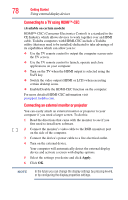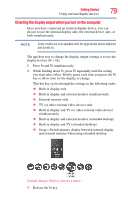Toshiba Satellite U505-S2940 User Guide - Page 74
Delete all data and partitions from the hard disk
 |
View all Toshiba Satellite U505-S2940 manuals
Add to My Manuals
Save this manual to your list of manuals |
Page 74 highlights
74 Getting Started Erasing the Internal Storage Drive 3 Choose one of the following options on the Erase the hard disk screen: ❖ Delete all data and partitions from the hard disk-This option deletes all of the data on the internal storage drive without overwriting the drive. ❖ Delete all partitions and overwrite all sectors on the hard disk-This option deletes all data and then overwrites the entire internal storage drive for security purposes. This process may take several hours, depending on the size of your internal storage drive. (Sample Image) Erase the hard disk screen 4 Click Next. A confirmation message displays reminding you that all data on the internal storage drive will be lost. Be sure you have saved your work to external media before proceeding. 5 Click Next to begin erasing the internal storage drive. When the process is complete, a message displays, indicating that the internal storage drive has been erased. 6 Press any key on the keyboard to restart the computer.