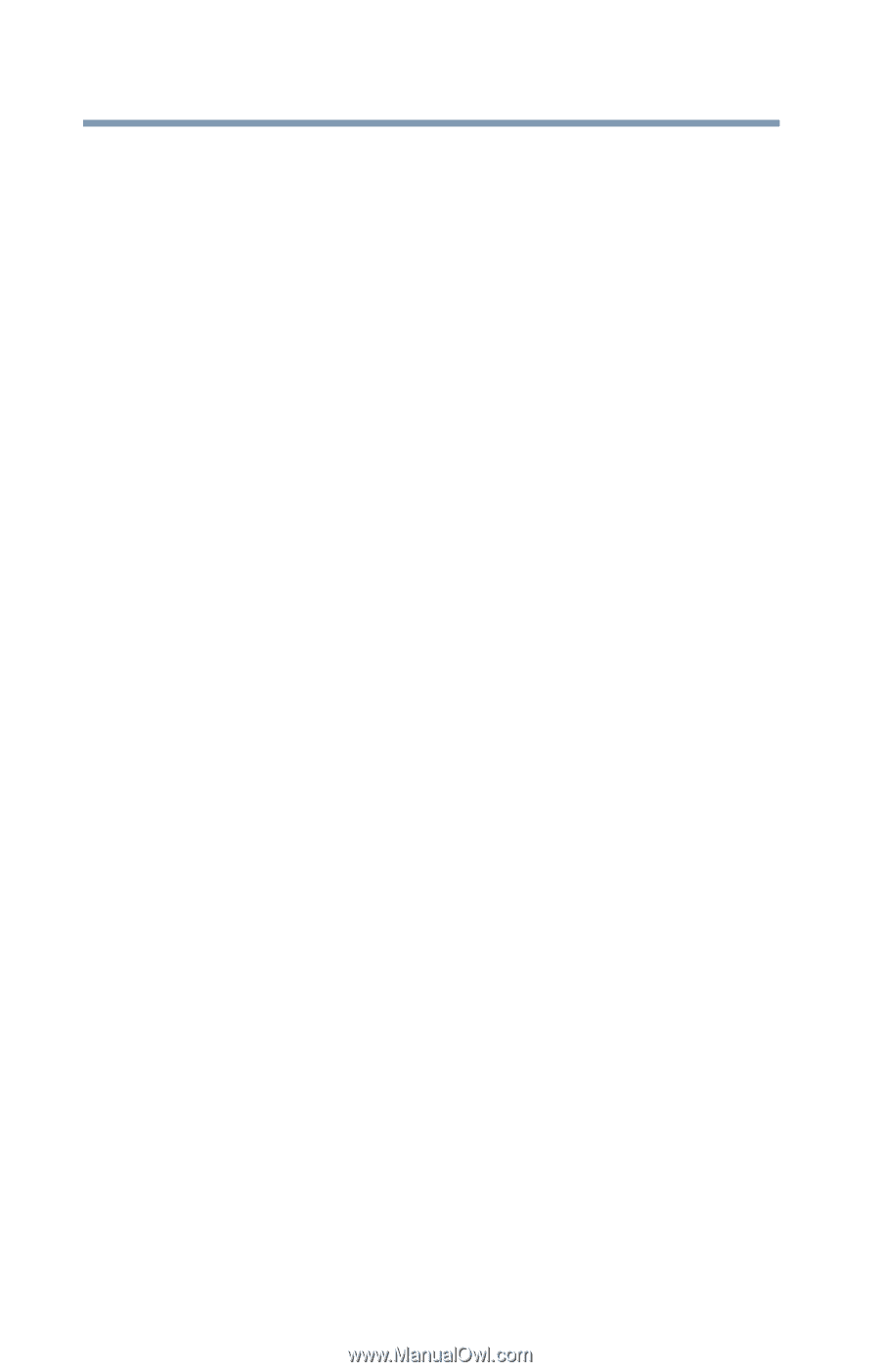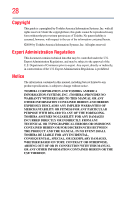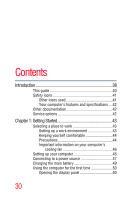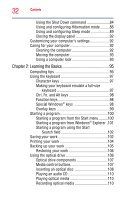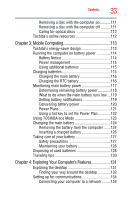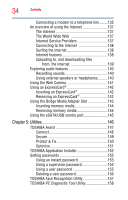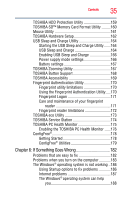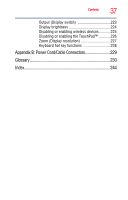Toshiba Satellite U505-S2940 User Guide - Page 32
Learning the Basics, Using the Shut Down command
 |
View all Toshiba Satellite U505-S2940 manuals
Add to My Manuals
Save this manual to your list of manuals |
Page 32 highlights
32 Contents Using the Shut Down command 84 Using and configuring Hibernation mode .........86 Using and configuring Sleep mode 89 Closing the display panel 92 Customizing your computer's settings 92 Caring for your computer 92 Cleaning the computer 92 Moving the computer 93 Using a computer lock 93 Chapter 2: Learning the Basics 95 Computing tips 95 Using the keyboard 97 Character keys 97 Making your keyboard emulate a full-size keyboard 97 Ctrl, Fn, and Alt keys 98 Function keys 98 Special Windows® keys 98 Overlay keys 99 Starting a program 100 Starting a program from the Start menu.........100 Starting a program from Windows® Explorer .101 Starting a program using the Start Search field 102 Saving your work 102 Printing your work 104 Backing up your work 105 Restoring your work 106 Using the optical drive 106 Optical drive components 107 Media control buttons 107 Inserting an optical disc 108 Playing an audio CD 110 Playing optical media 110 Recording optical media 110