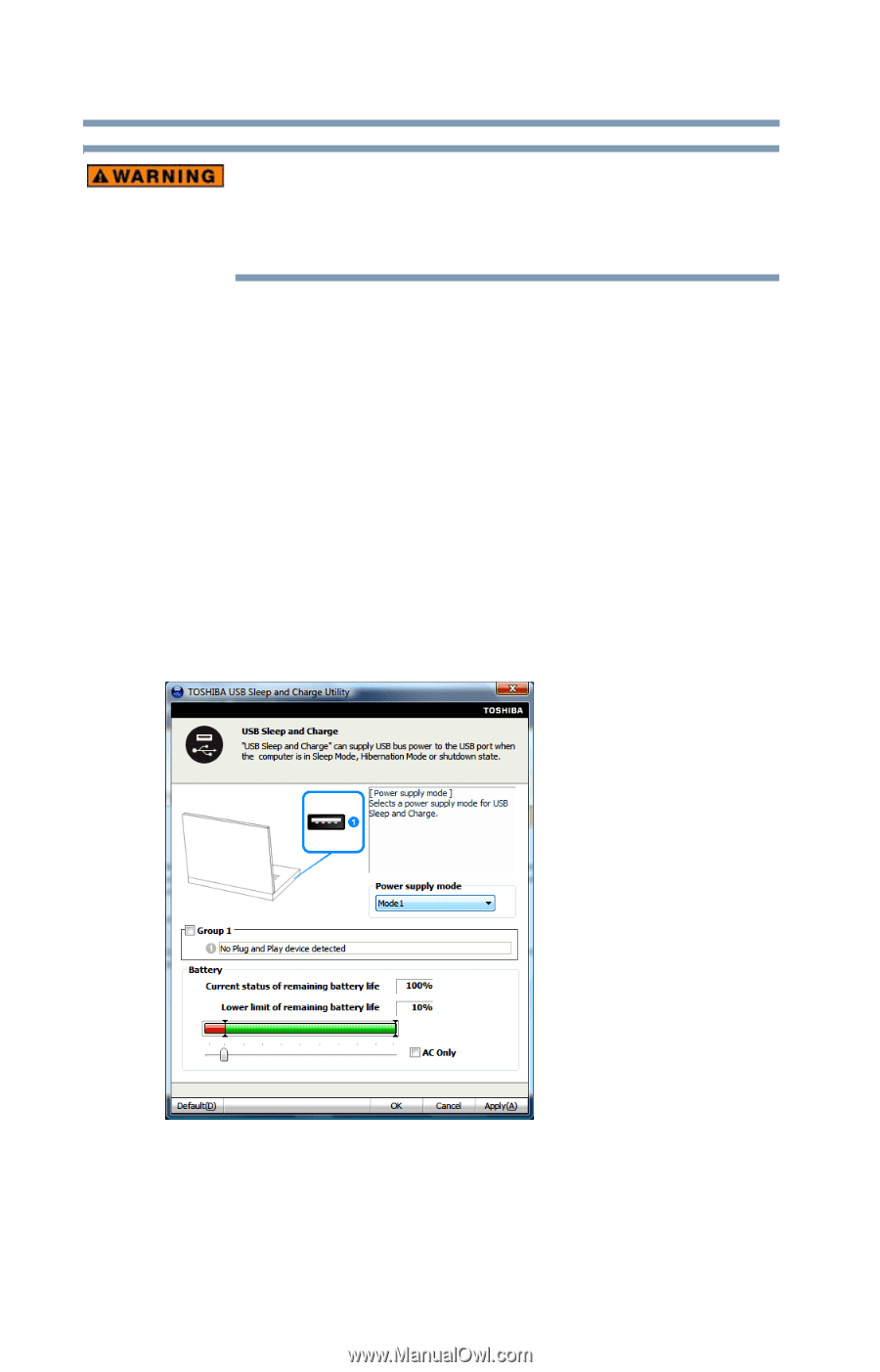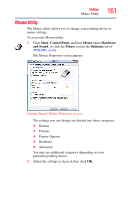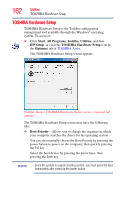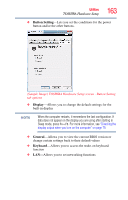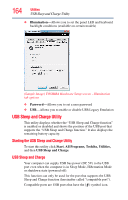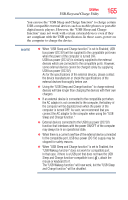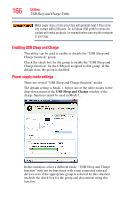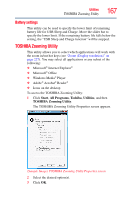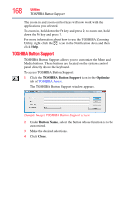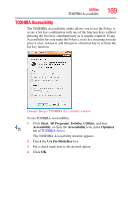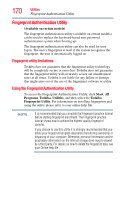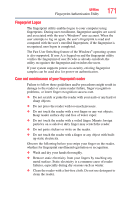Toshiba Satellite U505-S2940 User Guide - Page 166
Enabling USB Sleep and Charge, Power supply mode settings, USB Sleep and Charge
 |
View all Toshiba Satellite U505-S2940 manuals
Add to My Manuals
Save this manual to your list of manuals |
Page 166 highlights
166 Utilities USB Sleep and Charge Utility Metal paper clips or hair pins/clips will generate heat if they come into contact with USB ports. Do not allow USB ports to come into contact with metal products, for example when carrying the computer in your bag. Enabling USB Sleep and Charge This utility can be used to enable or disable the "USB Sleep and Charge function" group. Check the check box for the group to enable the "USB Sleep and Charge function" for the USB port assigned to that group. In the default state, the group is disabled. Power supply mode settings There are several "USB Sleep and Charge function" modes. The default setting is Mode-1. Select one of the other modes in the drop-down menu of the USB Sleep and Charge window if the charge function cannot be used in Mode 1. In this situation, select a different mode. "USB Sleep and Charge function" may not be functional with some connected external devices even if the appropriate group is selected. In this situation, uncheck the check box for the group and discontinue using this function.