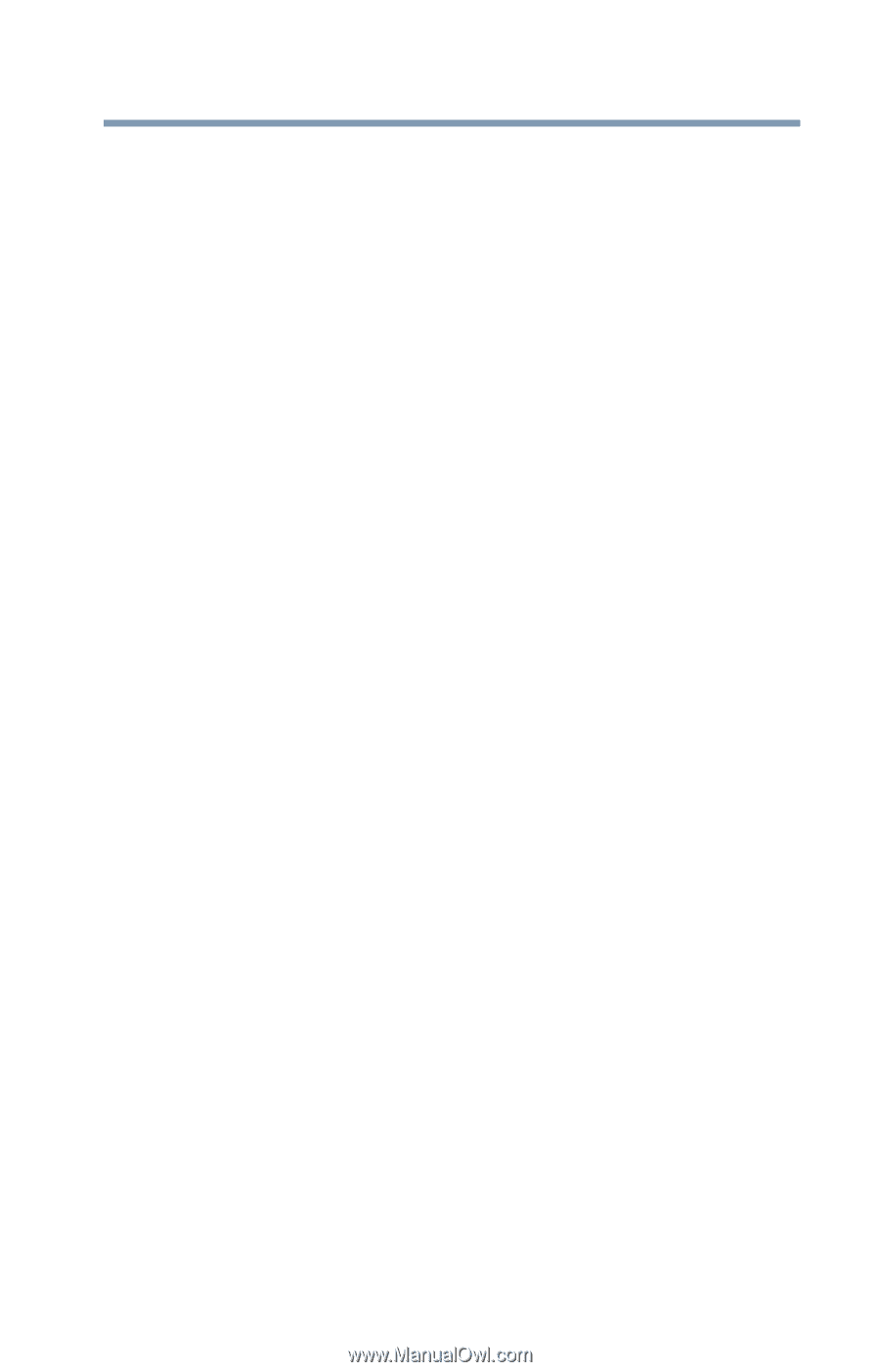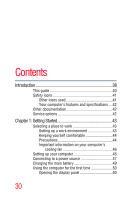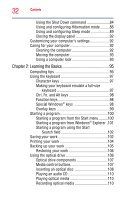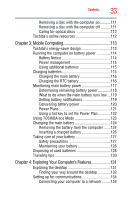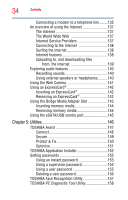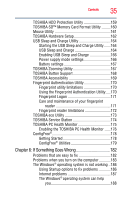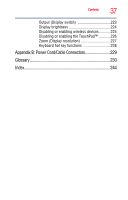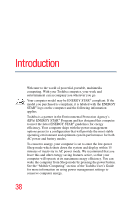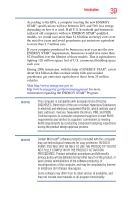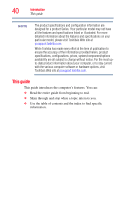Toshiba Satellite U505-S2940 User Guide - Page 35
If Something Goes Wrong, Starting the USB Sleep and Charge Utility
 |
View all Toshiba Satellite U505-S2940 manuals
Add to My Manuals
Save this manual to your list of manuals |
Page 35 highlights
Contents 35 TOSHIBA HDD Protection Utility 159 TOSHIBA SD™ Memory Card Format Utility .........160 Mouse Utility 161 TOSHIBA Hardware Setup 162 USB Sleep and Charge Utility 164 Starting the USB Sleep and Charge Utility.......164 USB Sleep and Charge 164 Enabling USB Sleep and Charge 166 Power supply mode settings 166 Battery settings 167 TOSHIBA Zooming Utility 167 TOSHIBA Button Support 168 TOSHIBA Accessibility 169 Fingerprint Authentication Utility 170 Fingerprint utility limitations 170 Using the Fingerprint Authentication Utility.....170 Fingerprint Logon 171 Care and maintenance of your fingerprint reader 171 Fingerprint reader limitations 172 TOSHIBA eco Utility 173 TOSHIBA Service Station 174 TOSHIBA PC Health Monitor 175 Enabling the TOSHIBA PC Health Monitor ......176 ConfigFree 178 Getting Started 178 ConfigFree® Utilities 179 Chapter 6: If Something Goes Wrong 182 Problems that are easy to fix 182 Problems when you turn on the computer............183 The Windows® operating system is not working ..186 Using Startup options to fix problems 186 Internet problems 187 The Windows® operating system can help you 188