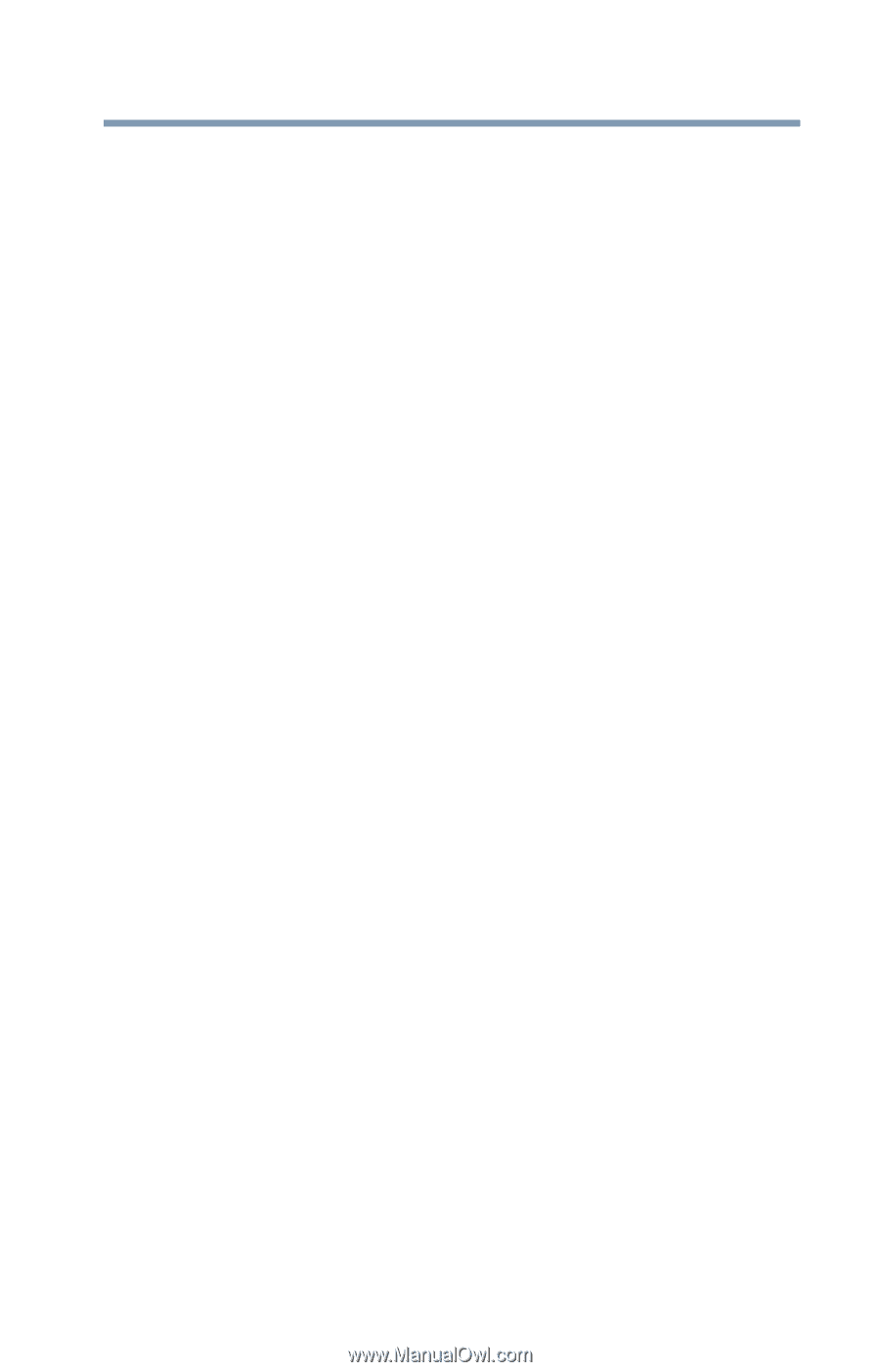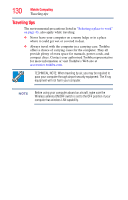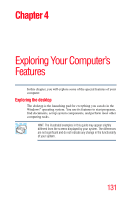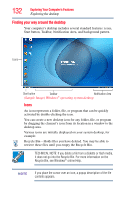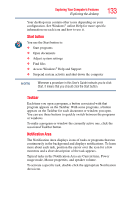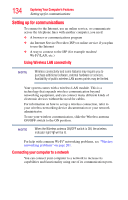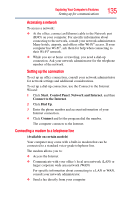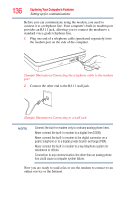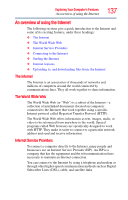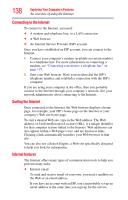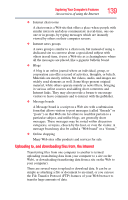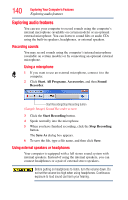Toshiba Satellite U505-S2940 User Guide - Page 135
Connecting a modem to a telephone line, Start, Control Panel, Network and Internet
 |
View all Toshiba Satellite U505-S2940 manuals
Add to My Manuals
Save this manual to your list of manuals |
Page 135 highlights
Exploring Your Computer's Features Setting up for communications 135 Accessing a network To access a network: ❖ At the office, connect an Ethernet cable to the Network port (RJ45) on your computer. For specific information about connecting to the network, consult your network administrator. Many hotels, airports, and offices offer Wi-Fi® access. If your computer has Wi-Fi®, ask them for help when connecting to their Wi-Fi® network. ❖ While you are at home or traveling, you need a dial-up connection. Ask your network administrator for the telephone number of the network. Setting up the connection To set up an office connection, consult your network administrator for network settings and additional considerations. To set up a dial-up connection, use the Connect to the Internet Wizard: 1 Click Start, Control Panel, Network and Internet, and then Connect to the Internet. 2 Click Dial Up. 3 Enter the phone number and account information of your Internet connection. 4 Click Connect and let the program dial the number. The computer connects to the Internet. Connecting a modem to a telephone line (Available on certain models) Your computer may come with a built-in modem that can be connected to a standard voice-grade telephone line. The modem allows you to: ❖ Access the Internet ❖ Communicate with your office's local area network (LAN) or larger corporate wide area network (WAN) For specific information about connecting to a LAN or WAN, consult your network administrator. ❖ Send a fax directly from your computer