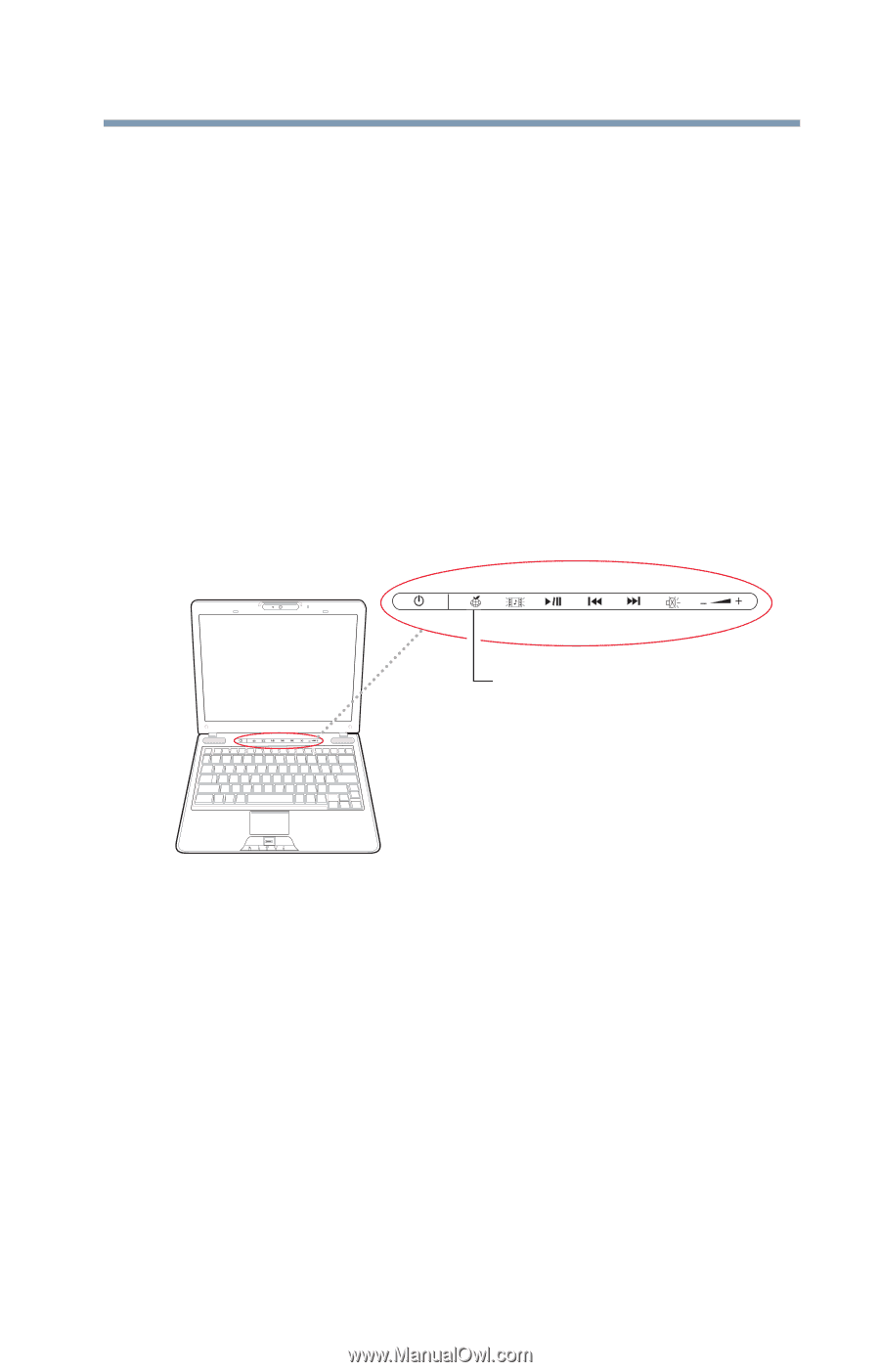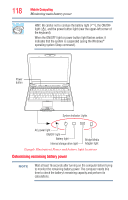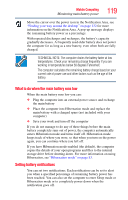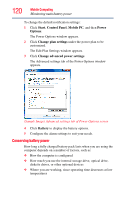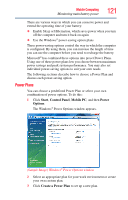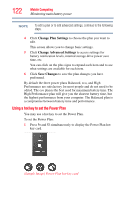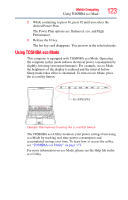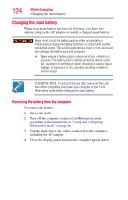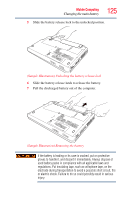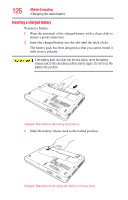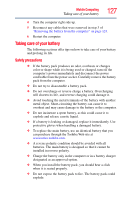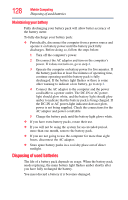Toshiba Satellite U505-S2940 User Guide - Page 123
Using TOSHIBA eco Mode, The Power Plan options are: Balanced, eco, and High
 |
View all Toshiba Satellite U505-S2940 manuals
Add to My Manuals
Save this manual to your list of manuals |
Page 123 highlights
Mobile Computing Using TOSHIBA eco Mode 123 2 While continuing to press Fn, press F2 until you select the desired Power Plan. The Power Plan options are: Balanced, eco, and High Performance. 3 Release the Fn key. The hot key card disappears. You are now in the selected mode. Using TOSHIBA eco Mode This computer is equipped with TOSHIBA eco Mode. Operating the computer in this mode reduces electrical power consumption by slightly lowering system performance. For example, in eco Mode the brightness of the display is reduced and the interval before Sleep mode takes effect is shortened. To turn on eco Mode, press the eco utility button. eco utility button (Sample Illustration) Locating the eco utility button The TOSHIBA eco Utility monitors your power savings from using eco Mode by tracking real-time power consumption and accumulated savings over time. To learn how to access the utility, see "TOSHIBA eco Utility" on page 173. For more information on eco Mode, please see the Help file in the eco Utility.