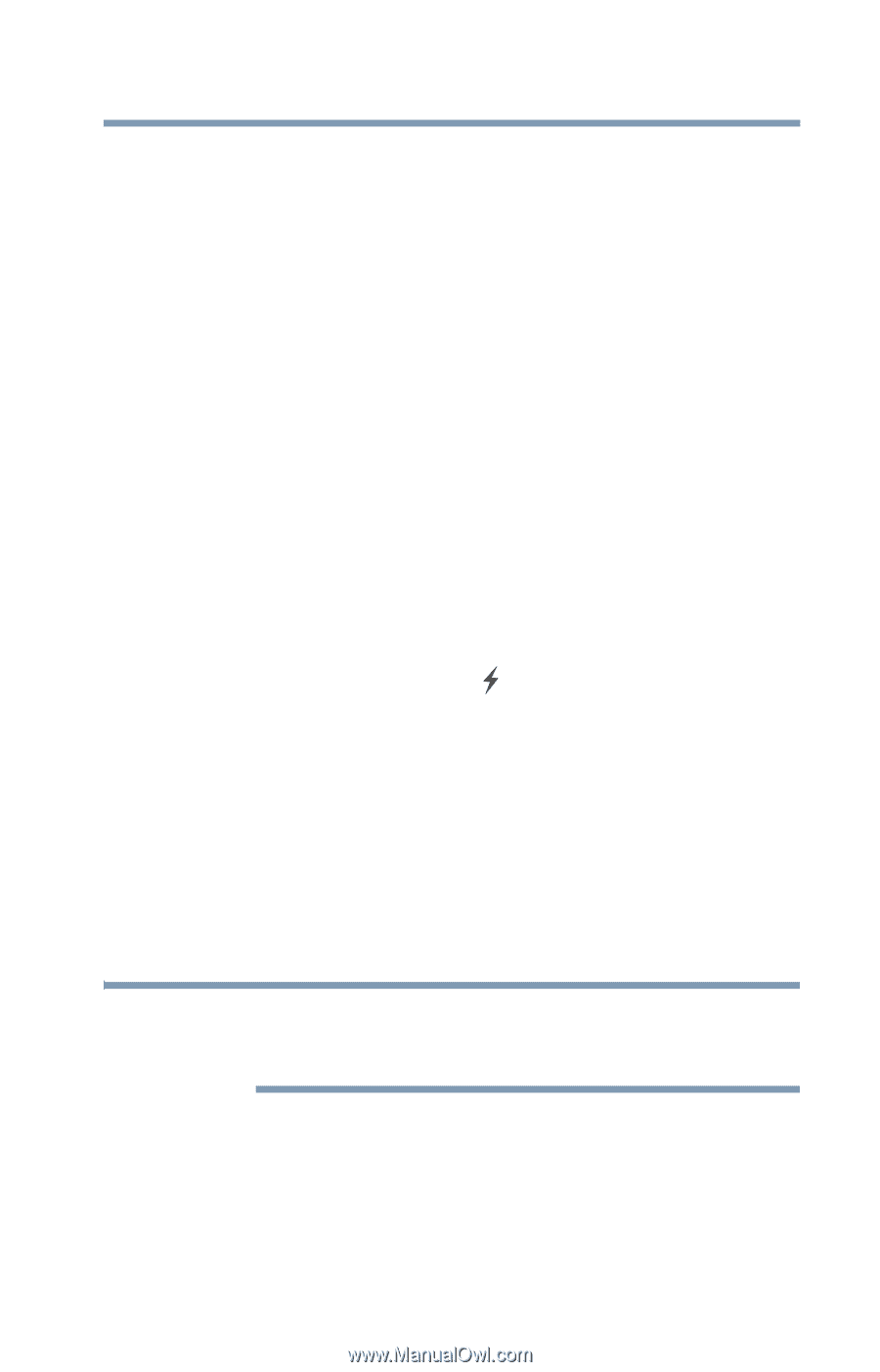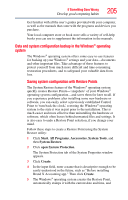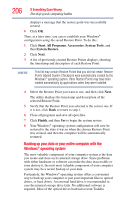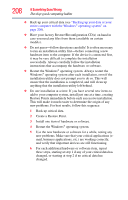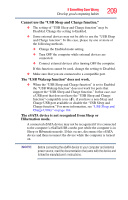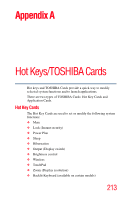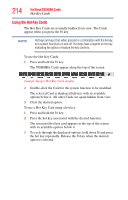Toshiba Satellite U505-S2940 User Guide - Page 209
Cannot use the USB Sleep and Charge function., The USB Wakeup function does not work.
 |
View all Toshiba Satellite U505-S2940 manuals
Add to My Manuals
Save this manual to your list of manuals |
Page 209 highlights
If Something Goes Wrong Develop good computing habits 209 Cannot use the "USB Sleep and Charge function." ❖ The setting of "USB Sleep and Charge function" may be Disabled. Change the setting to Enabled. ❖ Some external devices may not be able to use the "USB Sleep and Charge function". In this case, please try one or more of the following methods. ❖ Change the Enabled mode setting. ❖ Turn OFF the computer while external devices are connected. ❖ Connect external devices after turning OFF the computer. If this function cannot be used, change the setting to Disabled. ❖ Make sure that you are connected to a compatible port. The "USB Wakeup function" does not work. ❖ When the "USB Sleep and Charge function" is set to Enabled the "USB Wakeup function" does not work for ports that support the "USB Sleep and Charge function." In that case, use a USB port that does not have the "USB Sleep and Charge function"-compatible icon ( ), if you have a non-Sleep and Charge USB port available or disable the "USB Sleep and Charge function." For more information, see "USB Sleep and Charge Utility" on page 164. The eSATA device is not recognized from Sleep or Hibernation mode. A connected eSATA device may not be recognized if it is connected to the computer's eSATA/USB combo port while the computer is in Sleep or Hibernation mode. If this occurs, disconnect the eSATA device and then reconnect the device while the computer is turned on. NOTE Before connecting the eSATA device to your computer and external power source, read the documentation that came with the device and follow the manufacturer's instructions.