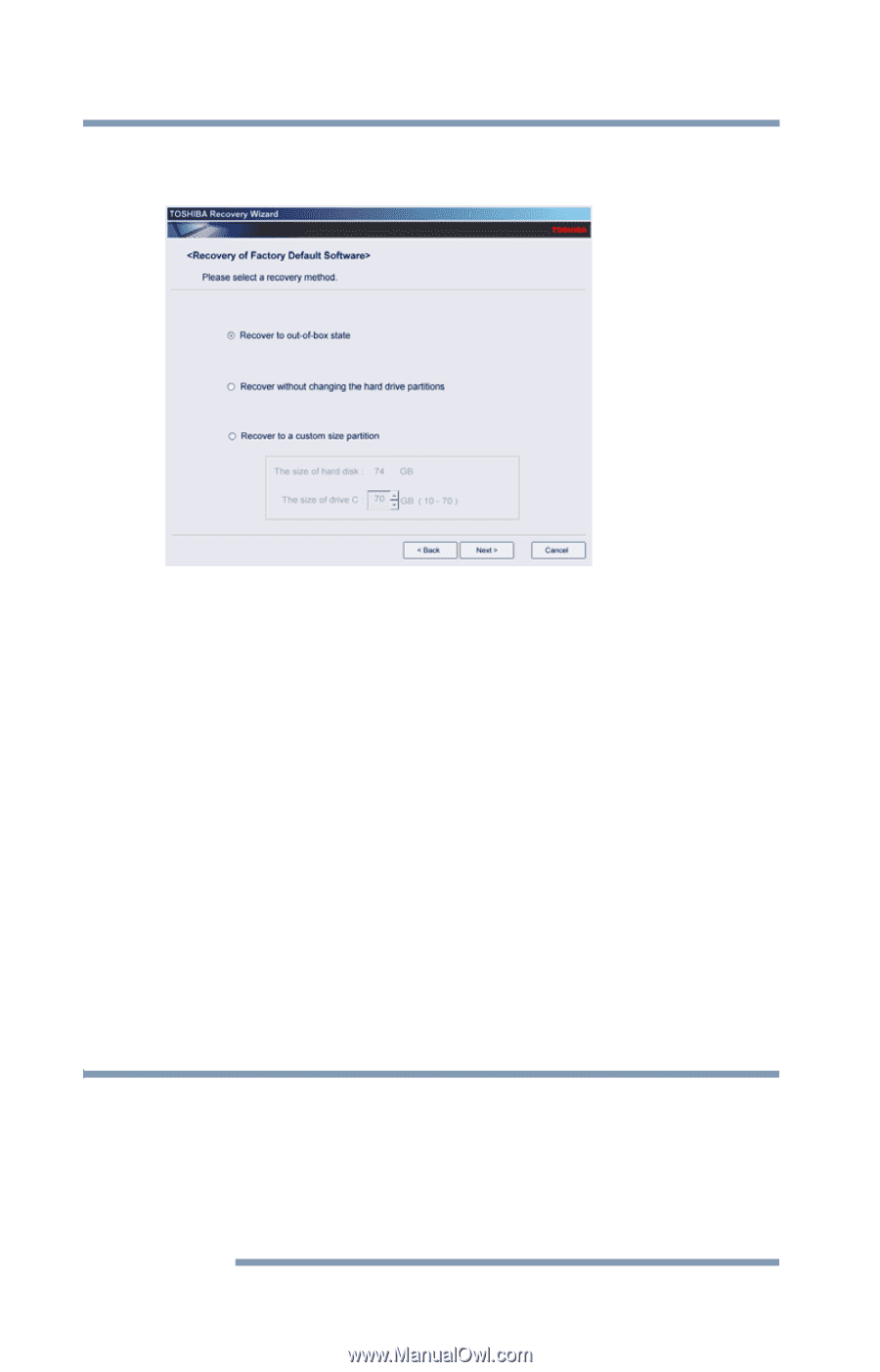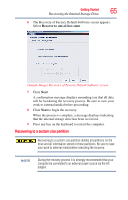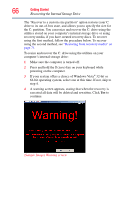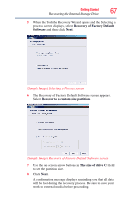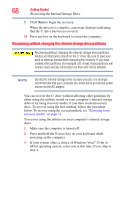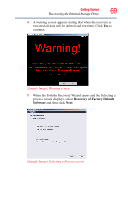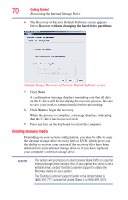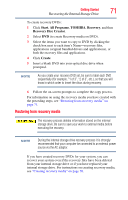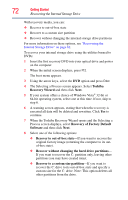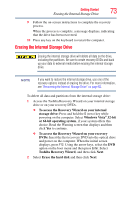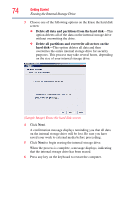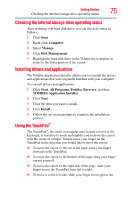Toshiba Satellite U505-S2940 User Guide - Page 70
Creating recovery media, Recover without changing the hard drive partitions
 |
View all Toshiba Satellite U505-S2940 manuals
Add to My Manuals
Save this manual to your list of manuals |
Page 70 highlights
70 Getting Started Recovering the Internal Storage Drive 6 The Recovery of Factory Default Software screen appears. Select Recover without changing the hard drive partitions. (Sample Image) Recovery of Factory Default Software screen 7 Click Next. A confirmation message displays reminding you that all data on the C: drive will be lost during the recovery process. Be sure to save your work to external media before proceeding. 8 Click Next to begin the recovery. When the process is complete, a message displays, indicating that the C: drive has been recovered. 9 Press any key on the keyboard to restart the computer. Creating recovery media Depending on your system configuration, you may be able to copy the internal storage drive recovery files to DVD, which gives you the ability to recover your system if the recovery files have been deleted from your internal storage drive or if you have replaced your computer's internal storage drive. NOTE The system will prompt you to insert several blank DVDs to copy the internal storage drive recovery files. If your optical disc drive is not a writable drive, contact Toshiba Customer Support to obtain the Recovery media for your system. The Toshiba Customer Support Center in the United States is (800) 457-777; outside the United States it is (949) 859-4273.