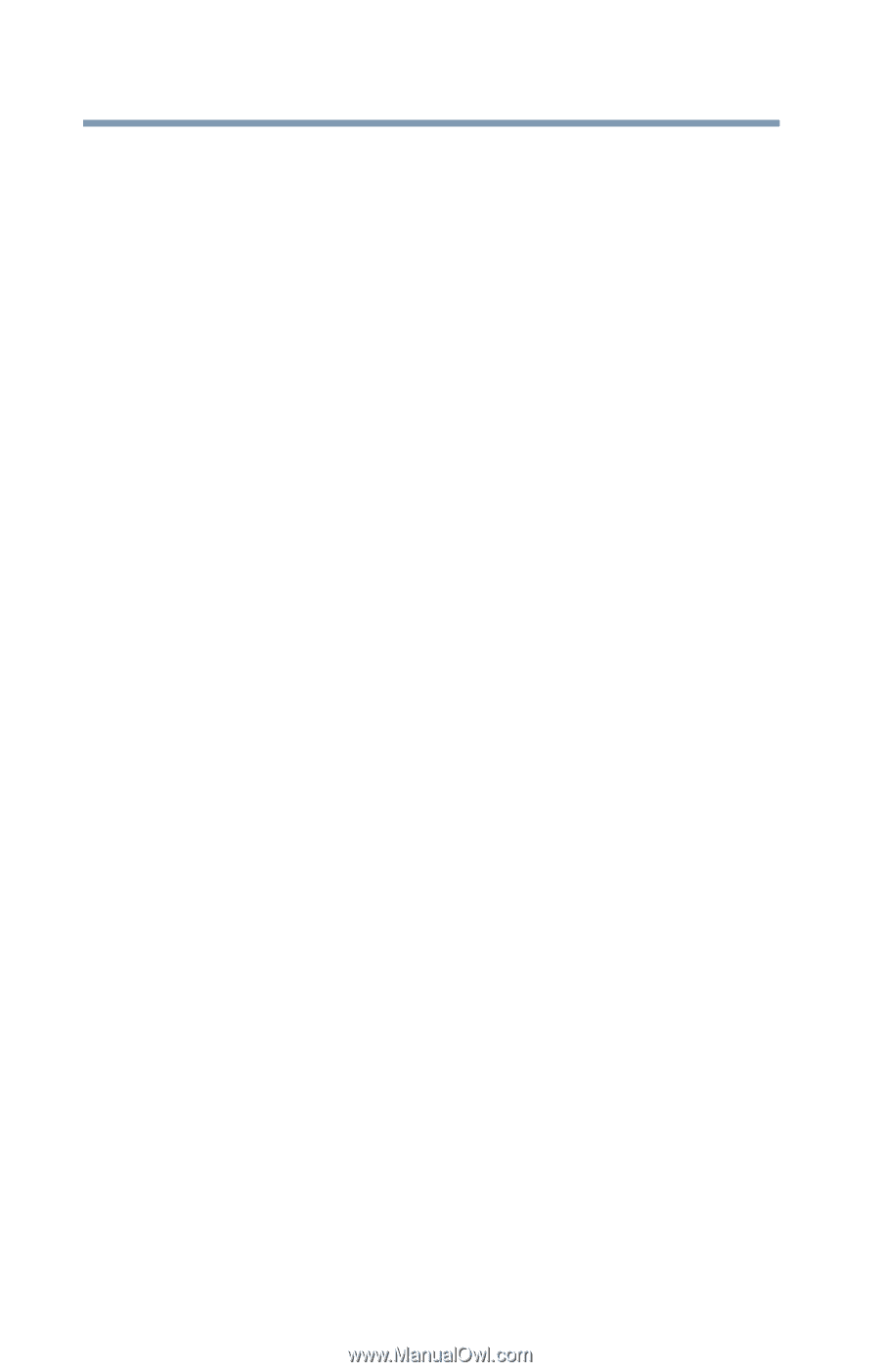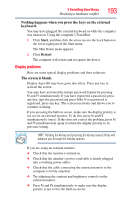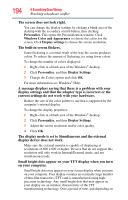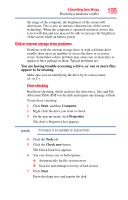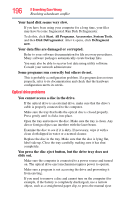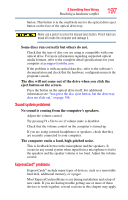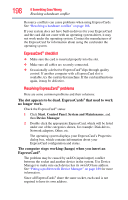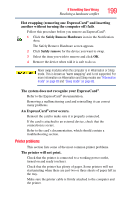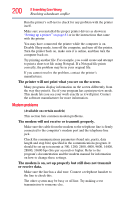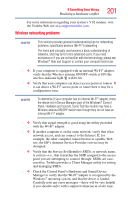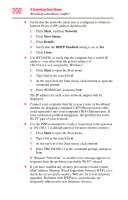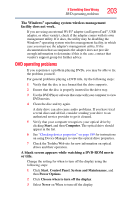Toshiba Satellite U505-S2940 User Guide - Page 198
ExpressCard, checklist, Resolving ExpressCard, problems, The slot appears to be dead. ExpressCards
 |
View all Toshiba Satellite U505-S2940 manuals
Add to My Manuals
Save this manual to your list of manuals |
Page 198 highlights
198 If Something Goes Wrong Resolving a hardware conflict Resource conflicts can cause problems when using ExpressCards. See "Resolving a hardware conflict" on page 188. If your system does not have built-in drivers for your ExpressCard and the card did not come with an operating system driver, it may not work under the operating system. Contact the manufacturer of the ExpressCard for information about using the card under the operating system. ExpressCard® checklist ❖ Make sure the card is inserted properly into the slot. ❖ Make sure all cables are securely connected. ❖ Occasionally a defective ExpressCard®slips through quality control. If another computer with a ExpressCard slot is available, try the card in that machine. If the card malfunctions again, it may be defective. Resolving ExpressCard® problems Here are some common problems and their solutions: The slot appears to be dead. ExpressCards® that used to work no longer work. Check the ExpressCard® status: 1 Click Start, Control Panel, System and Maintenance, and then Device Manager. 2 Double-click the appropriate ExpressCard, which will be listed under one of the categories shown, for example: Disk drives, Network adapters, Other, etc. The operating system displays your ExpressCard's Properties dialog box, which contains information about your ExpressCard configuration and status. The computer stops working (hangs) when you insert an ExpressCard®. The problem may be caused by an I/O (input/output) conflict between the socket and another device in the system. Use Device Manager to make sure each device has its own I/O base address. See "Fixing a problem with Device Manager" on page 189 for more information. Since all ExpressCards® share the same socket, each card is not required to have its own address.