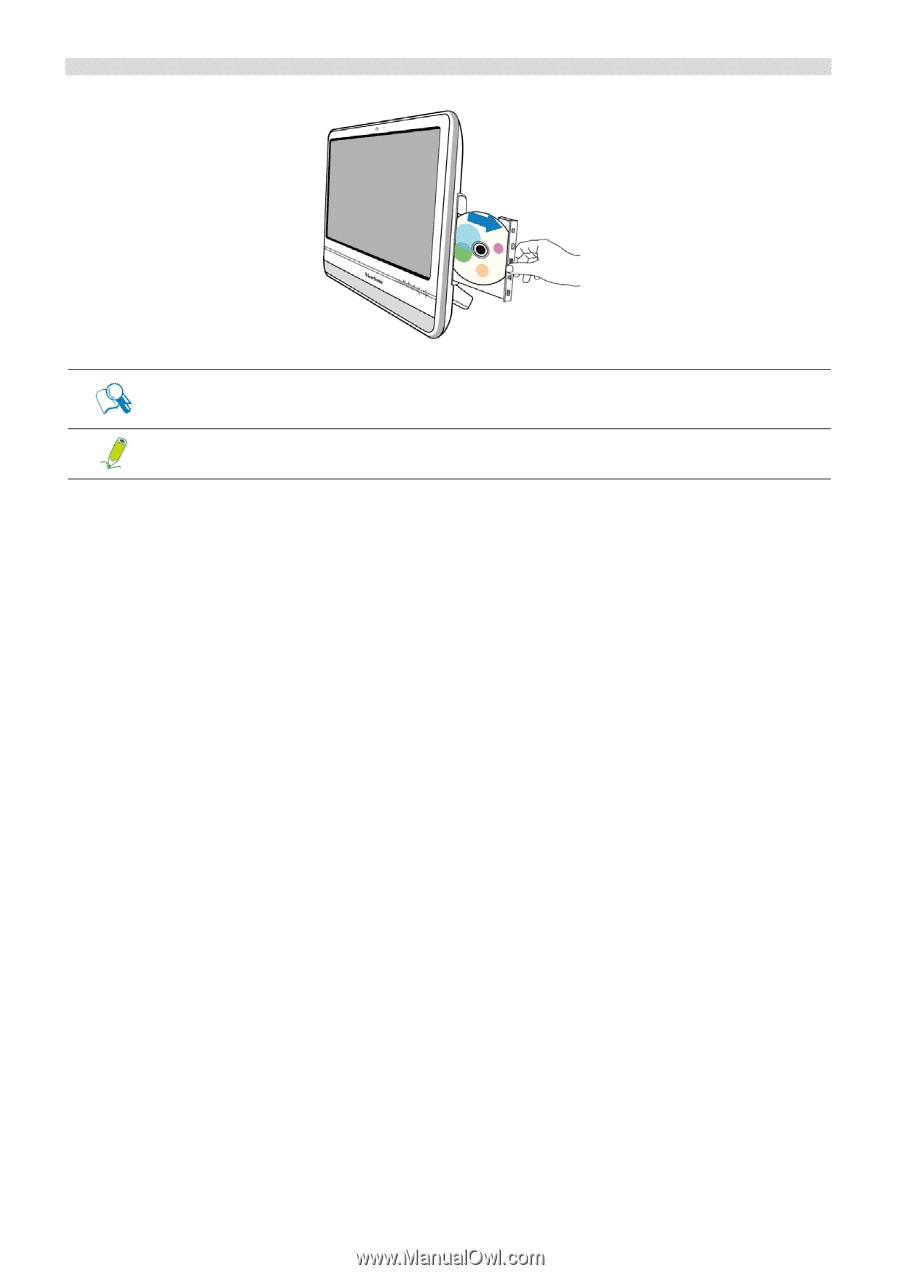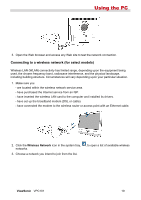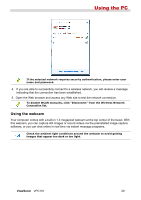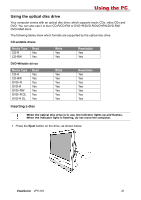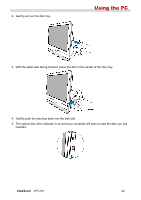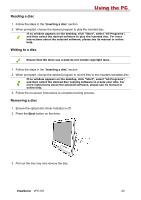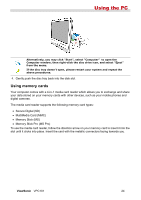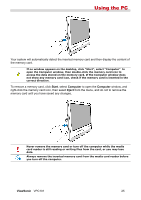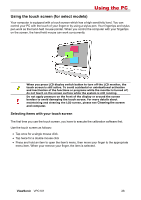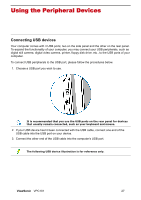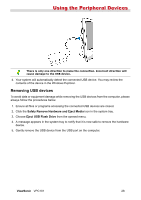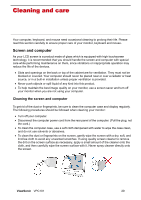ViewSonic VPC101 User Manual - Page 31
Using memory cards
 |
View all ViewSonic VPC101 manuals
Add to My Manuals
Save this manual to your list of manuals |
Page 31 highlights
Using the PC Alternatively, you may click "Start", select "Computer" to open the Computer window, then right-click the disc drive icon, and select "Eject" from the menu. If the disc tray doesn't open, please restart your system and repeat the above procedures. 4. Gently push the disc tray back into the disk slot. Using memory cards Your computer comes with a 4-in-1 media card reader which allows you to exchange and share your data stored on your memory cards with other devices, such as your mobile phones and digital cameras. The media card reader supports the following memory card types: • Secure Digital (SD) • MultiMedia Card (MMC) • Memory Stick (MS) • Memory Stick Pro (MS Pro) To use the media card reader, follow the direction arrow on your memory card to insert it into the slot until it clicks into place. Insert the card with the metallic connectors facing towards you. ViewSonic VPC101 24