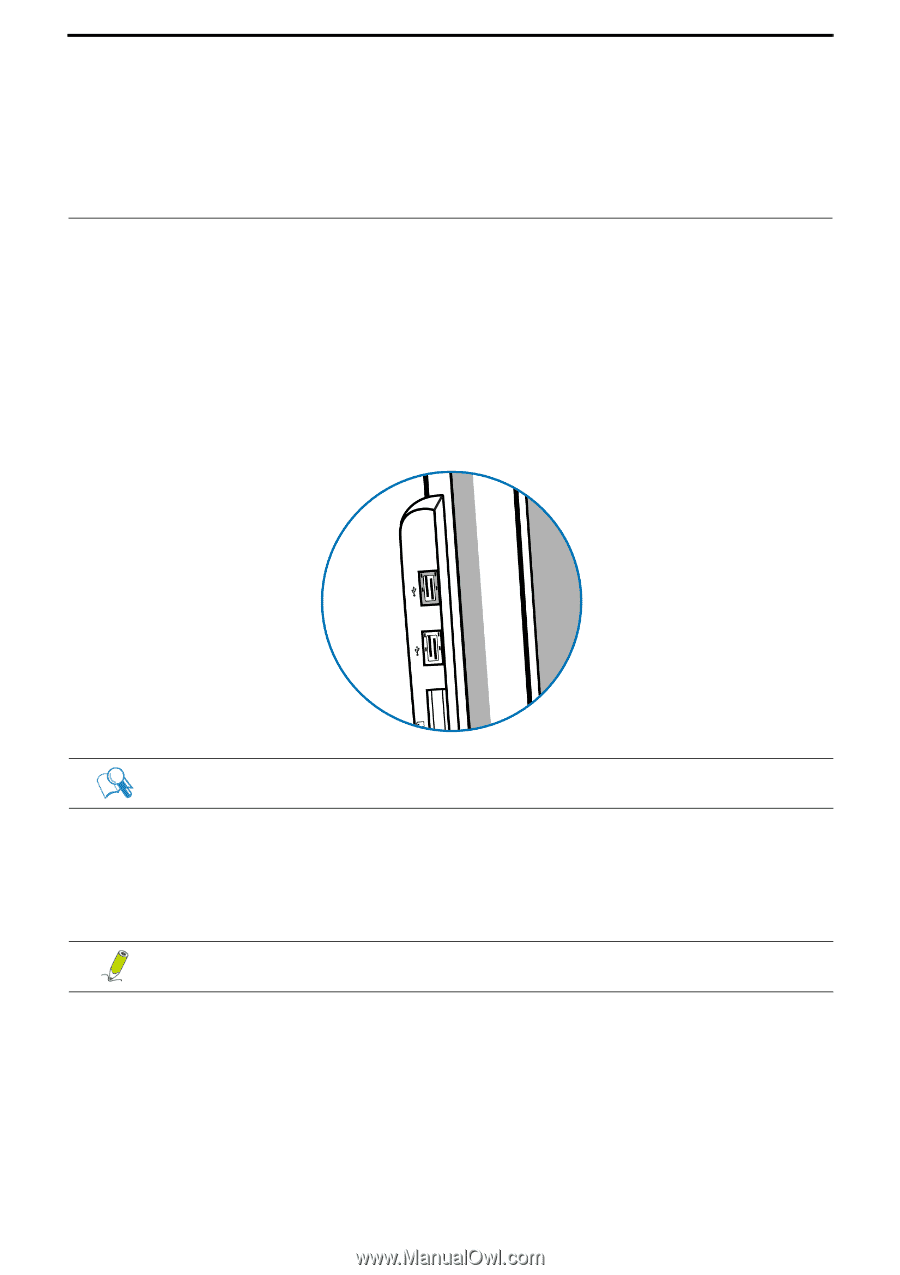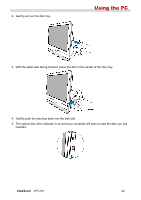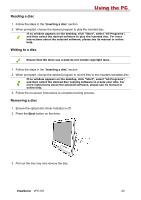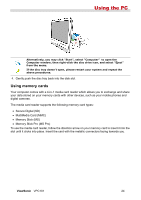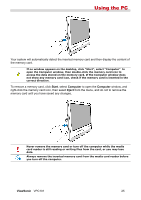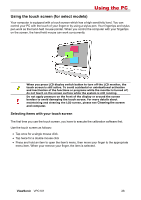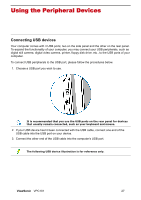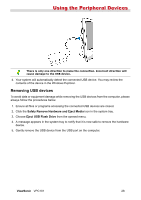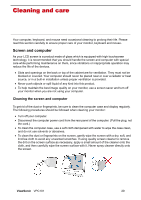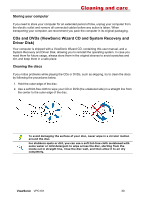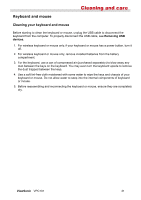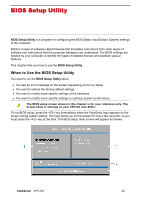ViewSonic VPC101 User Manual - Page 34
Using the Peripheral Devices
 |
View all ViewSonic VPC101 manuals
Add to My Manuals
Save this manual to your list of manuals |
Page 34 highlights
Using the Peripheral Devices Connecting USB devices Your computer comes with 4 USB ports; two on the side panel and the other on the rear panel. To expand the functionality of your computer, you may connect your USB peripherals, such as digital still camera, digital video camera, printer, floppy disk drive. etc., to the USB ports of your computer. To connect USB peripherals to the USB port, please follow the procedures below. 1. Choose a USB port you wish to use. It is recommended that you use the USB ports on the rear panel for devices that usually remain connected, such as your keyboard and mouse. 2. If your USB device hasn't been connected with the USB cable, connect one end of the USB cable into the USB port on your device. 3. Connect the other end of the USB cable into the computer's USB port. The following USB device illustration is for reference only. ViewSonic VPC101 27