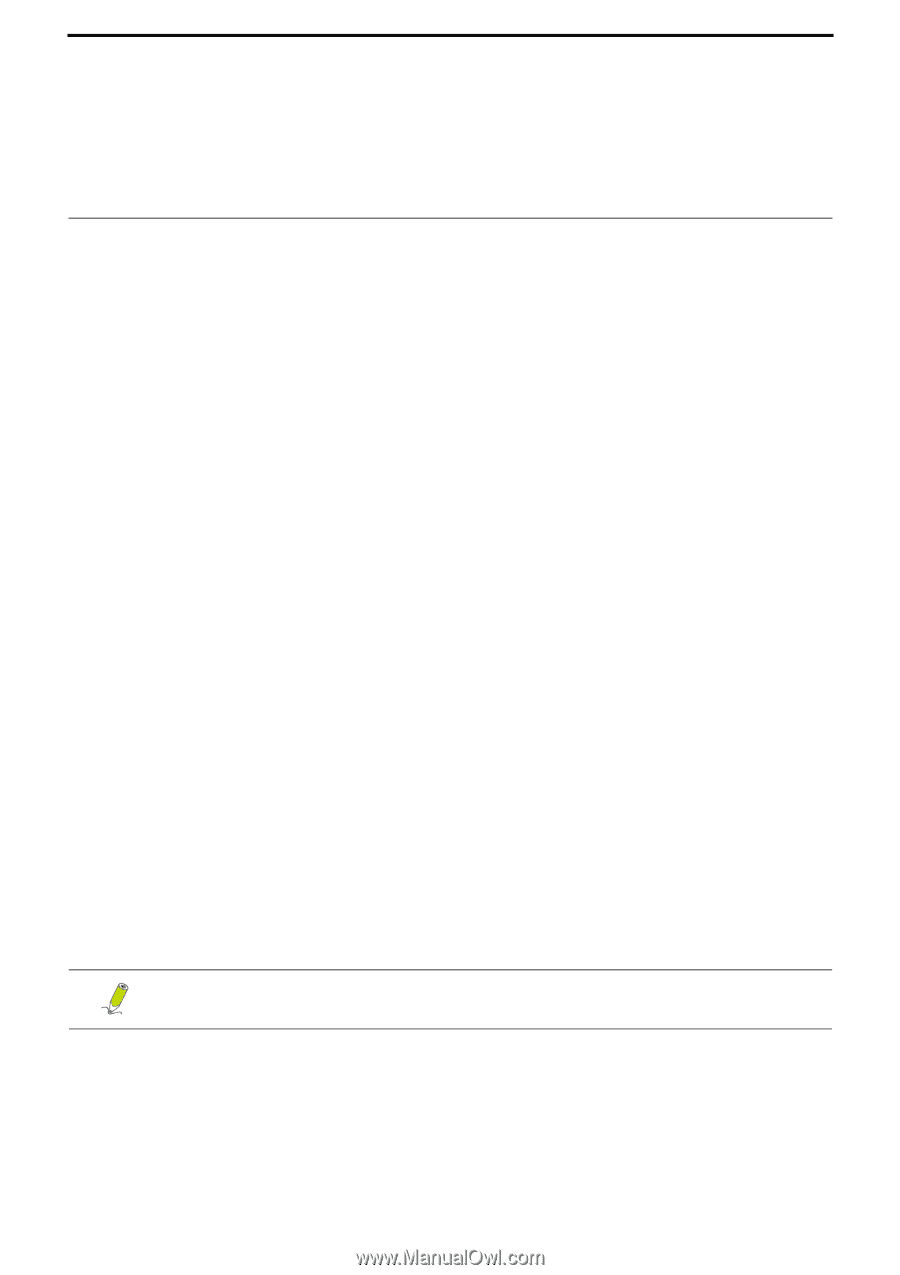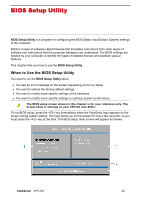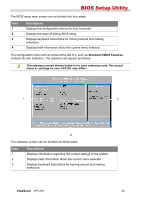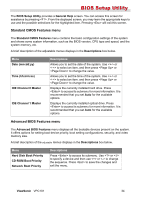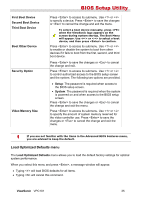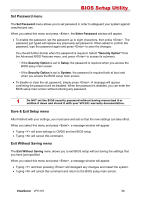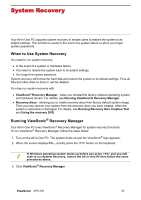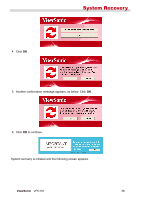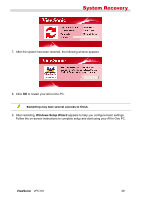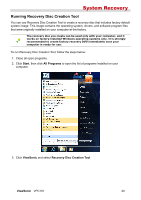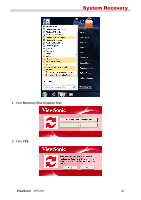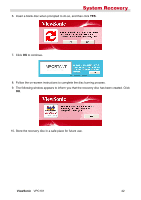ViewSonic VPC101 User Manual - Page 44
System Recovery - drivers windows 7
 |
View all ViewSonic VPC101 manuals
Add to My Manuals
Save this manual to your list of manuals |
Page 44 highlights
System Recovery Your All-in-One PC supports system recovery to enable users to restore the system to its default settings. This function is useful in the event of a system failure or when you forget system passwords. When to Use System Recovery You need to run system recovery: • In the event of a system or hardware failure. • You need to restore the system back to its default settings. • You forgot the system password. System recovery will format the hard disk and restore the system to its default settings. Thus all files and other data on drive C: will be deleted. You may run system recovery with: • ViewSonic® Recovery Manager - helps you reinstall the factory-shipped operating system and hardware drivers. For details, see Running ViewSonic® Recovery Manager. • Recovery discs - allowing you to create recovery discs from factory default system image. Then you may recover your system from the recovery discs you have created, when the system is abnormal or damaged. For details, see Running Recovery Disc Creation Tool and Using the recovery DVD. Running ViewSonic® Recovery Manager Your All-in-One PC uses ViewSonic® Recovery Manager for system recovery functions. To run ViewSonic® Recovery Manager, follow the steps below: 1. Turn on the All-in-One PC. The system boots up and the ViewSonic® logo appears. 2. When the screen displays F3..., quickly press the button on the keyboard. If Windows operating system starts up before you press and you still wish to run System Recovery, restart the All-in-One PC then follow the same procedures above. 3. Click ViewSonic® Recovery Manager. ViewSonic VPC101 37