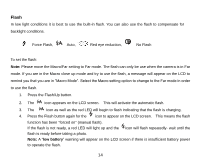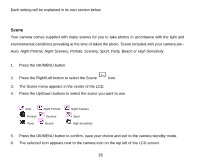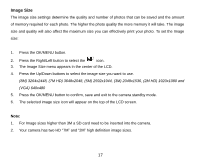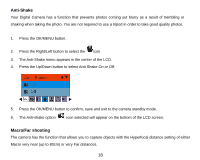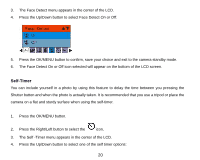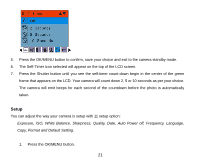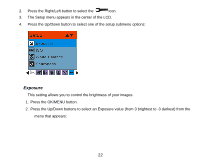Vivitar 8225 Camera Manual - Page 20
Face Detect
 |
View all Vivitar 8225 manuals
Add to My Manuals
Save this manual to your list of manuals |
Page 20 highlights
1. Press the OK/MENU button 2. Press the Right/Left button to select the icon. 3. The Macro menu appears in the center of the LCD. 4. Press the Up/Down button to select Macro On or Off. : Macro shooting - On : Far shooting - Off 5. Press the OK/MENU button to confirm, save your choice and exit to the camera standby mode. 6. The selected icon appears on the top of the LCD screen. Note: The camera is by default in Far shooting mode. Face Detect Your camera supports face detecting that allows you to take better portrait photos. 1. Press the OK/MENU button. 2. Press the Right/Left button to select the icon. 19
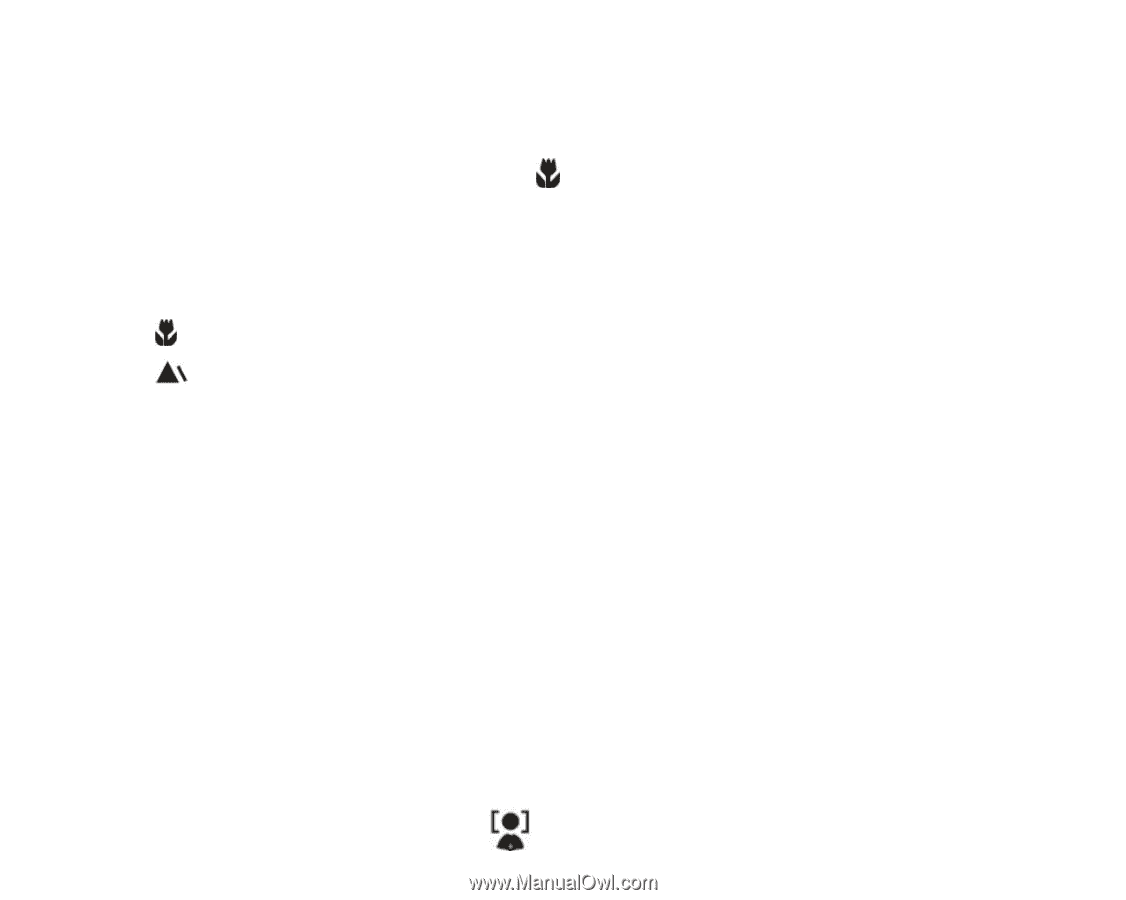
19
1.
Press the OK/MENU button
2.
Press the Right/Left button to select the
icon.
3.
The Macro menu appears in the center of the LCD.
4.
Press the Up/Down button to select Macro
On or Off
.
: Macro shooting - On
: Far shooting - Off
5.
Press the OK/MENU button to confirm, save your choice and exit to the camera standby mode.
6.
The selected icon appears on the top of the LCD screen.
Note:
The camera is by default in Far shooting mode.
Face Detect
Your camera supports face detecting that allows you to take better portrait photos.
1.
Press the OK/MENU button.
2.
Press the Right/Left button to select the
icon.