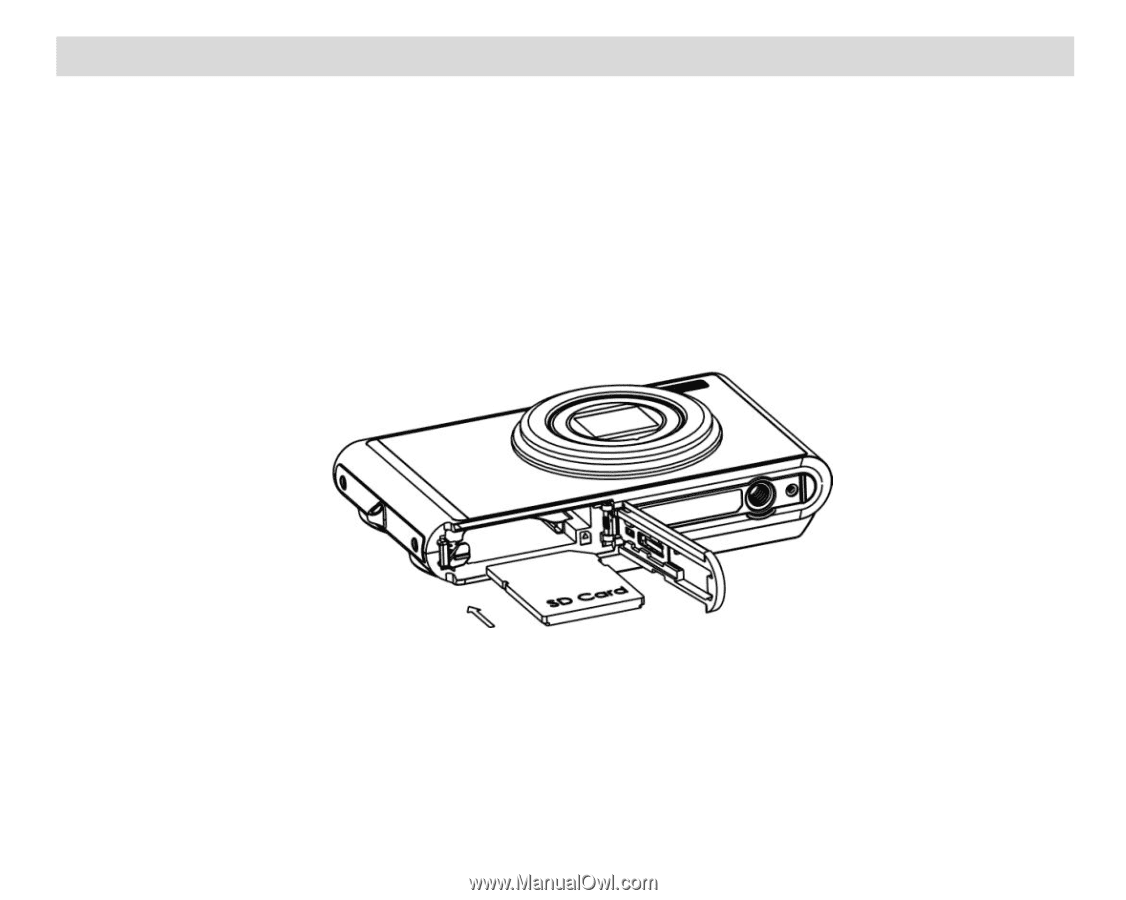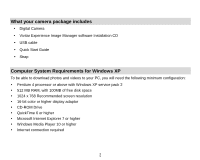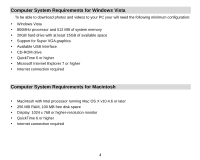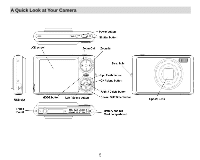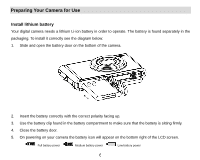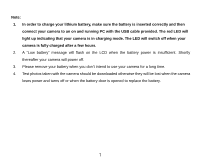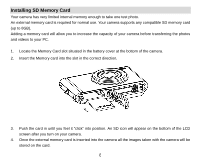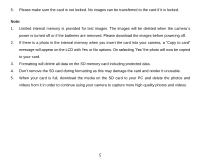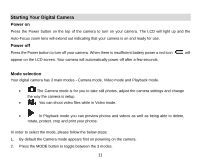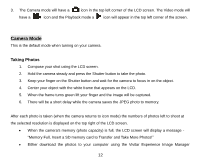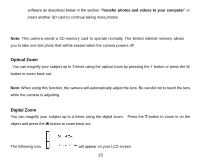Vivitar 8225 Camera Manual - Page 9
Installing SD Memory Card - camera
 |
View all Vivitar 8225 manuals
Add to My Manuals
Save this manual to your list of manuals |
Page 9 highlights
Installing SD Memory Card Your camera has very limited internal memory enough to take one test photo. An external memory card is required for normal use. Your camera supports any compatible SD memory card (up to 8GB). Adding a memory card will allow you to increase the capacity of your camera before transferring the photos and videos to your PC. 1. Locate the Memory Card slot situated in the battery cover at the bottom of the camera. 2. Insert the Memory card into the slot in the correct direction. 3. Push the card in until you feel it "click" into position. An SD icon will appear on the bottom of the LCD screen after you turn on your camera. 4. Once the external memory card is inserted into the camera all the images taken with the camera will be stored on the card. 8