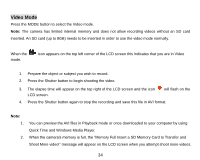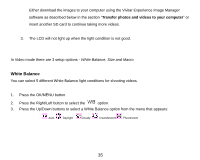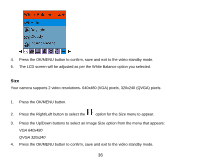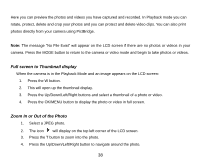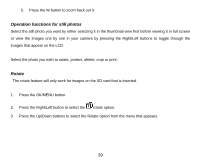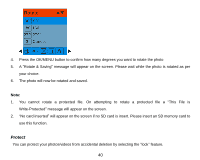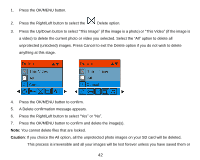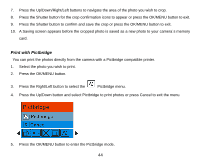Vivitar 8225 Camera Manual - Page 40
Operation functions for still photos, Rotate
 |
View all Vivitar 8225 manuals
Add to My Manuals
Save this manual to your list of manuals |
Page 40 highlights
5. Press the W button to zoom back out it. Operation functions for still photos Select the still photo you want by either selecting it in the thumbnail view first before viewing it in full screen or view the images one by one in your camera by pressing the Right/Left buttons to toggle through the images that appear on the LCD. Select the photo you wish to rotate, protect, delete, crop or print. Rotate The rotate feature will only work for images on the SD card that is inserted. 1. Press the OK/MENU button. 2. Press the Right/Left button to select the rotate option. 3. Press the Up/Down buttons to select the Rotate option from the menu that appears. 39

39
5.
Press the W button to zoom back out it.
Operation functions for still photos
Select the still photo you want by either selecting it in the thumbnail view first before viewing it in full screen
or view the images one by one in your camera by pressing the Right/Left buttons to toggle through the
images that appear on the LCD.
Select the photo you wish to
rotate, protect, delete, crop or print
.
Rotate
The rotate feature will only work for images on the SD card that is inserted.
1.
Press the OK/MENU button.
2.
Press the Right/Left button to select the
rotate option.
3.
Press the Up/Down buttons to select the Rotate option from the menu that appears.