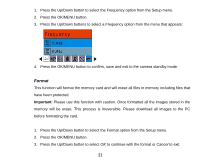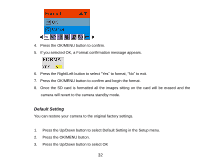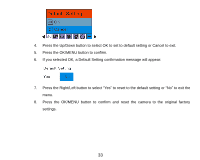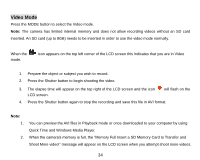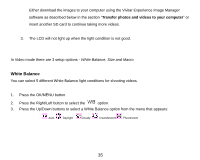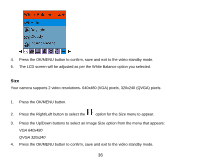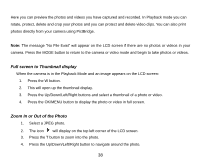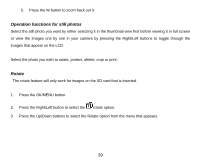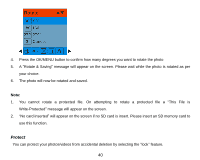Vivitar 8225 Camera Manual - Page 37
option for the Size menu to appear.
 |
View all Vivitar 8225 manuals
Add to My Manuals
Save this manual to your list of manuals |
Page 37 highlights
4. Press the OK/MENU button to confirm, save and exit to the video standby mode. 5. The LCD screen will be adjusted as per the White Balance option you selected. Size Your camera supports 2 video resolutions- 640x480 (VGA) pixels, 320x240 (QVGA) pixels. 1. Press the OK/MENU button. 2. Press the Right/Left button to select the option for the Size menu to appear. 3. Press the Up/Down buttons to select an Image Size option from the menu that appears: VGA 640x480 QVGA 320x240 4. Press the OK/MENU button to confirm, save and exit to the video standby mode. 36
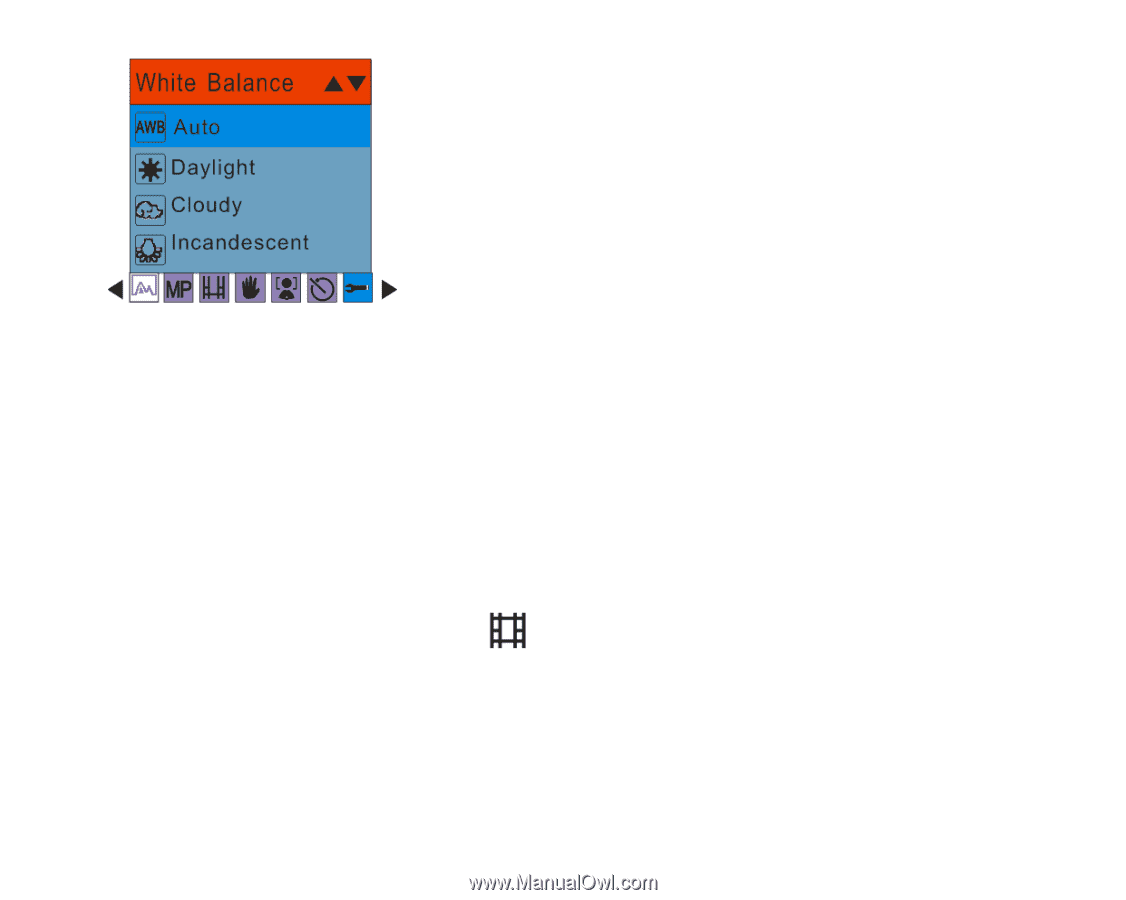
36
4.
Press the OK/MENU button to confirm, save and exit to the video standby mode.
5.
The LCD screen will be adjusted as per the White Balance option you selected.
Size
Your camera supports 2 video resolutions- 640x480 (VGA) pixels, 320x240 (QVGA) pixels.
1.
Press the OK/MENU button.
2.
Press the Right/Left button to select the
option for the Size menu to appear.
3.
Press the Up/Down buttons to select an Image Size option from the menu that appears:
VGA 640x480
QVGA 320x240
4.
Press the OK/MENU button to confirm, save and exit to the video standby mode.