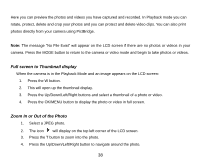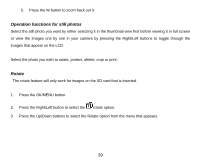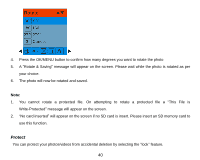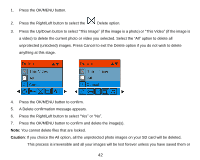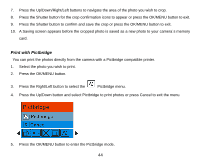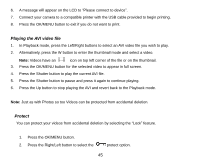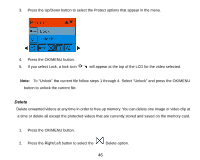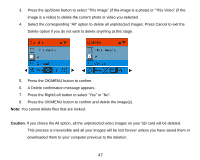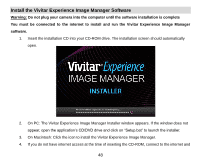Vivitar 8225 Camera Manual - Page 44
Crop Image
 |
View all Vivitar 8225 manuals
Add to My Manuals
Save this manual to your list of manuals |
Page 44 highlights
downloaded them to your computer previous to the deletion. Crop Image Crop your photos to show and save a specific portion of an image or to highlight certain focal points. The Crop feature lets you zoom in on an image and then save that part of the image as a new photo. Note: Only photos on the SD Card can be cropped. 1. Press the OK/MENU button. 2. Press the Right/Left button to select the Crop option. 3. Press the Up/Down button to select Crop or Cancel. 4. Press the OK/MENU button. 5. A blue crop rectangle appears on the photo in the LCD screen. 6. Press the W or T buttons to determine the size of the area to crop. 43

43
downloaded them to your computer previous to the deletion.
Crop Image
Crop your photos to show and save a specific portion of an image or to highlight certain focal points. The
Crop feature lets you zoom in on an image and then save that part of the image as a new photo.
Note:
Only photos on the SD Card can be cropped.
1.
Press the OK/MENU button.
2.
Press the Right/Left button to select the
Crop option.
3.
Press the Up/Down button to select
Crop or Cancel
.
4.
Press the OK/MENU button.
5.
A blue crop rectangle appears on the photo in the LCD screen.
6.
Press the W or T buttons to determine the size of the area to crop.