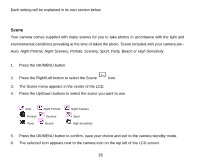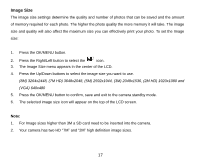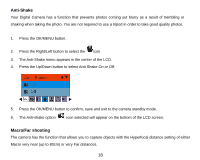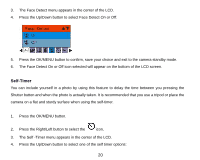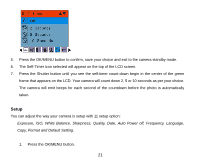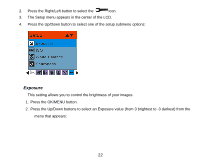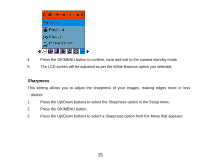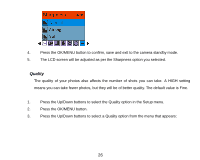Vivitar 8225 Camera Manual - Page 22
Setup
 |
View all Vivitar 8225 manuals
Add to My Manuals
Save this manual to your list of manuals |
Page 22 highlights
5. Press the OK/MENU button to confirm, save your choice and exit to the camera standby mode. 6. The Self-Timer icon selected will appear on the top of the LCD screen. 7. Press the Shutter button until you see the self-timer count-down begin in the center of the green frame that appears on the LCD. Your camera will count down 2, 5 or 10 seconds as per your choice. The camera will emit beeps for each second of the countdown before the photo is automatically taken. Setup You can adjust the way your camera is setup with 11 setup option: Exposure, ISO, White Balance, Sharpness, Quality, Date, Auto Power off, Frequency, Language, Copy, Format and Default Setting. 1. Press the OK/MENU button. 21
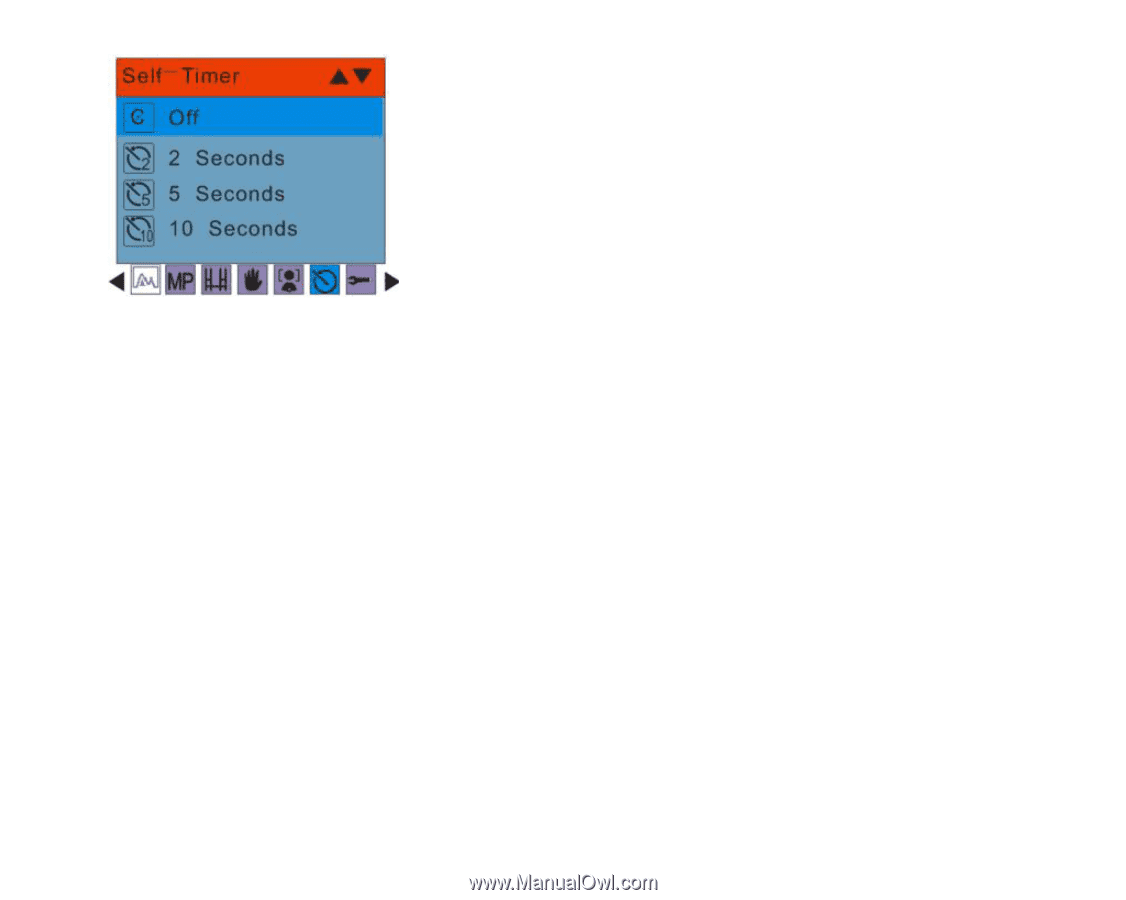
21
5.
Press the OK/MENU button to confirm, save your choice and exit to the camera standby mode.
6.
The Self-Timer icon selected will appear on the top of the LCD screen.
7.
Press the Shutter button until you see the self-timer count-down begin in the center of the green
frame that appears on the LCD. Your camera will count down 2, 5 or 10 seconds as per your choice.
The camera will emit beeps for each second of the countdown before the photo is automatically
taken.
Setup
You can adjust the way your camera is setup with 11 setup option:
Exposure, ISO, White Balance, Sharpness, Quality, Date, Auto Power off, Frequency, Language,
Copy, Format and Default Setting.
1.
Press the OK/MENU button.