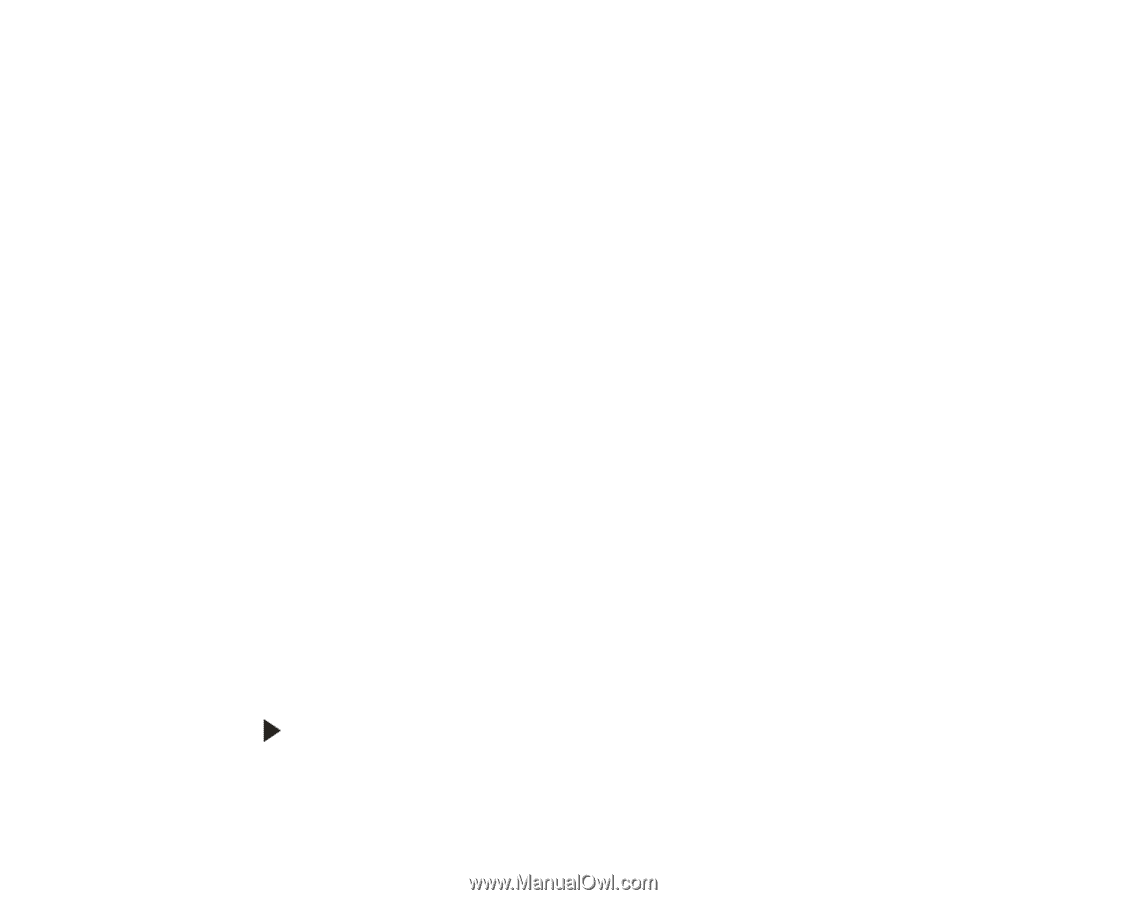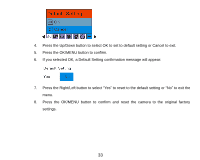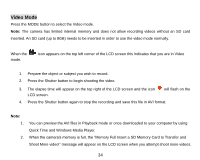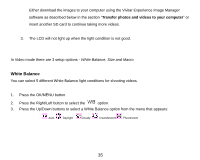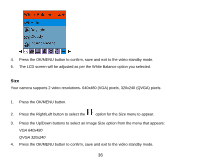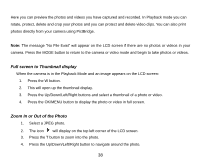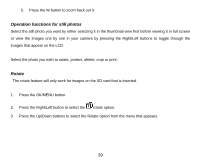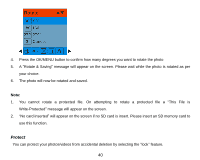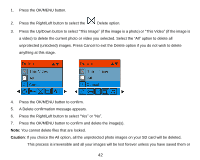Vivitar 8225 Camera Manual - Page 39
Full screen to Thumbnail display, Zoom In or Out of the Photo
 |
View all Vivitar 8225 manuals
Add to My Manuals
Save this manual to your list of manuals |
Page 39 highlights
Here you can preview the photos and videos you have captured and recorded. In Playback mode you can rotate, protect, delete and crop your photos and you can protect and delete video clips. You can also print photos directly from your camera using PictBridge. Note: The message "No File Exist" will appear on the LCD screen if there are no photos or videos in your camera. Press the MODE button to return to the camera or video mode and begin to take photos or videos. Full screen to Thumbnail display When the camera is in the Playback Mode and an image appears on the LCD screen: 1. Press the W button. 2. This will open up the thumbnail display. 3. Press the Up/Down/Left/Right buttons and select a thumbnail of a photo or video. 4. Press the OK/MENU button to display the photo or video in full screen. Zoom In or Out of the Photo 1. Select a JPEG photo. 2. The icon will display on the top left corner of the LCD screen. 3. Press the T button to zoom into the photo. 4. Press the Up/Down/Left/Right button to navigate around the photo. 38