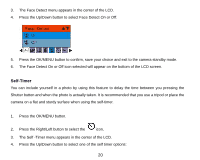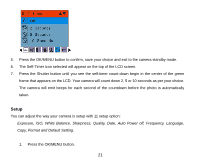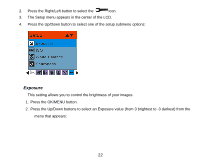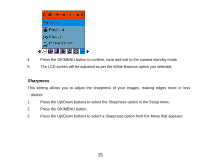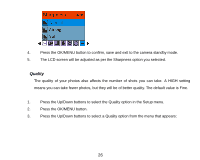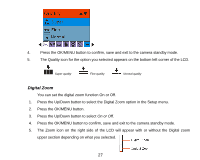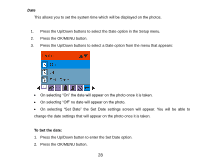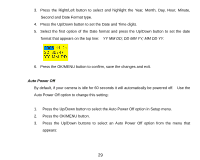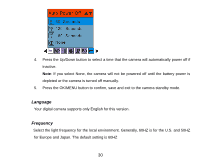Vivitar 8225 Camera Manual - Page 26
Sharpness
 |
View all Vivitar 8225 manuals
Add to My Manuals
Save this manual to your list of manuals |
Page 26 highlights
4. Press the OK/MENU button to confirm, save and exit to the camera standby mode. 5. The LCD screen will be adjusted as per the White Balance option you selected. Sharpness This setting allows you to adjust the sharpness of your images, making edges more or less distinct. 1. Press the Up/Down buttons to select the Sharpness option in the Setup menu 2. Press the OK/MENU button. 3. Press the Up/Down buttons to select a Sharpness option from the Menu that appears: 25
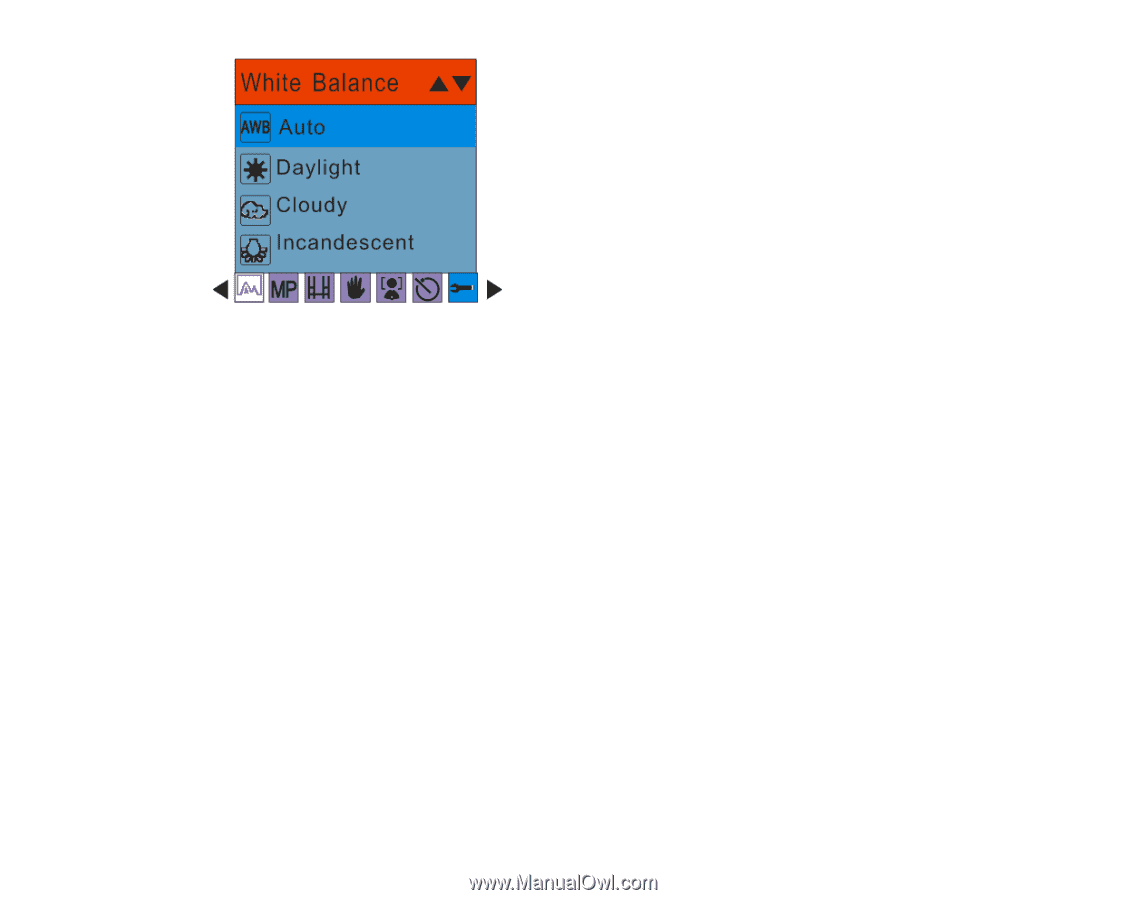
25
4.
Press the OK/MENU button to confirm, save and exit to the camera standby mode.
5.
The LCD screen will be adjusted as per the White Balance option you selected.
Sharpness
This setting allows you to adjust the sharpness of your images, making edges more or less
distinct.
1.
Press the Up/Down buttons to select the Sharpness option in the Setup menu
2.
Press the OK/MENU button.
3.
Press the Up/Down buttons to select a Sharpness option from the Menu that appears: