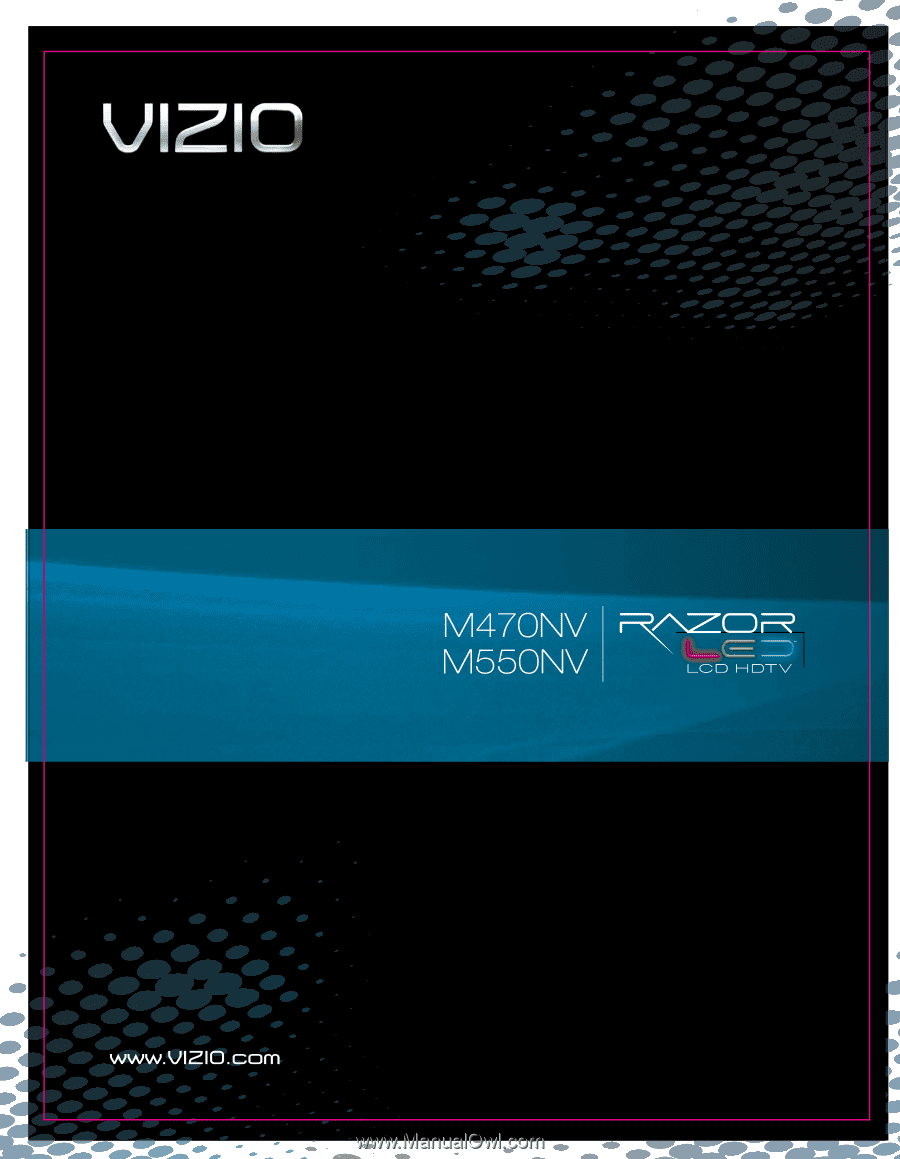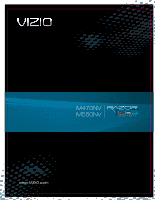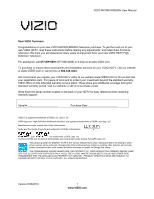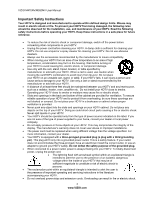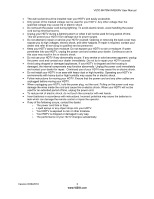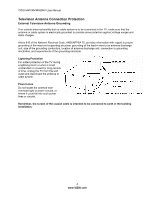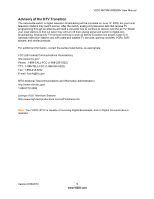Vizio M470NV M550NV User Manual
Vizio M470NV Manual
 |
UPC - 845226003264
View all Vizio M470NV manuals
Add to My Manuals
Save this manual to your list of manuals |
Vizio M470NV manual content summary:
- Vizio M470NV | M550NV User Manual - Page 1
- Vizio M470NV | M550NV User Manual - Page 2
the factory default picture setting or enabling other features will increase power consumption that could exceed the limits necessary to qualify for Energy Star rating. THE TRADEMARKS SHOWN HEREIN ARE THE PROPERTY OF THEIR RESPECTIVE OWNERS; IMAGES USED ARE FOR ILLUSTRATION PURPOSES ONLY. VIZIO - Vizio M470NV | M550NV User Manual - Page 3
VIZIO M470NV/M550NV User Manual Important Safety Instructions Your HDTV is designed and manufactured to operate within defined design limits. Misuse may result in electric shock or fire. To prevent your HDTV from being damaged, the following rules should be observed for the installation, use, and - Vizio M470NV | M550NV User Manual - Page 4
VIZIO M470NV/M550NV User Manual The wall socket should be installed near your HDTV and easily accessible. Only power of the marked voltage can be used for your HDTV. Any other voltage than the specified voltage may cause fire or electric shock Do not touch the power cord during lightning. To - Vizio M470NV | M550NV User Manual - Page 5
VIZIO M470NV/M550NV User Manual Television Antenna Connection Protection External Television Antenna Grounding If an outside antenna/satellite dish or cable system is to be connected to the TV Code, ANSI/NFPSA 70, provides information with regard to proper grounding of the mast and supporting - Vizio M470NV | M550NV User Manual - Page 6
VIZIO M470NV/M550NV User Manual Advisory of the DTV Transition The nationwide switch to digital television broadcasting will be complete on June 12, 2009, but your local television stations may switch sooner. After the switch, analog-only television sets that receive TV programming through an - Vizio M470NV | M550NV User Manual - Page 7
Source ...19 Watching a TV Program ...19 Viewing Digital TV Program Information 20 Exploring VIZIO Internet Apps (VIA) ...21 CHAPTER 6 CONNECTING EQUIPMENT 22 Which Video Connection Should I Use 22 Connecting Your Cable or Satellite Box 23 Using HDMI (Best) ...23 HDMI Connections for Cable or - Vizio M470NV | M550NV User Manual - Page 8
48 Manual Setup...48 Wireless Connection ...48 Bluetooth Menu...49 Help Menu ...50 System Info ...50 Reset TV Settings ...50 Clear Memory (Factory Default) ...50 Guided Setup ...50 CHAPTER 9 MAINTENANCE AND TROUBLESHOOTING 51 Cleaning the TV and Remote Control ...51 Troubleshooting Guide ...51 TV - Vizio M470NV | M550NV User Manual - Page 9
VIZIO M470NV/M550NV User Manual Audio Troubleshooting ...54 Bluetooth Troubleshooting...54 VIZIO Internet Apps Troubleshooting 54 Remote Control Troubleshooting...55 Internet Connection Troubleshooting 55 Telephone & Technical Support ...56 Compliance...57 FCC Class B Radio Interference Statement - Vizio M470NV | M550NV User Manual - Page 10
future shipping. Package Contents VIZIO M470NV/M550NV VIZIO remote control VUR10 AA batteries for the remote control (2) Power cord Safety Strap VIZIO cloth This user manual Quick Setup Guide Registration Card HDTV Accessories and Services Additional certified accessories for your - Vizio M470NV | M550NV User Manual - Page 11
is required, use one with the correct power rating. The 3pronged cord must be grounded and the grounding feature (3rd prong) must not be compromised. To take full advantage of your TV, you will need an Internet connection. Set up the Internet connection using the initial Setup App or the Network - Vizio M470NV | M550NV User Manual - Page 12
on page 1 to have it handy if you need to call for support. 2. Remove the stand base and neck: a. Disconnect the cables from your HDTV. b. Place your HDTV face down on a soft, flat surface to prevent damage to the screen. c. Remove the screw holding the stand neck, and then remove the neck and - Vizio M470NV | M550NV User Manual - Page 13
M470NV/M550NV User Manual Chapter 2 Basic Controls and Connections Front Panel 1. POWER 'VIZIO' LIGHT-The VIZIO name lights white when powered on and orange when powered off. 2. Remote Control Sensor-Point the remote control directly at this window on the lower left corner of your HDTV for the best - Vizio M470NV | M550NV User Manual - Page 14
Manual 1. HDMI 1, 2, and 3-Connect digital video devices such as a DVD player or Set-Top Box through this all digital connector. There is an additional HDMI connector on the side. 2. ETHERNET-Connect an Ethernet cable to access the Internet. Set up the Internet connection using the initial Setup - Vizio M470NV | M550NV User Manual - Page 15
User Manual Side Panel Connections 1. USB-Service port for use by a professional service technician. 2. HDMI SIDE-Connect digital video devices such as a DVD player or Set-Top Box through this all digital connector. There are additional HDMI connectors on the back. Chapter 3 VIZIO Remote Control - Vizio M470NV | M550NV User Manual - Page 16
. VIA-Press to launch the VIZIO Internet Apps (VIA) Dock on the bottom of the TV, including the HDTV Settings App, used to make adjustments to your TV. This button also opens the menu for the device connected to the active input (i.e. HDMI, COMP). MUTE-Press to turn the sound on and off. LAST-Press - Vizio M470NV | M550NV User Manual - Page 17
playback/recording. VIA Functions Use these buttons on your remote control to control the VIZIO Internet Apps (VIA) functions on your HDTV. See Using VIA on page 31 for more information about the VIA functions on your HDTV. Press to switch between different video screen sizes when the Sidebar is - Vizio M470NV | M550NV User Manual - Page 18
VIZIO M470NV/M550NV User Manual Making it Your Universal Remote The Setup App that runs when you first turn on your TV will help you set up your various devices that are connected to your HDTV, so that you can use your VIZIO remote control for all of your devices. You can also set up your devices by - Vizio M470NV | M550NV User Manual - Page 19
play and guide your thru the initial setup of your HDTV. Use the arrow and OK buttons to navigate through the Setup App. During the setup process you will: Activate your new remote control for Bluetooth Connect to the Internet Add your TV channels (unless you have a cable/satellite set-top box - Vizio M470NV | M550NV User Manual - Page 20
outlet or surge protector. 1. Press the power button on the remote control. The VIZIO logo on the front will light up white. 2. Select the input to which your device is connected that provides TV programming (e.g. TV, HDMI, COMP). Note: You should be able to see a picture. If you do not, make sure - Vizio M470NV | M550NV User Manual - Page 21
VIZIO M470NV/M550NV User Manual Viewing Digital TV Program Information When the channel is changed or when you press GUIDE, an information header is shown over the picture for a few seconds. Press GUIDE again to display more information about the program and schedule. 20 www.VIZIO.com - Vizio M470NV | M550NV User Manual - Page 22
this to discover more Apps and download them to the TV. This gallery is constantly being updated so check back often! HDTV Settings App Adjust TV functions like brightness, contrast, Parental Controls, and Network settings. Profile App Create a unique name, picture and set of Apps in the VIA Dock - Vizio M470NV | M550NV User Manual - Page 23
) HDMI delivers the best image quality of any of the cable types available and it's all done over one cable. You get a great picture and cut down on your cable clutter. HDMI provides digital quality and amazing sound so if your TV has HDMI, this is the connection type you should be using. Connect - Vizio M470NV | M550NV User Manual - Page 24
to the HDMI 1, 2, 3, or HDMI SIDE jack on your HDTV. Turn on the power to your HDTV and your Cable/Satellite box. Select HDMI-1, HDMI-2, HDMI-3, or HDMI SIDE using the INPUT button on the remote control or side of the TV. The HDMI input on your HDTV supports High-bandwidth Digital Content Protection - Vizio M470NV | M550NV User Manual - Page 25
on your HDTV and Set Top Box. 5. Select AV using the INPUT button on the remote control or side of the TV. Using Coaxial (Antenna) (Good) 1. Turn off the power to your HDTV. 2. Connect the coaxial (RF) connector from your antenna or digital cable to the DTV/TV CABLE/ANTENNA connector on your HDTV - Vizio M470NV | M550NV User Manual - Page 26
end to the HDMI 1, 2, 3, or HDMI SIDE jack on your HDTV. Turn on the power to your HDTV and your DVD player. Select HDMI-1, HDMI-2, HDMI-3, or HDMI SIDE using the INPUT button on the remote control or side of the TV. The HDMI input on your HDTV supports High-bandwidth Digital Content Protection - Vizio M470NV | M550NV User Manual - Page 27
your DVD player to the AV jack on your HDTV. 3. Connect the audio cables (white and red) on your DVD player to the AV L and R AUDIO jacks on your HDTV. 4. Turn on the power to your HDTV and DVD Player. 5. Select AV using the INPUT button on the remote control or side of the TV. 26 www.VIZIO.com - Vizio M470NV | M550NV User Manual - Page 28
VIZIO M470NV/M550NV User Manual Connecting Coaxial (RF) Using Your Antenna or Digital Cable for Standard or Digital TV 1. Turn off the power to your HDTV. 2. Connect the coaxial (RF) connector from your antenna or cable to the DTV/TV CABLE/ANTENNA connector on your HDTV. 3. Turn on the power to your - Vizio M470NV | M550NV User Manual - Page 29
VIZIO M470NV/M550NV User Manual Connecting a Home Theater System Using RCA Connecting the cables 1. Turn off the power to the HDTV and Receiver/Amp. 2. Using an audio cable (white and red connectors), connect the cable to the audio input connectors on the Receiver/Amp and connect the other end to - Vizio M470NV | M550NV User Manual - Page 30
step is optional and only needed if you want to transmit audio from the computer through the TV. 4. Turn on the power to your HDTV and your computer. 5. Select HDMI-1, HDMI-2, HDMI-3, or HDMI SIDE using the INPUT button on the remote control or side of the TV. Version 6/28/2010 29 www.VIZIO.com - Vizio M470NV | M550NV User Manual - Page 31
VIZIO M470NV/M550NV User Manual Ethernet Connection The Ethernet function on your HDTV is used to access the Internet. Your HDTV also has 802.11n singleband wireless, so you can connect your TV through your wireless home network. A wired connection can sometimes deliver a more consistent connection - Vizio M470NV | M550NV User Manual - Page 32
VIZIO M470NV/M550NV User Manual Chapter 7 Using VIA Connecting to the Internet VIA delivers popular online content right to your HDTV! When you press the VIA button on your remote, the Apps Dock appears along the bottom of your screen with a selection of different Apps that let you watch movies, TV - Vizio M470NV | M550NV User Manual - Page 33
User Manual Using VIZIO Internet Apps (VIA) VIA puts the best of the web right on your TV screen, giving you the convenience of on-demand movies, TV shows, social networking, music, photos, news, weather and more at the push of the VIA button. Navigating Apps Use these buttons on your remote control - Vizio M470NV | M550NV User Manual - Page 34
Deleting Apps VIZIO M470NV/M550NV User Manual 1. Press the VIA button. 2. Press ◄ or ► to select the App you want or delete, and then press the Yellow button. 3. Press the Red button to delete the App. 4. A message will appear asking if you want to permanently delete it. Press the Red button to - Vizio M470NV | M550NV User Manual - Page 35
to select OK, and then press OK. The Profile will be deleted. Updating your TV Your HDTV has the ability to download and automatically install product updates. All you need is an Internet connection - wired or wireless. We will perform product updates whenever your TV is turned off. 34 www.VIZIO.com - Vizio M470NV | M550NV User Manual - Page 36
VIZIO M470NV/M550NV User Manual Chapter 8 Adjusting Your HDTV Settings Using the On-screen Display (OSD) The remote control or the control buttons on the side of the TV can control all the function settings. The OSD allows you to adjust contrast, brightness and other settings. The TV will save - Vizio M470NV | M550NV User Manual - Page 37
VIZIO M470NV/M550NV User Manual Input Menu Select the Input Source for your HDTV. Choose from TV, AV (Composite), Comp (Component), HDMI-1, HDMI-2, HDMI-3, HDMI Side, and RGB (VGA). Wide Menu Select how the picture displays on the screen. As you select an option, you will see the screen adjusting to - Vizio M470NV | M550NV User Manual - Page 38
VIZIO M470NV/M550NV User Manual CC (Closed Caption) Menu Adjust closed caption options. Analog Closed Caption The CC feature is available when watching regular analog TV. Select from Off, CC1, CC2, CC3, and CC4. Closed Caption for regular TV is usually CC1 or CC2. Digital Closed Caption The CC - Vizio M470NV | M550NV User Manual - Page 39
VIZIO M470NV/M550NV User Manual Picture Picture Mode Choose from Standard, Movie, Game, Vivid, Football, Golf, Basketball, Baseball, and Custom. Each input (i.e. HDMI, COMP, etc) remembers the custom setting you created. Backlight The backlight level adjusts the lamp current and this affects the - Vizio M470NV | M550NV User Manual - Page 40
ratio through intelligent control of the LED backlight. Ambient Light Sensor Choose Off, Low, Medium, or High. When set to Low, Medium, or High your HDTV will automatically adjust to light changes in the room. Reset Picture Mode Return all Picture settings to factory default. A screen will come up - Vizio M470NV | M550NV User Manual - Page 41
on the TV. When set to Fixed, the volume can only be changed by the settings on the external stereo system. Audio Control Select which device the VIZIO remote control adjusts. Choose from TV or External. When set to TV, the VIZIO remote will control the audio of the TV speakers. When set to External - Vizio M470NV | M550NV User Manual - Page 42
VIZIO M470NV/M550NV User Manual Bluetooth Audio Turn Bluetooth audio On or Off. Bluetooth Audio enables or disables the output of sound to your Bluetooth receiver, such as a Bluetooth headphone. Equalizer Settings To select the options in the Equalizer Settings sub-menu, press OK. A new menu will be - Vizio M470NV | M550NV User Manual - Page 43
VIZIO M470NV/M550NV User Manual Partial Channel Search If you believe channels are missing from the auto search, you can do a partial channel search to look for channels in a certain channel range again. Select to scan for Analog, Digital, or both Analog/Digital channels, and then select From - Vizio M470NV | M550NV User Manual - Page 44
VIZIO M470NV/M550NV User Manual Device Setup This feature allows you to add devices to your HDTV and control them with your VIZIO remote control. This feature was also available during the initial Setup App. Note: The feature is not available in TV mode. Once the input source is changed from TV to - Vizio M470NV | M550NV User Manual - Page 45
. The remote control buttons do not control the LOCK menu. To access or navigate the UNLOCK menu, you can use the Arrow and OK buttons on the remote. Enter your PIN when prompted. Lock and Unlock Menu Functions Rating Enable Select ON or OFF. If set to OFF, you will not be able to set the US TV, US - Vizio M470NV | M550NV User Manual - Page 46
VIZIO M470NV/M550NV User Manual Note: When Rating Enable is OFF, the USA-TV Rating adjustments are not available. TV-Y - All children TV-Y7 - Older children TV-G - General audience TV-PG - Guidance suggested TV-14 - Strongly cautioned TV-MA - Mature audience You can also customize the TV ratings for - Vizio M470NV | M550NV User Manual - Page 47
VIZIO M470NV/M550NV User Manual Alt Rating Region This setting is not used. It is reserved for future rating systems. Block Unrated TV Block programming that does not have a rating. Change PIN (UNLOCK Menu Only) Enter a new, 4-digit password using the number buttons on the remote control. Enter it a - Vizio M470NV | M550NV User Manual - Page 48
VIZIO M470NV/M550NV User Manual PIP Menu Your TV features PIP mode so you can watch two pictures at the same time. One picture is displayed as the full screen (main screen) and the other picture is displayed in a small window (sub screen). Note: PIP is only available when the Rating Enable option - Vizio M470NV | M550NV User Manual - Page 49
VIZIO M470NV/M550NV User Manual Network Menu When you first turned on your HDTV you set up your network connection using the Setup App. If you did not do this or if your setup has changed, you can do this from the Network menu. The Ethernet function on your HDTV is used to access the Internet. Your - Vizio M470NV | M550NV User Manual - Page 50
router or your Internet Service Provider if they provided the router for you. Bluetooth Menu The menu allows you to pair (activate) your VIZIO remote control and other Bluetooth devices to work with your HDTV. Future automatic product updates may add support for other Bluetooth devices. When you - Vizio M470NV | M550NV User Manual - Page 51
to reset the TV to the default factory settings. The screen will display a message to confirm that you want to reset the values to factory settings. Press ◄ or ► to make the selection, and then press OK to accept it. Note: This does NOT reset the Parental Control Password. Guided Setup Use this - Vizio M470NV | M550NV User Manual - Page 52
VIZIO M470NV/M550NV User Manual Chapter 9 Maintenance and Troubleshooting Cleaning the TV and Remote Control 1. Remove the power adapter cable from the TV. 2. Use a soft cloth moistened with diluted neutral cleaner to clean the TV and remote control. VIZIO recommends using an HDTV cleaning - Vizio M470NV | M550NV User Manual - Page 53
VIZIO M470NV/M550NV User Manual Issue Solution Make sure the power is ON (VIZIO Logo glows white). Make sure all cables attached to your HDTV are connected to the correct output of your external device. Insure that the external device is powered ON Power is ON but there is no Adjust - Vizio M470NV | M550NV User Manual - Page 54
VIZIO M470NV/M550NV User Manual Issue Display image does not cover the entire screen/ Black bars on the top or side of the image The TV has pixels (dots) that are always dark or colored Image "noise/fuzz" Aspect mode differs on each input Tips for High-Definition Users Tips for - Vizio M470NV | M550NV User Manual - Page 55
VIZIO M470NV/M550NV User Manual Audio Troubleshooting Issue Solution No audio Press Volume + (Up) on the remote control or side of the TV. Press MUTE on the remote control to make sure that MUTE is not ON. Check the MTS Audio settings in the Tuner menu to insure they are set to Stereo/ - Vizio M470NV | M550NV User Manual - Page 56
VIZIO M470NV/M550NV User Manual Remote Control Troubleshooting Issue Solution The remote control will not work Point the remote control directly at the remote sensor on your TV (IR mode only). Remove any obstacles between the remote control and the remote sensor (IR mode only). Replace - Vizio M470NV | M550NV User Manual - Page 57
VIZIO M470NV/M550NV User Manual Telephone & Technical Support Products are often returned due to a technical problem rather than a defective product that may result in unnecessary shipping charges billed to you. Our trained support personnel can often resolve the problem over the phone. For more - Vizio M470NV | M550NV User Manual - Page 58
VIZIO M470NV/M550NV User Manual Compliance Caution: Always use a power cable that is properly grounded. Use the AC cords listed below for each area. USA: UL Canada: CSA Germany: VDE UK: BASE/BS Japan: Electric Appliance Control Act FCC Class B Radio Interference Statement NOTE: This - Vizio M470NV | M550NV User Manual - Page 59
, MTS Stereo Decoder, Dolby Digital for ATSC/QAM, VESA Mount Compatible, Broadband Internet and Services Connectivity, Local Dimming Special Features MEMC, 120Hz panel (LED panel-Edge BL) Jag Wheel Key HDMI CEC (nice to have) Light Sensor Insta Port Speakers 2xBuilt-in, 10W Speakers - Vizio M470NV | M550NV User Manual - Page 60
processing, MTS Stereo Decoder, Dolby Digital for ATSC/QAM, VESA Mount Compatible, Broadband Internet and Services Connectivity, Local Dimming Special Features MEMC, 120Hz panel (LED panel-Edge BL) Jag Wheel Key HDMI CEC Light Sensor Insta Port Speakers 2xBuilt-in, 15W Speakers Panel - Vizio M470NV | M550NV User Manual - Page 61
VIZIO M470NV/M550NV User Manual Power Input IEC Connector for direct power line connection Voltage Range 100~240 Vac at 50/60 Hz Power Consumption 125W (Avg), 0.37W standby Environmental Conditions Operating Temperature: 5°C~35°C, Relative Humidity: 20~80%, Altitude: 0~14,000 ft Non- - Vizio M470NV | M550NV User Manual - Page 62
VIZIO M470NV/M550NV User Manual Preset PC Resolutions If connecting to a PC through the RGB PC input, set the TV timing mode to VESA 1920x1080 at 60Hz for best picture quality (refer to the graphic card's user guide for questions on how to set this timing mode). See the table below for the factory - Vizio M470NV | M550NV User Manual - Page 63
and ninety (90) days of commercial use. If a VIZIO product is defective within the warranty period, VIZIO will either repair or replace the unit at its sole option and discretion. To obtain warranty service, contact VIZIO Technical Support via email: [email protected] or via phone at 877 MY - Vizio M470NV | M550NV User Manual - Page 64
Cable Box 23 Satellite Box 23 EPG 20 Equalizer Settings 41 Ethernet (wired) Settings 48 Ethernet Connection 30 Firmware Updates 34 Getting Started 18 Grounding 4 GUIDE Button 20 HDMI 22 HDTV Location 10 Help Menu Reset All Settings 50 Setup Wizard 50 System Info 50 Help Menu 50 Home - Vizio M470NV | M550NV User Manual - Page 65
34 Switching 34 Using 33 Remote Control 14 A/V Functions 16 Batteries 14 Bluetooth Activation 14 Device Setup 17 Front 15 Precautions 17 TV Functions 15 Universal 17 VIA buttons 32 VIA Functions 16 Reset All TV Settings 50 Factory Default 50 Picture Settings 39 RGB 22 Safety - Vizio M470NV | M550NV User Manual - Page 66