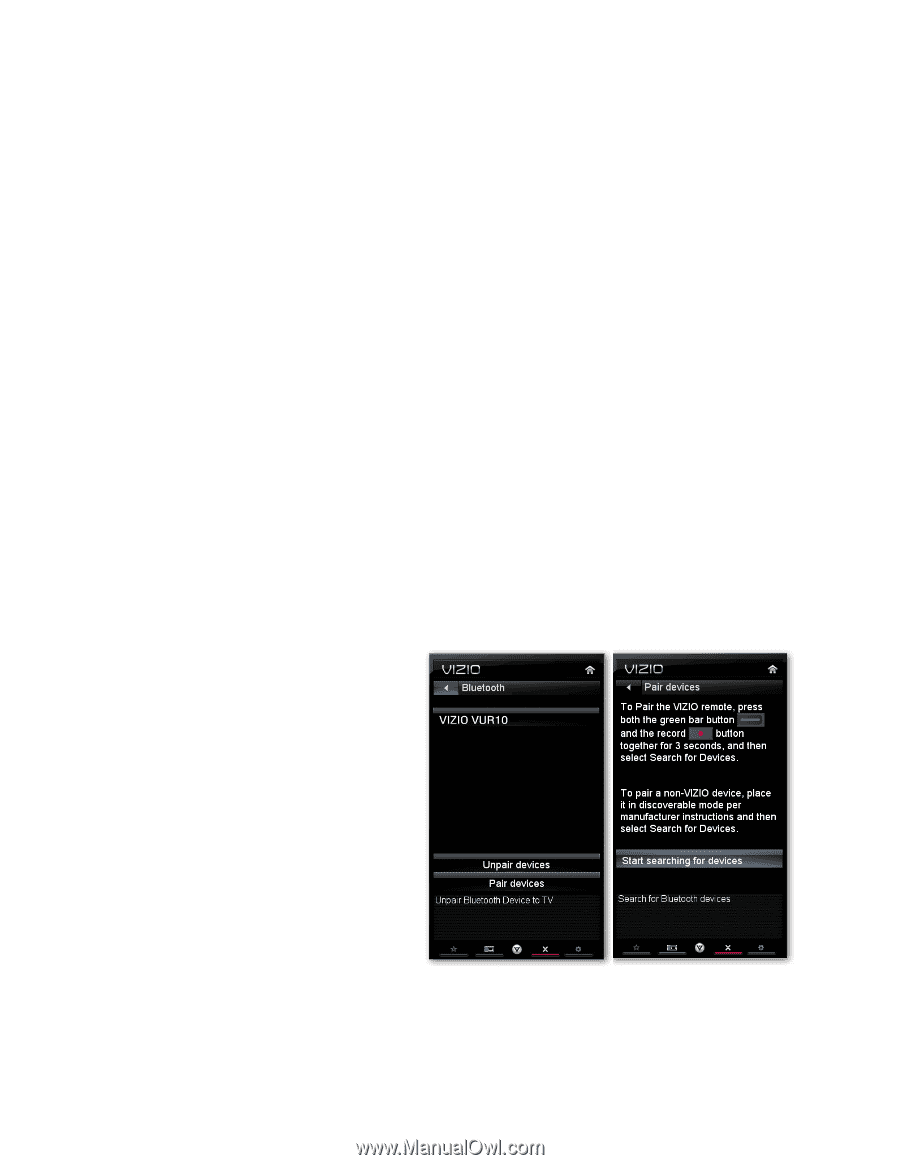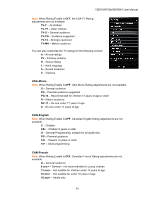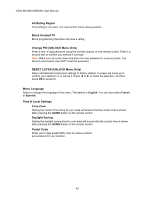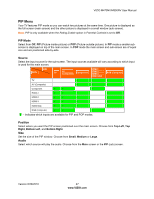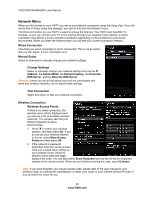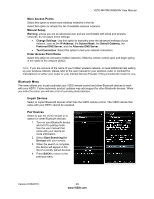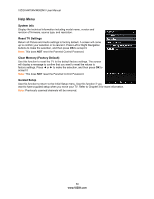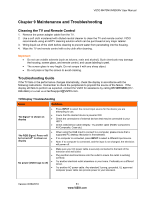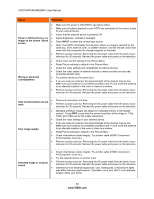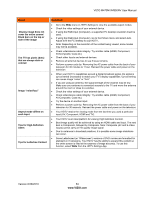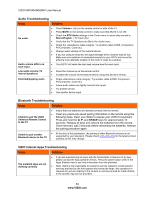Vizio M470NV M550NV User Manual - Page 50
More Access Points, Manual Setup, Enter Access Point Name, Bluetooth Menu, Unpair Devices, Pair
 |
UPC - 845226003264
View all Vizio M470NV manuals
Add to My Manuals
Save this manual to your list of manuals |
Page 50 highlights
VIZIO M470NV/M550NV User Manual More Access Points Select this option to show more wireless networks in the list. Select this option to refresh the list of available wireless networks. Manual Setup Warning: unless you are an advanced user and are comfortable with wired and wireless networks, do not adjust these settings. Change Settings: Use this option to manually enter the advanced settings of your network, such as the IP Address, the Subnet Mask, the Default Gateway, the Preferred DNS Server, and the Alternate DNS Server. Test Connection: Select this option to test your network connection. Enter Access Point Name Select this option to connect to hidden networks. Slide the remote control open and begin typing in the name of the network (SSID). Note: If you are not sure of the name of your hidden wireless network, or need additional help setting up your wireless network, please refer to the user manual for your wireless router or contract the manufacturer or either your router or your Internet Service Provider if they provided the router for you. Bluetooth Menu The menu allows you to pair (activate) your VIZIO remote control and other Bluetooth devices to work with your HDTV. Future automatic product updates may add support for other Bluetooth devices. When you enter the menu you will see a list of currently paired devices. Unpair Devices Select to unpair Bluetooth devices other than the VIZIO remote control. The VIZIO remote that came with your HDTV cannot be unpaired. Pair Devices Select to pair the VIZIO remote or to search for other Bluetooth devices. 1. Turn on your Bluetooth device and set it to pairing mode. See the user manual that came with your device for more information. 2. Select Start Searching for Devices with your remote. 3. When the search is complete, the device will appear in the list of currently paired devices. 4. Press BACK to return to the previous menu. Version 6/28/2010 49 www.VIZIO.com