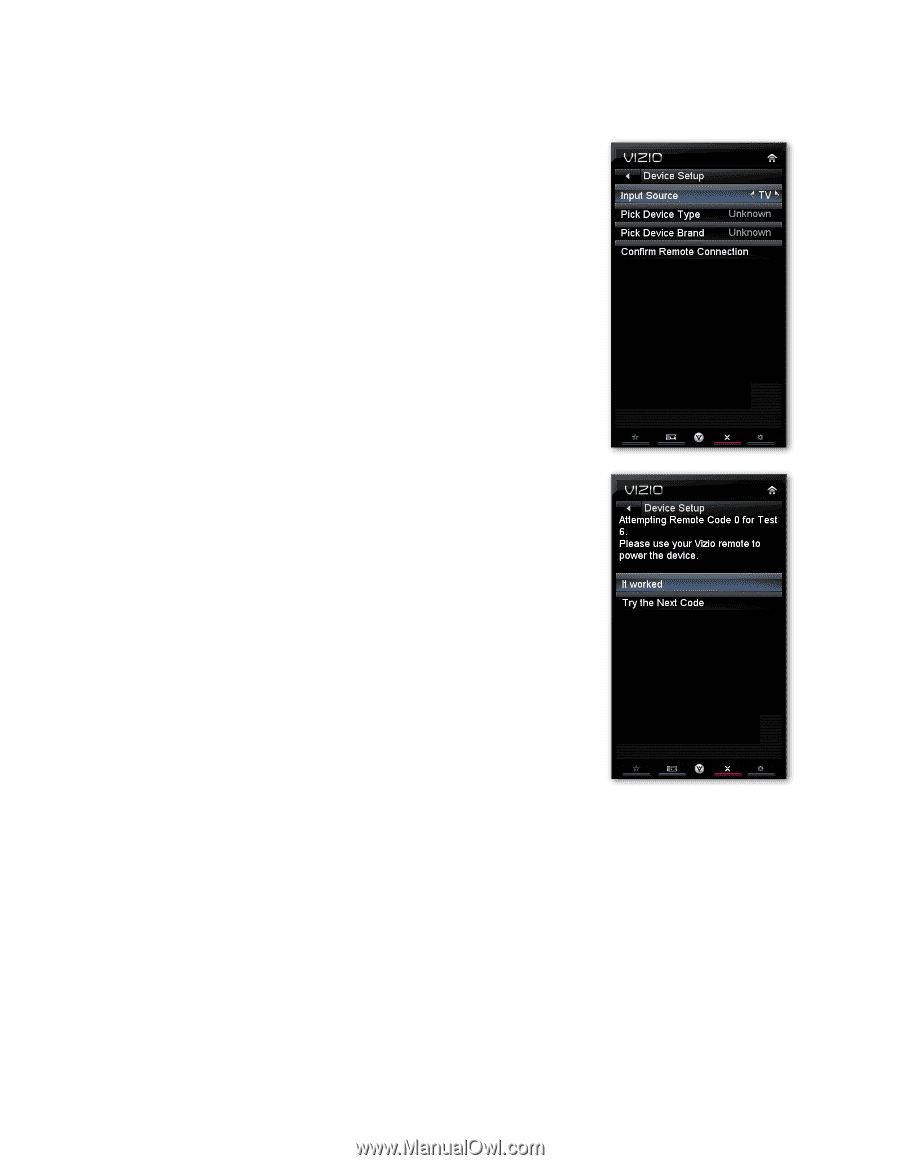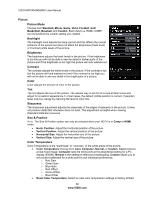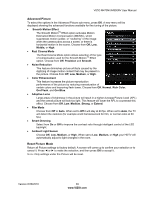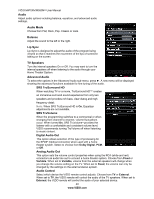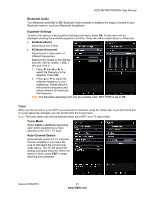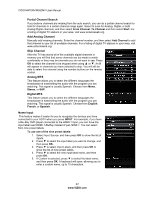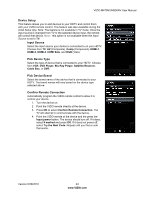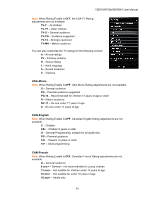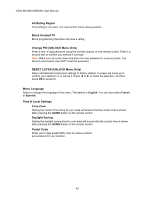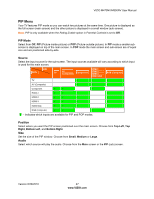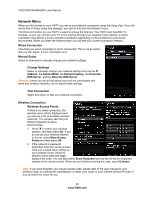Vizio M470NV M550NV User Manual - Page 44
Device Setup, Input Source, Pick Device Type, Pick Device Brand, Confirm Remote Connection - remote code
 |
UPC - 845226003264
View all Vizio M470NV manuals
Add to My Manuals
Save this manual to your list of manuals |
Page 44 highlights
VIZIO M470NV/M550NV User Manual Device Setup This feature allows you to add devices to your HDTV and control them with your VIZIO remote control. This feature was also available during the initial Setup App. Note: The feature is not available in TV mode. Once the input source is changed from TV to the selected device input, the remote will control that device. Note: this option is not available when the Input Source is set to TV. Input Source Select the input source your device is connected to on your HDTV. Choose from TV, AV (Composite), Comp (Component), HDMI-1, HDMI-2, HDMI-3, HDMI Side, and RGB (VGA). Pick Device Type Select the type of device that is connected to your HDTV. Choose from VCR, DVD Player, Blu-Ray Player, Satellite Receiver, Cable Box, or DVR. Pick Device Brand Select the brand name of the device that is connected to your HDTV. The brand names will vary based on the device type selected above. Confirm Remote Connection Automatically program the VIZIO remote control to allow it to control your device. 1. Turn the device on. 2. Point the VIZIO remote directly at the device. 3. Press OK to select Confirm Remote Connection. The TV will attempt to communicate with the device. 4. Point the VIZIO remote at the device and the press the Input power button. The device should turn off. If it does, select It worked and press OK. If it does not power off, select Try the Next Code. Repeat until you find a code that works. Version 6/28/2010 43 www.VIZIO.com