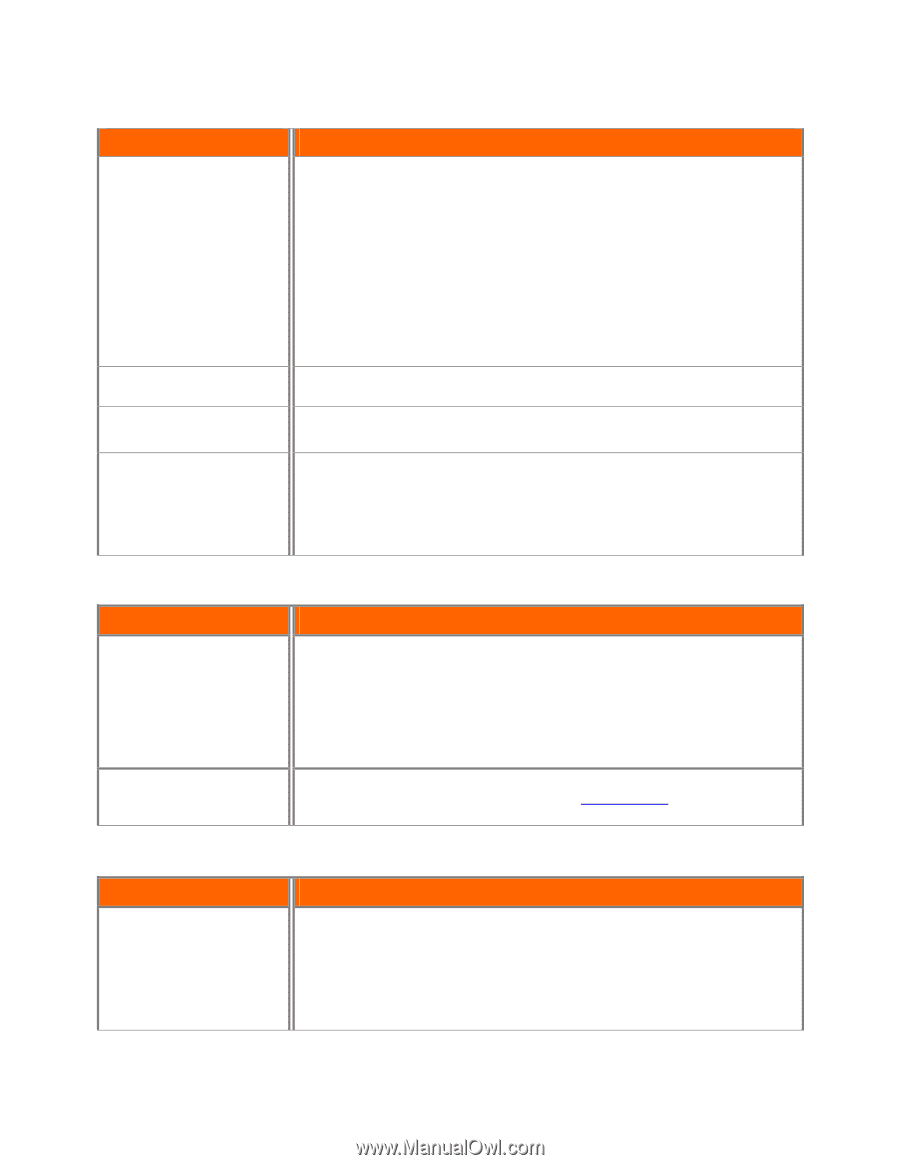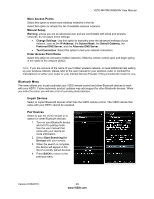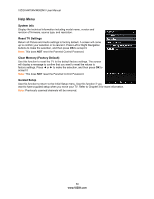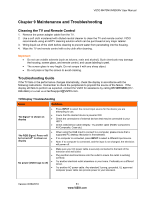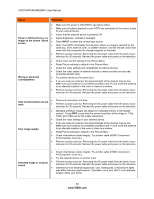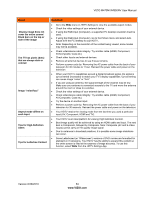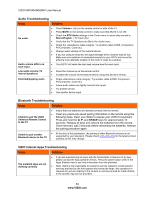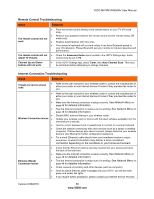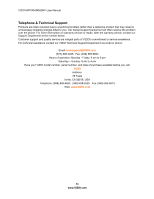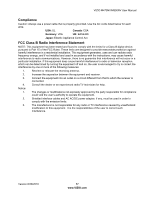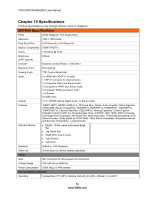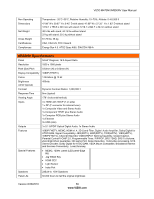Vizio M470NV M550NV User Manual - Page 55
Audio Troubleshooting, Issue, Solution, Bluetooth Troubleshooting, VIZIO Internet Apps - universal remote control
 |
UPC - 845226003264
View all Vizio M470NV manuals
Add to My Manuals
Save this manual to your list of manuals |
Page 55 highlights
VIZIO M470NV/M550NV User Manual Audio Troubleshooting Issue Solution No audio Press Volume + (Up) on the remote control or side of the TV. Press MUTE on the remote control to make sure that MUTE is not ON. Check the MTS Audio settings in the Tuner menu to insure they are set to Stereo/English. ( TV input only ) Verify that the TV Speakers are On in the Audio menu. Check the video/device cable integrity. Try another cable (HDMI, Component, AV/Composite, Coax etc.) Change audio settings of the external device. If you are using an antenna, the signal strength of the channel may be low. Make sure your antenna is connected securely to your HDTV and move the antenna to an alternate location in the room or close to a window. Audio volume differs on each input Your HDTV will retain the last used volume level for each input. Low audio volume (TV internal speakers) Press the Volume up on the remote control. Increase the volume of the external device using that device's remote. Distorted/popping audio Check video/device cable integrity. Try another cable (HDMI, Component, AV/Composite, Coax etc.) Insure audio cables are tightly inserted into inputs. Try another device. Use another device input. Bluetooth Troubleshooting Issue Solution Unable to pair the VIZIO Universal Remote Control to the TV Insure that new batteries are inserted correctly into the remote. Clear any previously saved pairing information in the remote using the following steps: Open your Slider to expose your VUR10's keyboard. Press and hold the Q, P, and SPACE keys for approximately 10 seconds. Release all keys and remove the batteries from the remote. Once removed, wait 3 seconds before reinserting the batteries. Attempt the pairing procedure again. Unable to pair another Bluetooth device to the TV At the time of this publication, the pairing of other Bluetooth devices is not supported by your television. Please check www.vizio.com for the latest product updates as this may change. VIZIO Internet Apps Troubleshooting Issue Solution The installed apps are not working correctly If you are experiencing an issue with the functionality or features of an App, please contact the App publisher directly. Press the green button while in the Apps Sidebar view to see help information from the publisher. Note: VIZIO is not responsible for customer service related to content and/or services provided by the third parties who create the Apps. Any questions or requests for service relating to the content or services should be made directly to the specific App service providers 54 www.VIZIO.com