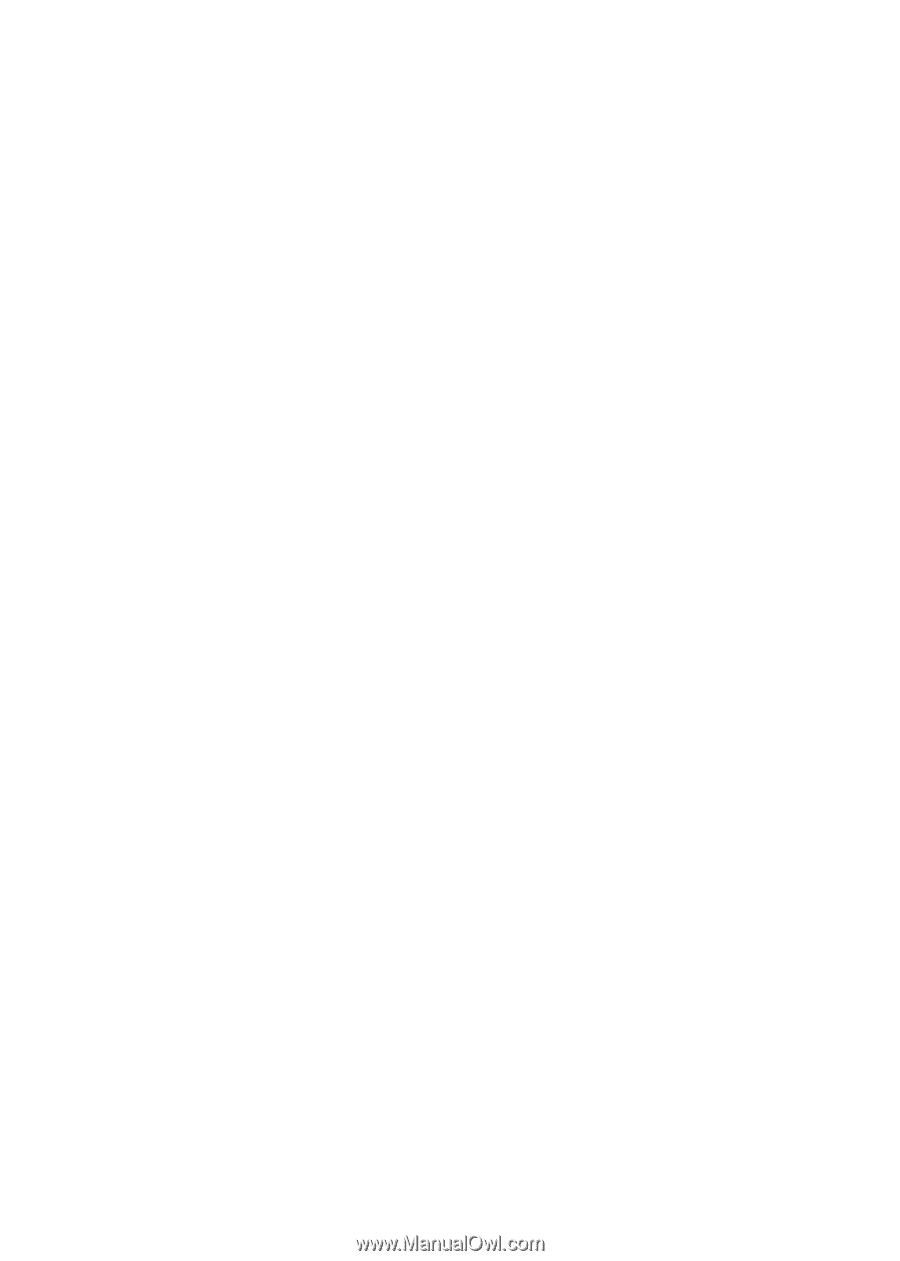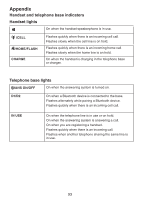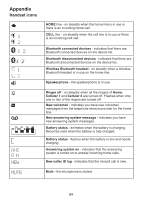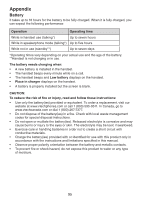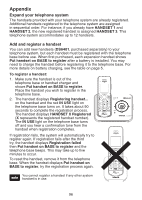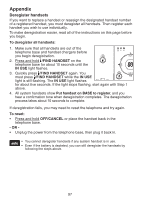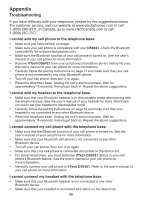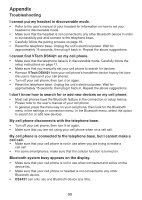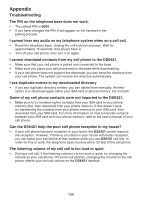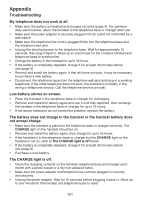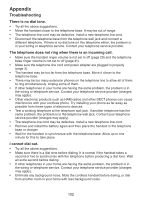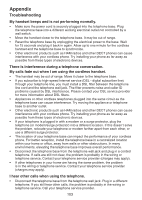Vtech Three Handset Connect to CELL™ Answering System with Caller ID Use - Page 103
Troubleshooting, I cannot connect my headset with the telephone base.
 |
View all Vtech Three Handset Connect to CELL™ Answering System with Caller ID manuals
Add to My Manuals
Save this manual to your list of manuals |
Page 103 highlights
Appendix Troubleshooting If you have difficulty with your telephone, please try the suggestions below. For customer service, visit our website at www.vtechphones.com or call 1 (800) 595-9511. In Canada, go to www.vtechcanada.com or call 1 (800) 267-7377. I cannot add my cell phone to the telephone base. • Make sure you have cellular coverage. • Make sure your cell phone is compatible with your DS6421. Check the Bluetooth compatibility list at www.vtechphones.com. • Make sure the Bluetooth function of your cell phone is turned on. See the user's manual of your cell phone for more information. • Remove VTech DS6421 from your cell phone's handsfree device history list (see the user's manual of your cell phone for more information). • Carefully follow the pairing instructions on page 17 and make sure that your cell phone is not connected to any other Bluetooth device. • Turn off your cell phone, then turn it on again. • Reset the telephone base. Unplug the unit's electrical power. Wait for approximately 15 seconds, then plug it back in. Repeat the above suggestions. I cannot add my headset to the telephone base. • Make sure that your Bluetooth headset is in discoverable mode when pairing with the telephone base. See the user's manual of your headset for more information on how to set your headset to discoverable mode. • Carefully follow the pairing instructions on page 19 and make sure that your headset is not connected to any other Bluetooth device. • Reset the telephone base. Unplug the unit's electrical power. Wait for approximately 15 seconds, then plug it back in. Repeat the above suggestions. I cannot connect my cell phone with the telephone base. • Make sure that the Bluetooth function of your cell phone is turned on. See the user's manual of your cell phone for more information. • Make sure that your Bluetooth cell phone is not connected to any other Bluetooth device. • Turn off your cell phone, then turn it on again. • Make sure that your cell phone is connected and active on the device list. • For some cell phones, you must authorize VTech DS6421 device in your cell phone's Bluetooth feature. See the user's manual of your cell phone for more information. • Manually connect your cell phone to VTech DS6421. Refer to the user's manual of your cell phone for more information. I cannot connect my headset with the telephone base. • Make sure that your Bluetooth headset is not connected to any other Bluetooth device. • Make sure that your headset is connected and active on the device list. 98