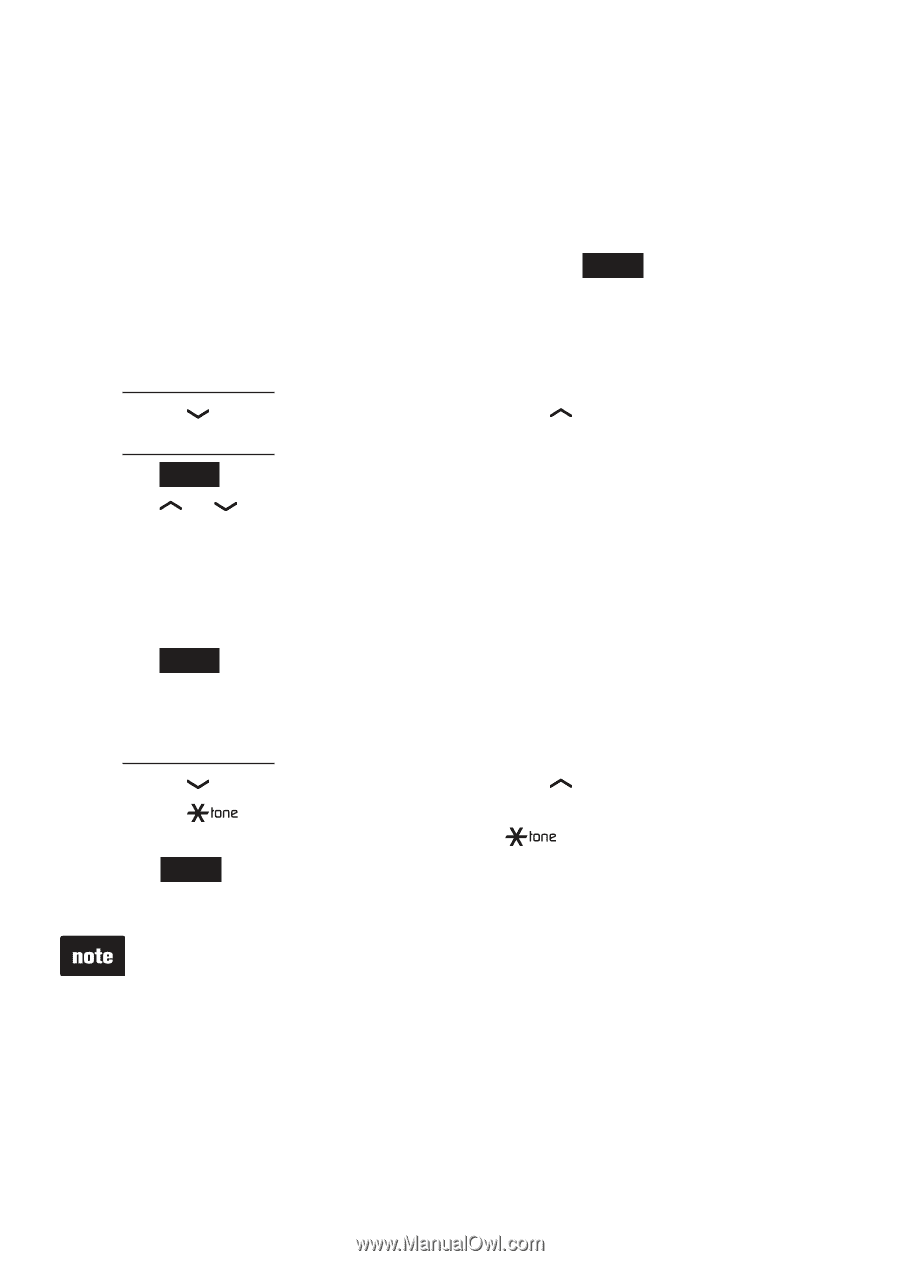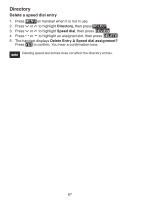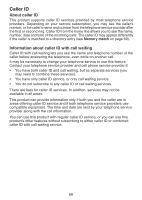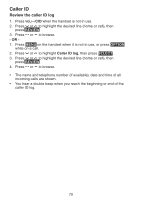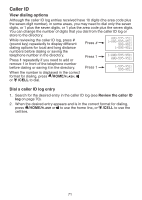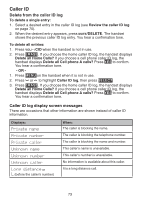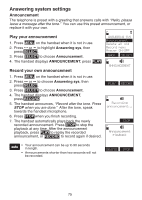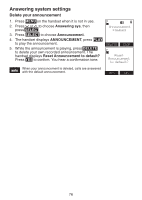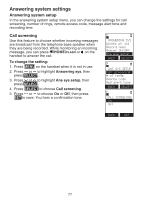Vtech Three Handset Connect to CELL™ Answering System with Caller ID Use - Page 77
Save a caller ID log entry to the directory, Review the caller ID log, EDIT NUMBER, DELETE, PAUSE
 |
View all Vtech Three Handset Connect to CELL™ Answering System with Caller ID manuals
Add to My Manuals
Save this manual to your list of manuals |
Page 77 highlights
Caller ID Save a caller ID log entry to the directory Caller ID log entries can only be saved to the Home directory. 1. Select a desired entry in the caller ID log (see Review the caller ID log on page 70). 2. When the desired entry appears, press # (pound key) repeatedly to show different dialing options. 3. When the number is in the correct format, press SAVE. The handset shows EDIT NUMBER. 4. Use the dialing keys to edit the number. • Press MUTE/DELETE to erase a digit. • Press and hold MUTE/DELETE to erase all digits. • Press to move the cursor to the right or to the left. • Press and hold REDIAL/PAUSE to insert a dialing pause (a p appears). 5. Press NEXT. 6. Press or to highlight one of the following types: • Home • Cell • Work • Other 7. Press NEXT. The handset displays EDIT NAME. 8. Use the dialing keys to edit the name. • Press MUTE/DELETE to erase a character. • Press and hold MUTE/DELETE to erase all characters. • Press to move the cursor to the right or to the left. • Press to toggle the name order. For example, Mike Smith becomes Smith Mike when you press . 9. Press SAVE and then the handset shows Saved. You hear a confirmation tone. • If the name received from the telephone service provider is all in capital letters, the first letter of every word remains a capital letter. However, the next letter after the prefix "Mac", "Mc", or "O'", is kept as a capital letter. For example, the "D" in "MacDonald" is kept as a capital letter. • When you try to save a caller ID entry without any caller ID information, the handset displays Unable to save. 72