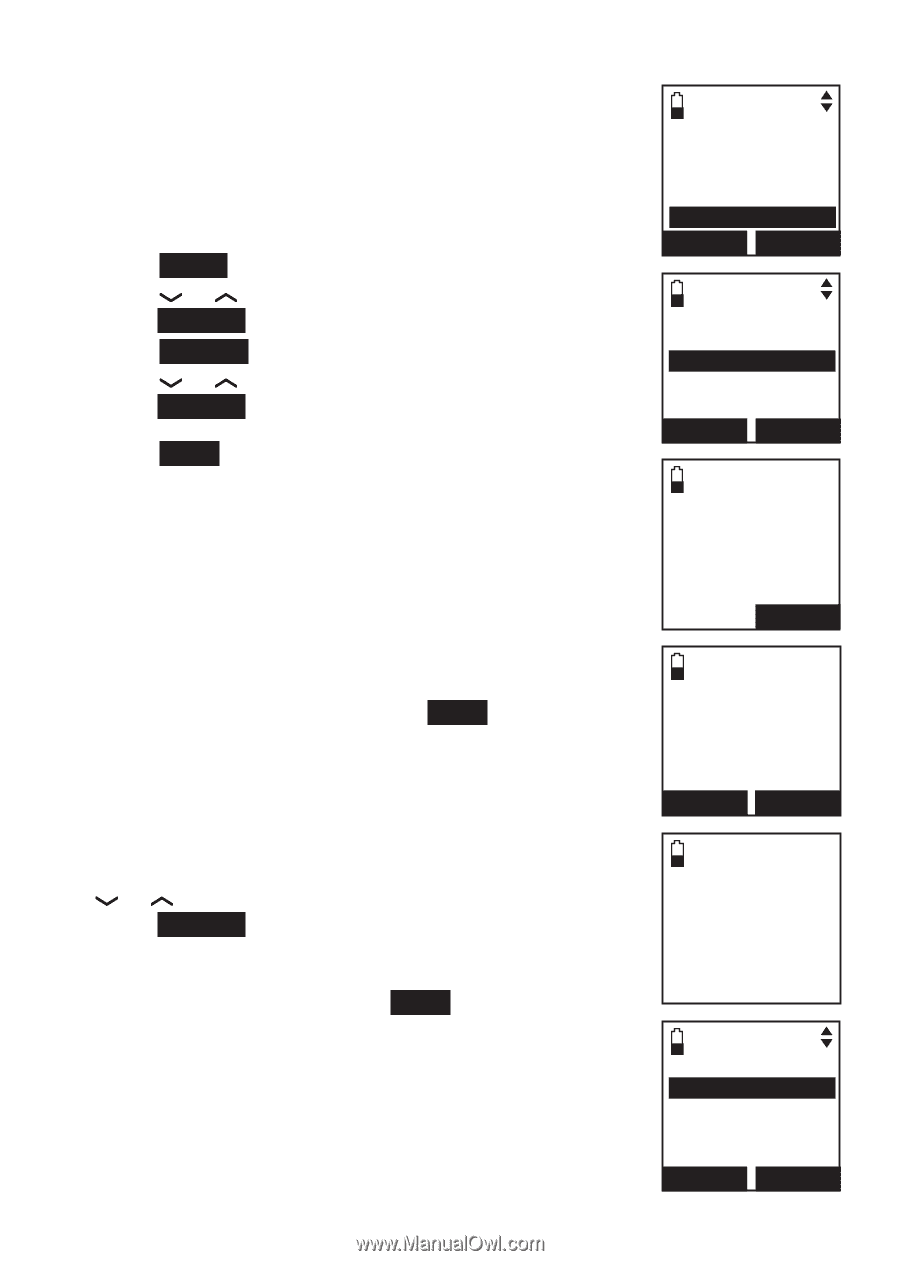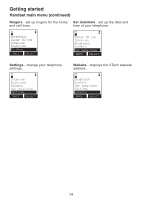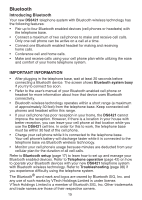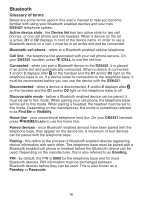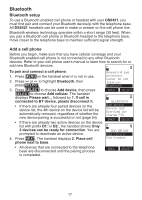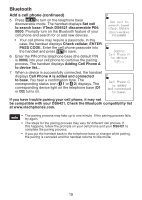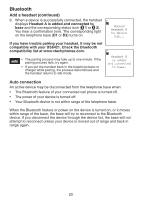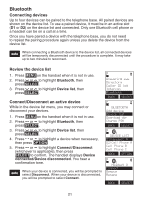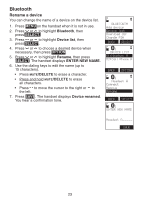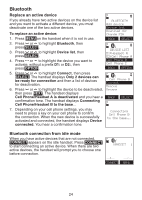Vtech Three Handset Connect to CELL™ Answering System with Caller ID Use - Page 24
Add a headset, Searching for Bluetooth
 |
View all Vtech Three Handset Connect to CELL™ Answering System with Caller ID manuals
Add to My Manuals
Save this manual to your list of manuals |
Page 24 highlights
Bluetooth Add a headset Before you begin, make sure that your Bluetooth enabled headset is not connected to any other Bluetooth device. Refer to your headset user's manual to learn how to search for or add new Bluetooth devices. To pair and connect a headset: 1. Press MENU on the handset when it is not in use. 2. Press or to highlight Bluetooth, then press SELECT. 3. Press SELECT to choose Add device. 4. Press or to highlight Add headset, then press SELECT. The handset displays If headset is connected to cell, please disconnect it. Press NEXT. • When there is already an active headset, the handset shows Only 1 headset in device list can be ready for connection and then prompt you to replace an existing paired device (page 24). • When there are already two active devices, the handset shows Only 2 devices can be ready for connection. The telephone base will deactivate another headset from an active slot automatically. 5. The handset displays Pls set headset to discoverable mode, then press NEXT. • All devices that are connected to the telephone base are temporarily disconnected. 6. The handset displays Searching for Bluetooth headsets... Set your headset to discoverable mode (refer to the user's manual of your headset). 7. When the handset displays the found devices, press or to highlight a desired headset and then press SELECT. 8. Enter the PIN of your headset. The PIN for most Bluetooth devices is 0000 (refer to the user's manual of your headset). Then press NEXT. The handset displays Adding Headset A to device list... when the base is connecting to your headset. Answering sys Directory Caller ID log Intercom Bluetooth BACK SELECT ADD DEVICE Add cellular Add headset BACK SELECT If headset is connected to cell, please disconnect it. NEXT Pls set headset to discoverable mode BAC K NEXT Searching for Bluetooth headsets... FOUND DEVICES Headset A Headset B BACK SELECT 19