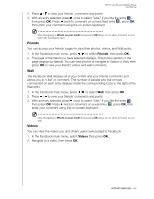Western Digital WDBHG70000NBK User Manual - Page 105
Radios, Deezer Player, My Music, Playlists, Options, Become a, Favorite, PLAY/PAUSE, FF/REV, NEXT/PREV
 |
View all Western Digital WDBHG70000NBK manuals
Add to My Manuals
Save this manual to your list of manuals |
Page 105 highlights
WD TV Live Streaming Media Player User Manual Radios You can choose from a variety of radios by music genre and subgenre. 1. In the Deezer main screen, press / to select Radios, then press OK. 2. Press OK to select a radio. 3. Press / to select a radio by music genre, then press OK. 4. Press / to select a radio by music subgenre, then press OK. 5. With a radio you want to listen to selected, press Options to select Become a Fan. This adds the radio to Favorite Radios for quick access in the future. 6. Press or OK to begin listening to the radio station. Deezer Player The Deezer player is similar to the regular music playback screen. It displays the playback status bar, album, artist, and the elapsed and total playback times. „ Press PLAY/PAUSE to pause and resume playback. „ Press FF/REV to fast forward or rewind in 10 second increments. „ Press NEXT/PREV to select the next/previous song in the station or playlist. My Music After signing in to Deezer, select My Music, then press OK to display playlists and favorite radio stations. Playlists Adding a playlist to My Music: 1. In the Deezer main screen, press / to select My Music, then press OK. 2. Sign in to your Deezer account if not already logged in. INTERNET SERVICES - 100