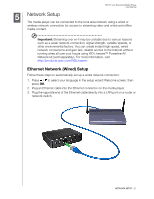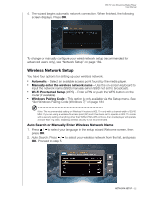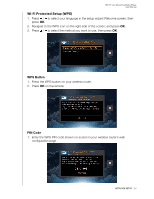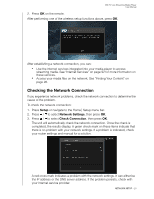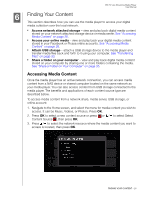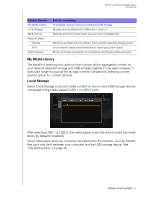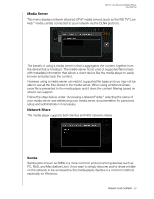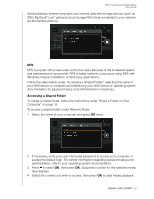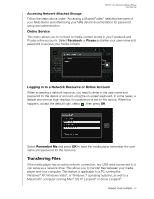Western Digital WDBHG70000NBK User Manual - Page 30
Checking the Network Connection, Setup, Network Settings, Check Connection
 |
View all Western Digital WDBHG70000NBK manuals
Add to My Manuals
Save this manual to your list of manuals |
Page 30 highlights
WD TV Live Streaming Media Player User Manual 2. Press OK on the remote. After performing one of the wireless setup functions above, press OK. After establishing a network connection, you can: „ Use the Internet services integrated into your media player to access streaming media. See "Internet Services" on page 92 for more information on these services. „ Access your media files on the network. See "Finding Your Content" on page 26. Checking the Network Connection If you experience network problems, check the network connection to determine the cause of the problem. To check the network connection: 1. Press Setup or navigate to the Home | Setup menu bar. 2. Press / to select Network Settings, then press OK. 3. Press / to select Check Connection, then press OK. The unit will automatically check the network connection. Once the check is completed, the results display. A green check mark on these items indicate that there is no problem with your network settings. If a problem is indicated, check your router settings and manual for a solution. A red cross mark indicates a problem with the network settings. It can either be the IP address or the DNS server address. If the problem persists, check with your Internet service provider. NETWORK SETUP - 25