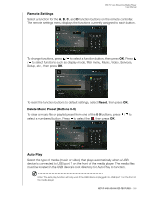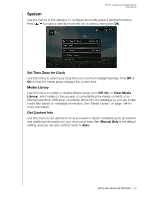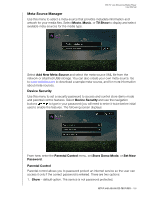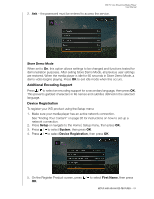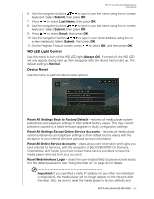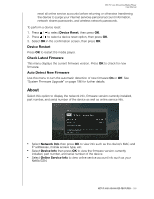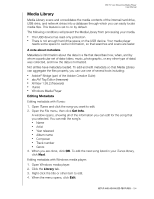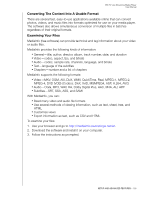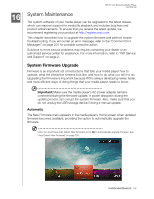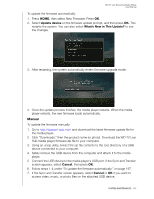Western Digital WDBHG70000NBK User Manual - Page 197
WD LED Light Control, Device Reset, Reset All Settings Except Online Service Accounts - tv live firmware
 |
View all Western Digital WDBHG70000NBK manuals
Add to My Manuals
Save this manual to your list of manuals |
Page 197 highlights
WD TV Live Streaming Media Player User Manual 6. Use the navigation buttons to type in your first name using the on-screen keyboard. Select Submit, then press OK. 7. Press / to select Last Name, then press OK. 8. Use the navigation buttons to type in your last name using the on-screen keyboard. Select Submit, then press OK. 9. Press / to select Email, then press OK. 10. Use the navigation buttons to type in your email address using the on- screen keyboard. Select Submit, then press OK. 11. On the Register Product screen, press to select OK, and then press OK. WD LED Light Control Use this menu to turn off the WD LED light (Always Off). If turned off, the WD LED will only appear during start up then disappear after the device has booted up. The default setting is Normal. Device Reset Use this menu to perform device reset options: Reset All Settings Back to Factory Default - restores all media player system preferences and playback settings to their default factory values. This may correct problems caused by a failed firmware upgrade or faulty configuration settings. Reset All Settings Except Online Service Accounts - restores all media player system preferences and playback settings to their default factory values with the exception of your internet Services personal account information. Reset All Online Service Accounts - clears all account information and logins you have entered for Services, with the exception of BLOCKBUSTER On Demand, CinemaNow, and TuneIn (you must contact these service providers to have the media player removed from your account). Reset Web Interface Login - clears the user-created Web UI password and resets it to the default password. See "Using the Web UI" on page 42 for details. Important: If you specified a static IP address (or any other non-standard configuration), the media player will no longer appear on the network after the reset. Also, be sure to reset the media player to factory defaults and SETUP AND ADVANCED FEATURES - 192