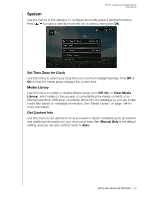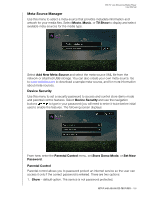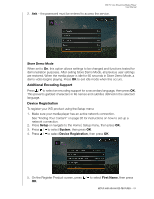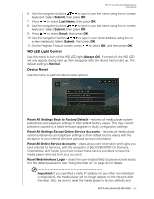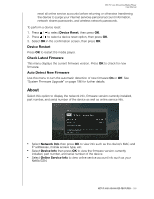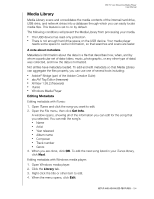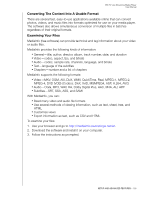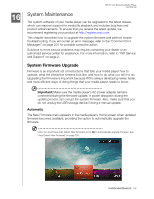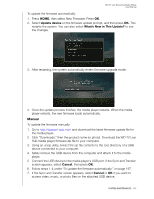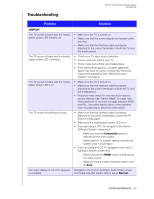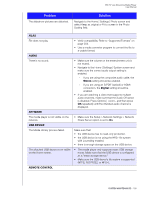Western Digital WDBHG70000NBK User Manual - Page 199
Media Library, A note about metadata, Editing Metadata
 |
View all Western Digital WDBHG70000NBK manuals
Add to My Manuals
Save this manual to your list of manuals |
Page 199 highlights
WD TV Live Streaming Media Player User Manual Media Library Media Library scans and consolidates the media contents of the internal hard drive, USB drive, and network drives into a database through which you can easily locate media files. This feature is set to on by default. The following conditions will prevent the Media Library from processing your media. „ The USB device has read-only protection. „ There is not enough hard drive space on the USB device. Your media player needs some space to cache information, so that searches and scans are faster. A note about metadata Metadata is information about the data in a file that describes how, when, and by whom a particular set of data (video, music, photographic, or any other type of data) was collected, and how the data is formatted. Not all files have metadata loaded. To add and edit metadata so that Media Library can aggregate the files properly, you can use one of several tools including: „ Adobe® Bridge (part of the Adobe Creative Suite) „ abcAVI Tag Editor (freeware) „ XnView 1.93.2 (freeware) „ iTunes „ Windows Media Player Editing Metadata Editing metadata with iTunes: 1. Open iTunes and click the song you want to edit. 2. Open the File menu, then click Get Info. A window opens, showing all of the information you can edit for the song that you selected. You can edit the song's: „ Name „ Artist „ Year released „ Album name „ Composer „ Track number „ Genre 3. When you are done, click OK. To edit the next song listed in your iTunes library, click Next. Editing metadata with Windows media player: 1. Open Windows media player. 2. Click the Library tab. 3. Right-click the title or other item to edit. 4. When the menu opens, click Edit. SETUP AND ADVANCED FEATURES - 194