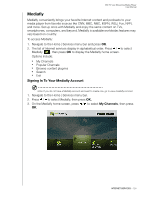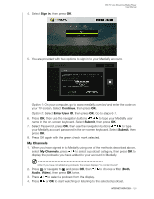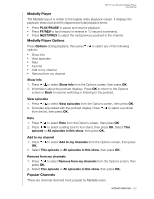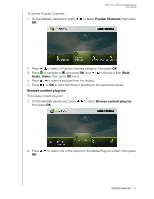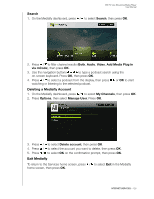Western Digital WDBHG70000NBK User Manual - Page 128
Providing Song Feedback, Getting Track Information, Signing out from Live365, Exit Live365, Options
 |
View all Western Digital WDBHG70000NBK manuals
Add to My Manuals
Save this manual to your list of manuals |
Page 128 highlights
WD TV Live Streaming Media Player User Manual Providing Song Feedback Music selections in Live365 are compiled based on their user ratings. You can participate in the selection process by giving a song the "thumbs up" or "thumbs down" vote. To provide song feedback: 1. While the song is playing, press / to select a feedback icon: for positive feedback, for negative feedback. Press OK. 2. A feedback confirmation screen appears. Press OK to go back the the Now Playing screen. Getting Track Information You can send the track information of the currently playing song to your email account for later reference. To secure track information: 1. While the song is playing, press / to select , then press OK. 2. A confirmation screen appears. Press OK to return to the Now Playing screen. The track information will be sent to the email address you used to sign up for your Live365 account. Signing out from Live365 Sign out of Live365 after a listening session to ensure that nobody can make changes to your Live365 settings and stations without your permission. To sign out from Live365: 1. In a Stations or the Now Playing screen, press Options, then / to select Sign In/Sign Out, then press OK. 2. Press / to select OK on the confirmation prompt, then press OK. Exit Live365 To return to the Services home screen, press / to select Exit in the Live365 home screen, then press OK. INTERNET SERVICES - 123