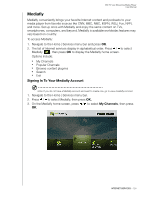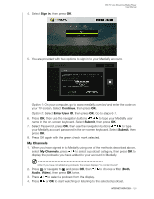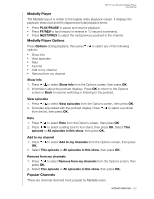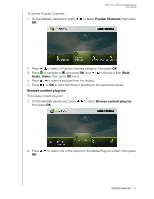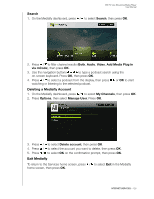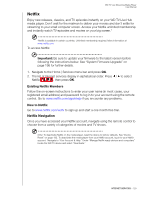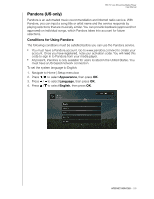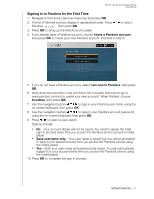Western Digital WDBHG70000NBK User Manual - Page 131
Mediafly Player, Mediafly Player Options, Show info, View episodes, Rate, Add to my channel
 |
View all Western Digital WDBHG70000NBK manuals
Add to My Manuals
Save this manual to your list of manuals |
Page 131 highlights
WD TV Live Streaming Media Player User Manual Mediafly Player The Mediafly layout is similar to the regular video playback screen. It displays the playback status bar and the elapsed and total playback times. „ Press PLAY/PAUSE to pause and resume playback. „ Press FF/REV to fast forward or reverse in 10 second increments. „ Press NEXT/PREV to select the next/previous podcast in the channel. Mediafly Player Options Press Options during playback, then press / to select any of the following options: „ Show info „ View episodes „ Rate „ Favorite „ Add to my channel „ Remove from my channel Show info 1. Press / to select Show info from the Options screen, then press OK. 2. Information about the podcast displays. Press OK to return to the Options screen or Back to resume watching or listening to the podcast. View episodes 1. Press / to select View episodes from the Options screen, then press OK. 2. Episodes associated with the podcast display. Press / to select a podcast from the list, then press OK. Rate 1. Press / to select Rate from the Options screen, then press OK. 2. Press / to select a rating (one to four stars), then press OK. Select This episode or All episodes in this show, then press OK. Add to my channel 1. Press / to select Add to my channels from the Options screen, then press OK. 2. Select This episode or All episodes in this show, then press OK. Remove from my channels 1. Press / to select Remove from my channels from the Options screen, then press OK. 2. Select This episode or All episodes in this show, then press OK. Popular Channels These are channels deemed most popular by Mediafly users. INTERNET SERVICES - 126