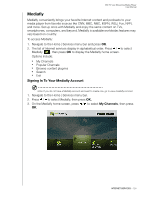Western Digital WDBHG70000NBK User Manual - Page 124
Listening to a Live365 Station, Stations, Free Stations, VIP Stations, Recommendations, Search
 |
View all Western Digital WDBHG70000NBK manuals
Add to My Manuals
Save this manual to your list of manuals |
Page 124 highlights
WD TV Live Streaming Media Player User Manual Listening to a Live365 Station „ New Live365 users can browse for a radio station. „ You can access the last station you've listened to if you've already accessed Live365 from the media player. „ Registered Live365 users can access My Preset List and listen to favorite stations. „ Live365 VIP members can listen to premium radio stations. To browse for a radio station: 1. On the Live365 main screen, press / to select Stations, then press OK. 2. Press / to select a station category, then press OK. Selections include: „ Free Stations - Free Internet radio. „ VIP Stations - Premium, uninterrupted Internet radio for registered and paying Live365 users. You must sign in to your Live365 account and be a valid VIP member before you can access this category. Go to page 121 for more information. „ Recommendations - Free Internet radio recommended by your other Live365 users. You must be signed in to access these stations. „ Search - Search for a Live365 station. Go to page 121 for more information. 3. Press the navigation buttons to select the station you want to listen to. Press OK. 4. Press if you want to add the station to My Presets if you have a Live365 account. Press OK. 5. Press or OK to start listening to the selected radio station. INTERNET SERVICES - 119