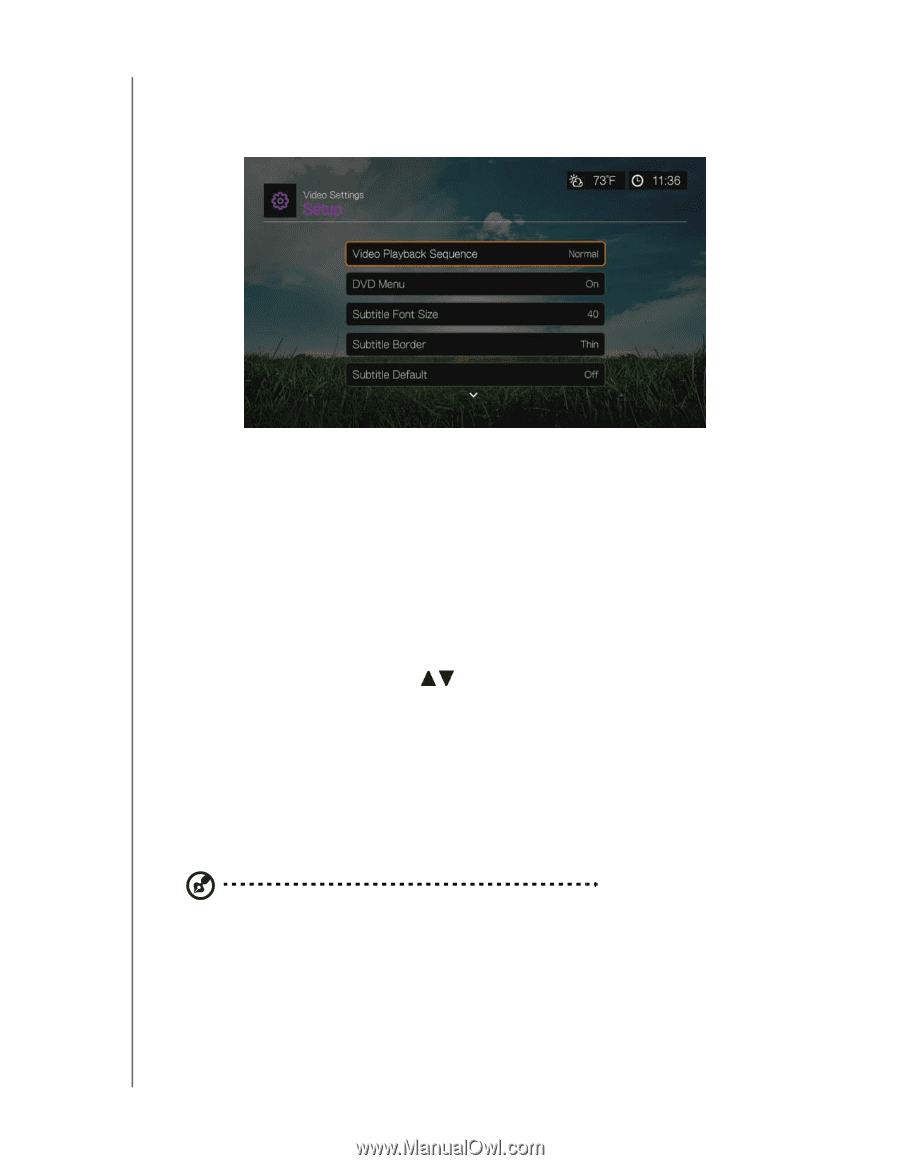Western Digital WDBHG70000NBK User Manual - Page 182
Video Settings, Video Playback Sequence, DVD Menu, Subtitle Font Size, Subtitle Border
 |
View all Western Digital WDBHG70000NBK manuals
Add to My Manuals
Save this manual to your list of manuals |
Page 182 highlights
WD TV Live Streaming Media Player User Manual Video Settings Use the menus in the Video Settings screen to configure the display and sequence option for video files. Video Playback Sequence Use this menu to select the video playback mode. The default setting is Normal. Go to "Play Mode" on page 69 for a description of these video playback modes. DVD Menu Use this menu to disable the DVD menu display (set to Off) if your video file supports it. Default setting is On. Subtitle Font Size Use this menu to set the default font size (24 to 68 points, 40 points is default) for displaying video subtitles. Use the buttons to select a font size. "Subtitle font size" at the bottom of the screen reflects the font size option currently selected. Press OK to select a subtitle font size. Subtitle Border Use this menu to set the default appearance of the subtitle frame (Thin or Thick). Subtitle Default Use this menu to set the default appearance of the subtitles (On or Off). Note: The above subtitle options are only relevant to ASS/SRT/SSA subtitles, and are not available for PGS, SUB/IDX, or VOBSUB subtitles. SETUP AND ADVANCED FEATURES - 177