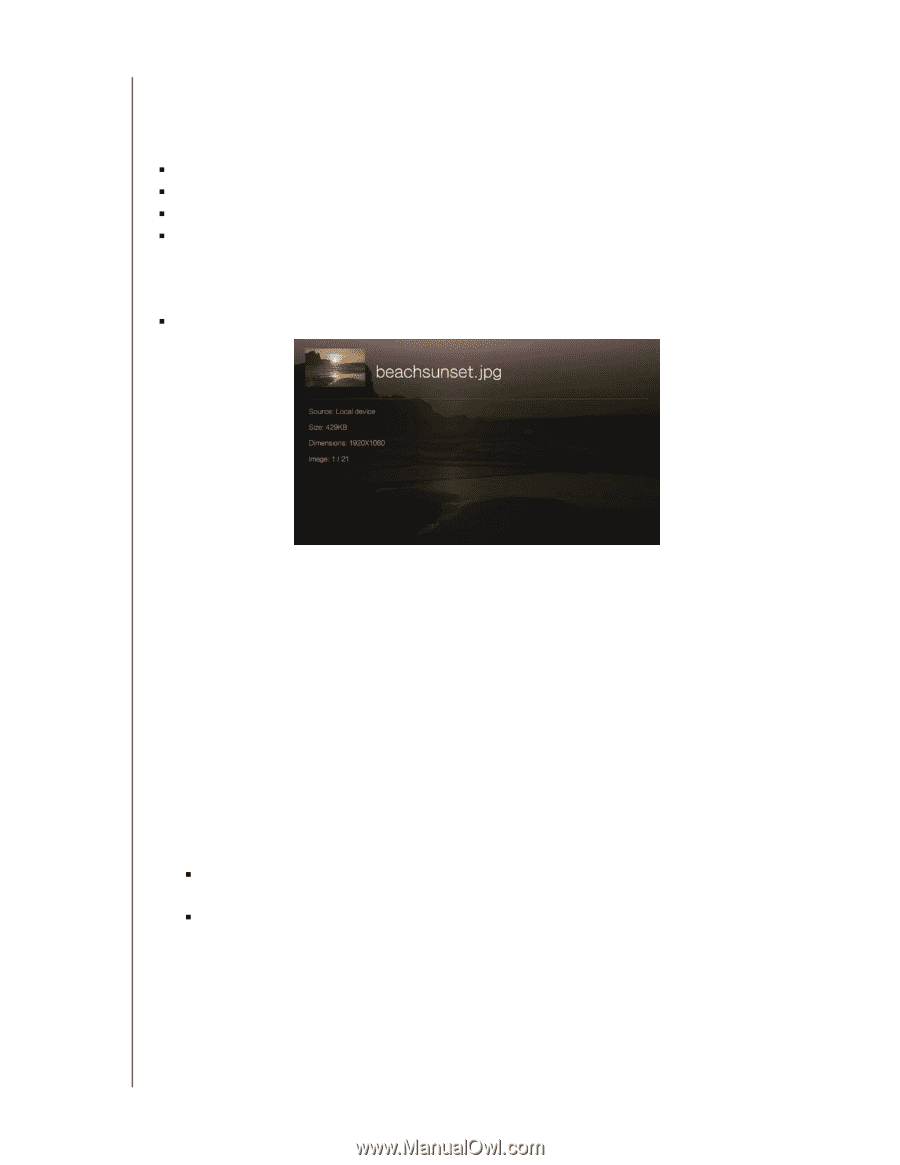Western Digital WDBHG70000NBK User Manual - Page 93
Displaying Photo Information, Photo Slideshow, PAUSE/PLAY
 |
View all Western Digital WDBHG70000NBK manuals
Add to My Manuals
Save this manual to your list of manuals |
Page 93 highlights
WD TV Live Streaming Media Player User Manual Displaying Photo Information Use this option to display the Picture Information Panel on the bottom of the screen. This panel shows the following information about the current picture: „ Image filename „ Source „ Image file size and resolution „ Image's sequence number and the total number of image files in the current photo folder To view the photo information panel: „ During photo viewing, press OK. Press Back to hide photo information. Photo Slideshow The media player allows you to create a slideshow using the contents of a photo folder. To start a slideshow: 1. Locate the photo folder containing the image files you want in the slideshow. (See "Photo Display" on page 81.) 2. Select the photo folder, then press PAUSE/PLAY to start the slideshow. To listen to background music with a slideshow: 1. Navigate to the music folder containing the audio file/playlist you want to accompany the slideshow. (See "Music Playback" on page 73.) 2. Select the audio file/playlist, and then press PLAY. „ If you selected a single audio file, you may want to enable it to play repeatedly so it doesn't stop before the slideshow is done. „ If you selected a music playlist, you can choose to enable the repeat or shuffle mode. 3. Press HOME, and then start the slideshow (as described above). VIEWING PHOTOS - 88