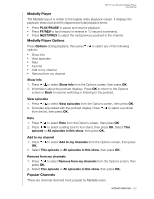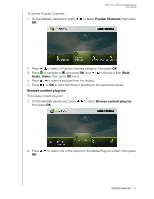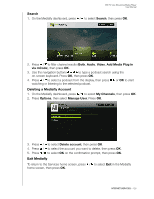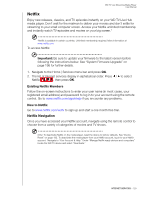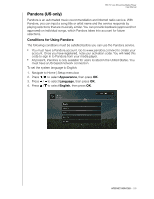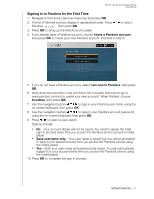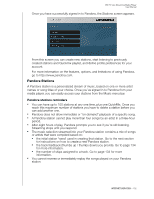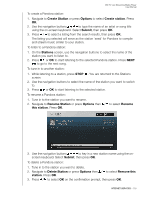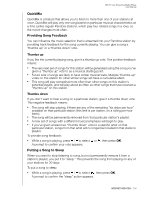Western Digital WDBHG70000NBK User Manual - Page 136
Signing in to Pandora for the First Time, I have a Pandora account, I am new to Pandora, Continue
 |
View all Western Digital WDBHG70000NBK manuals
Add to My Manuals
Save this manual to your list of manuals |
Page 136 highlights
WD TV Live Streaming Media Player User Manual Signing in to Pandora for the First Time 1. Navigate to the Home | Services menu bar and press OK. 2. The list of Internet services display in alphabetical order. Press / to select Pandora , then press OK. 3. Press OK to bring up the Add Account screen. 4. If you already have a Pandora account, choose I have a Pandora account, then press OK to create your new Pandora account. Proceed to step 6. 5. If you do not have a Pandora account, select I am new to Pandora, then press OK. 6. Write down the activation code and follow the onscreen instructions (go to www.pandora.com/wd to create your new account). When finished, choose Continue, then press OK. 7. Use the navigation buttons to type in your Pandora user name using the on-screen keyboard, then press OK. 8. Use the navigation buttons to type in your Pandora account password using the on-screen keyboard, then press OK. 9. Press / to select a save option. Options include: „ No - Your account details will not be saved. You need to repeat the initial sign-in process every time you access the Pandora service using the media player. „ Save username only - Your user name is saved, but you will be prompted to type in your password every time you access the Pandora service using the media player. „ Yes - Both your user name and password are saved. You are automatically logged in to your account every time you access the Pandora service using the media player. 10. Press OK to complete the sign-in process. INTERNET SERVICES - 131