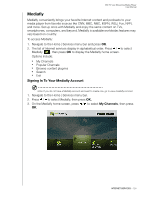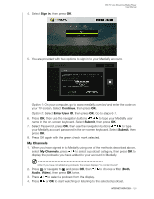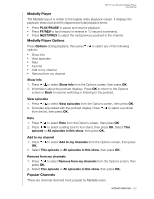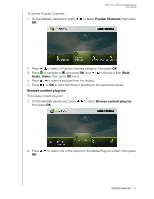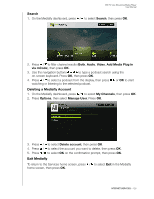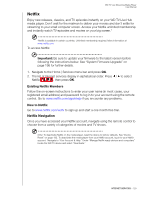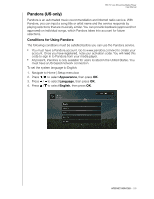Western Digital WDBHG70000NBK User Manual - Page 130
My Channels, Sign in, Continue, Enter User ID, Submit, Audio, Video
 |
View all Western Digital WDBHG70000NBK manuals
Add to My Manuals
Save this manual to your list of manuals |
Page 130 highlights
4. Select Sign in, then press OK. WD TV Live Streaming Media Player User Manual 5. You are provided with two options to sign in to your Mediafly account. Option 1: On your computer, go to www.mediafly.com/wd and enter the code on your TV screen. Select Continue, then press OK. Option 2: Select Enter User ID, then press OK. Go to steps 6-7. 6. Press OK, then use the navigation buttons to type your Mediafly user name in the on-screen keyboard. Select Submit, then press OK. 7. Select Password, press OK, then sse the navigation buttons to type your Mediafly account password in the on-screen keyboard. Select Submit, then press OK. 8. Press OK again with the green check mark selected. My Channels 1. When you have signed in to Mediafly using one of the methods described above, select My Channels, press / to select a podcast category, then press OK to display the podcasts you have added to your account in Mediafly. Note: If you have not added any podcasts, the screen displays "no content found." 2. Press or navigate to and press OK, then / to choose a filter (Both, Audio, Video), then press OK twice. 3. Press / to select a podcast from the display. 4. Press or OK to start watching or listening to the selected podcast. INTERNET SERVICES - 125