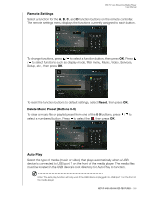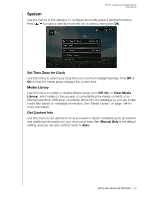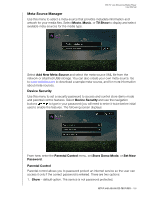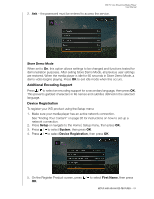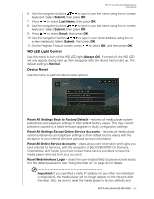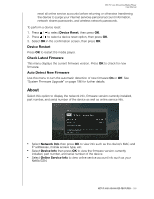Western Digital WDBHG70000NBK User Manual - Page 193
Remote Settings, Delete Music Preset (Buttons 0-9), Auto Play, buttons, press
 |
View all Western Digital WDBHG70000NBK manuals
Add to My Manuals
Save this manual to your list of manuals |
Page 193 highlights
WD TV Live Streaming Media Player User Manual Remote Settings Select a function for the A, B, C, and D function buttons on the remote controller. The remote settings menu displays the functions currently assigned to each button. To change functions, press / to select a function button, then press OK. Press / to select functions such as display mode, filter menu, Music, Video, Services, Setup, etc., then press OK. To reset the function buttons to default settings, select Reset, then press OK. Delete Music Preset (Buttons 0-9) To clear a music file or playlist preset from one of the 0-9 buttons, press / to select a numbered button. Press to select the , then press OK. Auto Play Select the type of media (music or video) that plays automatically when a USB device is connected to USB port 1 on the front of the media player. The media files must be located in the USB device's root directory for Auto Play to function. Note: The auto play function will only work if the USB device is plugged into USB port 1 on the front of the media player. SETUP AND ADVANCED FEATURES - 188