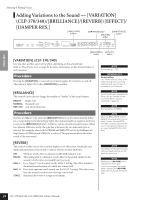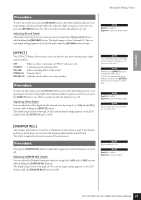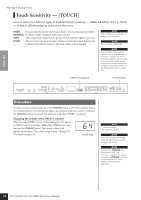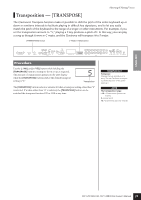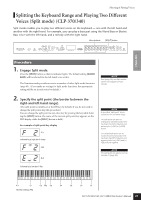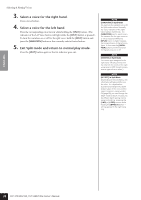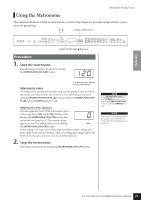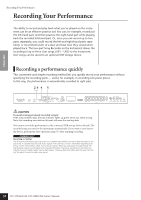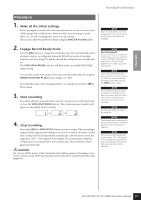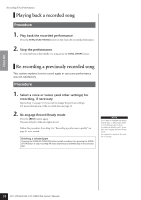Yamaha CLP-S308PE Owners Manual - Page 27
Splitting the Keyboard Range and Playing Two Different Voices (Split mode) (CLP-370/340
 |
View all Yamaha CLP-S308PE manuals
Add to My Manuals
Save this manual to your list of manuals |
Page 27 highlights
ENGLISH Selecting & Playing Voices Splitting the Keyboard Range and Playing Two Different Voices (Split mode) (CLP-370/340) Split mode enables you to play two different voices on the keyboard - one with the left hand and another with the right hand. For example, you can play a bass part using the Wood Bass or Electric Bass voice with the left hand, and a melody with the right hand. Voice buttons [SPLIT] button CLP- 370 Procedure 1. Engage Split mode. Press the [SPLIT] button so that its indicator lights. The default setting (WOOD BASS) will be selected for the left-hand voice at first. The Function mode provides access to a number of other Split mode functions (page 65). (If you make no settings for Split mode functions, the appropriate setting will be set in each voice by default.) NOTE Dual (page 26) and Split modes cannot be engaged simultaneously. 2. Specify the split point (the border between the right-and left-hand range). (The split point is initially set at the F#2 key by default. If you do not need to change the split point, skip this procedure.) You can change the split point to any other key by pressing the key while holding the [SPLIT] button (the name of the current split-point key appears on the LED display while the [SPLIT] button is held). An example of split-point key display F 2 followed by a high bar if sharp F#2 Eb2 NOTE A specified "split point" key is included in the left-hand range. The split point can also be changed by simultaneously holding down the [SPLIT] button and pressing the [-/NO] or [+/YES] button. The default split point can be recalled by simultaneously holding down the [SPLIT] button and pressing both the [-/NO] and [+/ YES] buttons together. NOTE The split point can also be set via Function 4 (page 65). followed by a low bar if flat A -1 C1 C2 F#2 C3 C4 C5 C6 C7 Normal setting=F#2 CLP-370/340/330, CLP-S308/S306 Owner's Manual 27